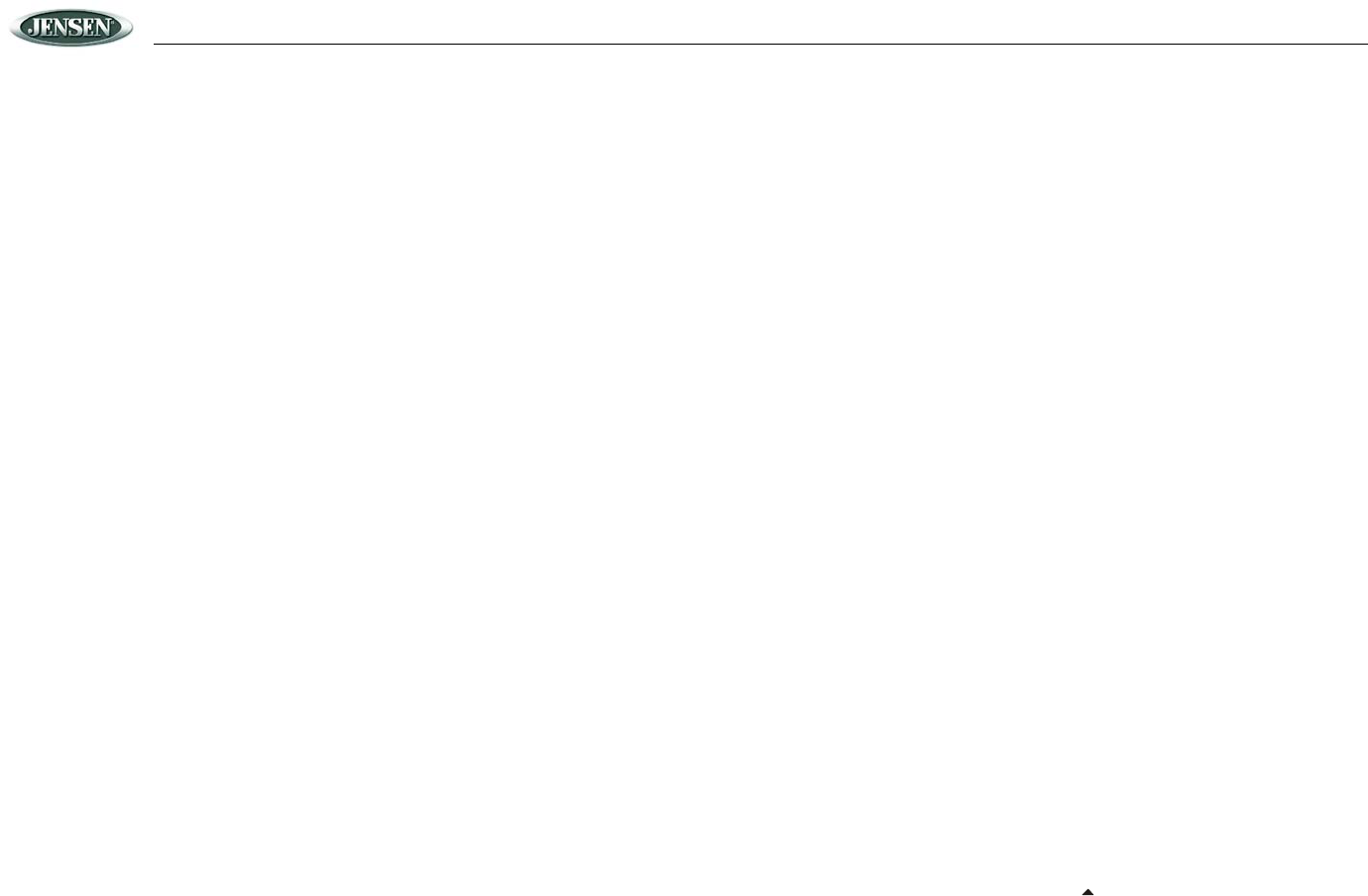
VHDIND
6
Zoom
During playback, press the ZOOM button to enlarge the picture by 2x or 3x, with the current
zoom multiple displayed on the screen.
Repeat Play
DVD Playback
During playback, press the REPEAT button once to repeatedly play the current chapter. Press
a 2nd time to repeat the current title. Press a 3rd time to cancel the repeat function and resume
normal playback.
Repeat mode sequence: Repeat Chapter/Repeat Title/Off.
SVCD/VCD/CD/MP3 Playback
The default mode for the Repeat feature is “OFF”. Press REPEAT consecutively to change the
repeat options in the following order:
• Repeat Single - repeats the track that is playing.
• Repeat All - repeats the disc that is playing.
•Off
GOTO a Specific Location on a Disc
Press the GOTO button once to display the time and title/chapter search functions. Press
GOTO again to bookmark the current playing position. Press a third time to escape the
function.
Using Auxiliary Devices
The unit can accept an auxiliary (AUX) signal from external equipment.
1. Connect the equipment and the unit with A/V cables. The AUDIO OUT of the external
equipment is connected to the AUDIO IN jack on the front panel of the unit, and the
VIDEO OUT of the external equipment is connected to the VIDEO IN Jack of the unit.
2. Turn on the external equipment and the unit.
3. Press the MODE button to select input from an external AV signal. The signals are routed
through the Video and Audio output jacks on the DVD unit.
Playing a JPEG file
• Preview the JPEG file by pressing the MENU Button.
•Press PLAY to playback the JPEGs in order.
•Press PAUSE to stop on a picture.
SETUPTo access the Setup menu, perform the following steps:
1. Stop disc play.
2. Press SETUP in the stop mode. The initial SETUP menu is displayed.
3. Highlight the preferred item using the arrow buttons.
4. Press the ENTER button to select the highlighted item.
5. Press SETUP again to exit the setup menu.
Language
This setup page includes all items related to the Language display feature. To access the
Language menu, use the left/right arrow buttons to select “Language”, and then press ENTER.
• Select “OSD Menu” using the up/down arrow buttons, then press ENTER to enter the
submenu. Select the OSD language you desire using the up/down arrow buttons, and
then press ENTER to confirm the setting.
• Select “Subtitle” using the up/down arrow buttons, then press ENTER to enter the
submenu. Select the subtitle language you desire using the up/down arrow buttons, then
press ENTER to confirm the setting.
• Select “Audio” using the up/down arrow buttons, then press ENTER to enter the
submenu. Select the audio language you desire using the up/down arrow buttons, then
press ENTER to confirm the setting.
• Select ”Disc Menu” using the up/down arrow buttons, then press ENTER to enter the
submenu. Select the “DISC Menu” language you desire using the up/down arrow buttons,
then press ENTER to confirm the setting.
Video
This setup page includes all items for related to the TV display feature. To access the Video
menu, use the left/right arrow buttons to select “Video”, and then press ENTER.
• Select “Display” using the up/down arrow buttons, then press ENTER to enter the
submenu.
• 4:3/PS: When the player is connected to a normal TV, and a wide picture is shown
on the full screen.
• 4:3/LB: When the player is connected to a normal TV, and a wide picture is shown
on the screen with a black strip at both the top and bottom of the screen.
• 16:9: When the player is connected to a wide screen TV, a wide picture is shown on
the full screen.
Select the aspect ratio you desire using the up/down arrow buttons, then press ENTER to
confirm the setting.
• Select “TV Type” using the up/down arrow buttons, then press ENTER to enter the
submenu.
• Select NTSC format when connected to an NTSC TV.
• Select PAL format when connected to PAL TV.
• Select AUTO format for the player to select the TV output format according to the
DVD disc format.
Select the TV System you desire using the up/down arrow buttons, then press ENTER to
confirm the setting.
Rating
This setup page includes all items related to the Rating feature. To access the Rating menu,
use the left/right arrow buttons to select “Rating”, and then press ENTER.
• Select “Password” using the up/down arrow buttons. Enter the default password (3308),
then press enter to access the menu.
• Select “Rating” using the up/down arrow buttons. Select the rating level you desire by
repeatedly pressing the ENTER button. Use the (UP) button to return to “Password”
and input either the default password or any new 4 digit password and press ENTER.
Rating: 1. Kid Safe 2. G 3. PG 4. PG-13 5. PG-R 6.R 7. NC-17 8. Adult
Subtitle
Select the preferred Subtitle language using the cursor buttons, and then press ENTER to
confirm.