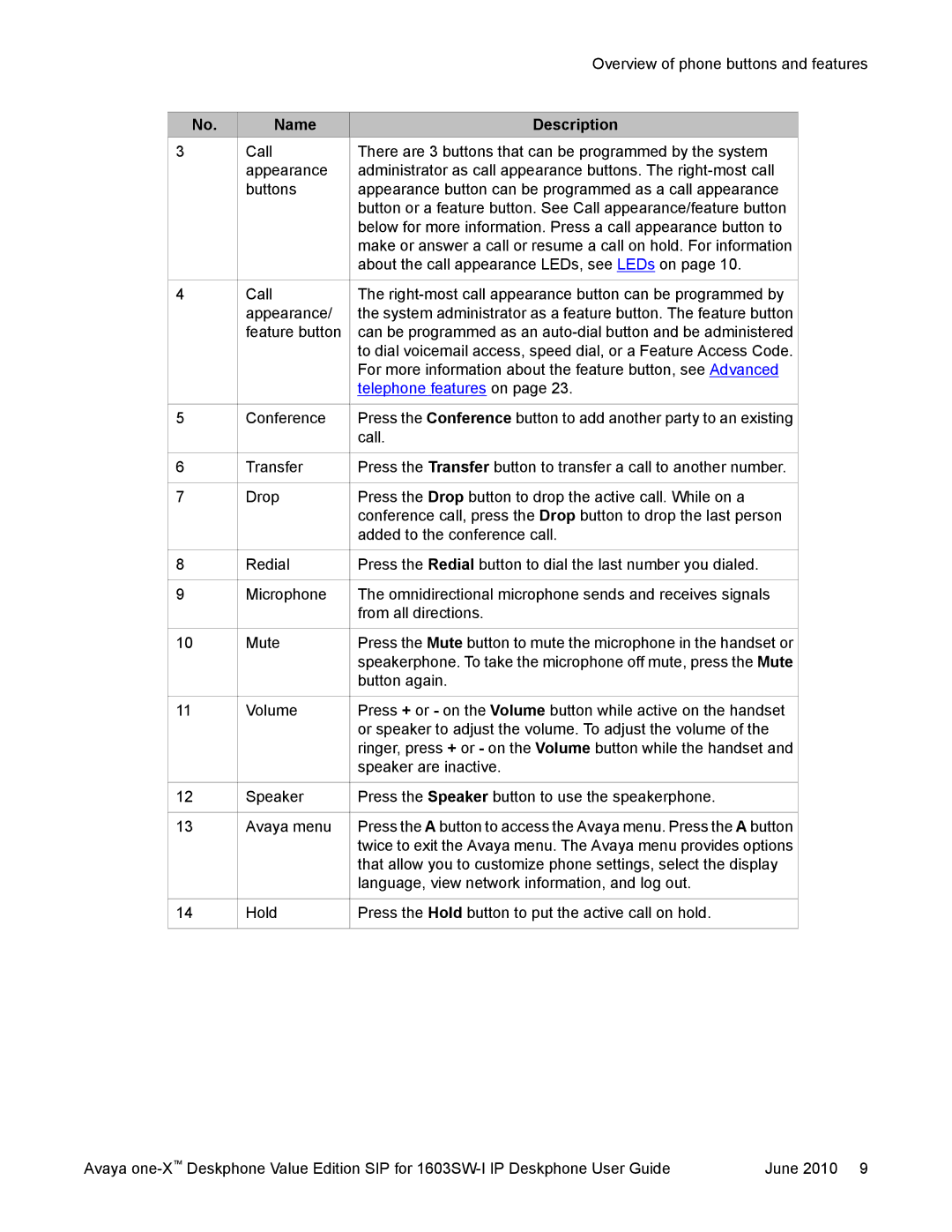16-603578 specifications
Avaya 16-603578 is an integral component within the Avaya portfolio, specifically designed to enhance communication and collaboration in business environments. As organizations increasingly rely on advanced communication technologies to drive efficiency and productivity, devices like the Avaya 16-603578 play a pivotal role in streamlining interactions between teams and with customers.One of the main features of the Avaya 16-603578 is its support for high-definition audio and video. This allows users to engage in clear, high-quality conversations, making it ideal for both voice calls and video conferencing scenarios. The device is engineered to minimize background noise, ensuring that important discussions are not hampered by external disruptions. Furthermore, the Avaya 16-603578 integrates seamlessly with various Avaya communication platforms, providing users with a unified experience.
Another key characteristic of the Avaya 16-603578 is its user-friendly interface. The device is equipped with intuitive controls that simplify navigation through various features, enabling users, regardless of their technical expertise, to quickly adapt to the system. Additionally, the device offers programmable keys which allow users to customize their experience according to individual preferences, thus improving workflow efficiency.
The Avaya 16-603578 also embraces modern connectivity options. It supports both wired and wireless networking, providing flexibility in deployment across diverse office settings. With the capability to integrate with mobile devices, users can stay connected and productive, even when away from their desks.
Moreover, security is a significant focus of the Avaya 16-603578. The device incorporates advanced encryption protocols to safeguard communications, ensuring that sensitive information remains protected against potential breaches. Organizations can have confidence in their communication infrastructure, knowing that their data is secure.
In summary, the Avaya 16-603578 is a versatile communication device that combines high-definition audio/video capabilities with a user-friendly interface, robust connectivity options, and enhanced security features. As businesses continue to evolve in a fast-paced digital landscape, solutions like the Avaya 16-603578 are essential for fostering effective collaboration and communication. By investing in such technologies, organizations position themselves to thrive in today's competitive environment.