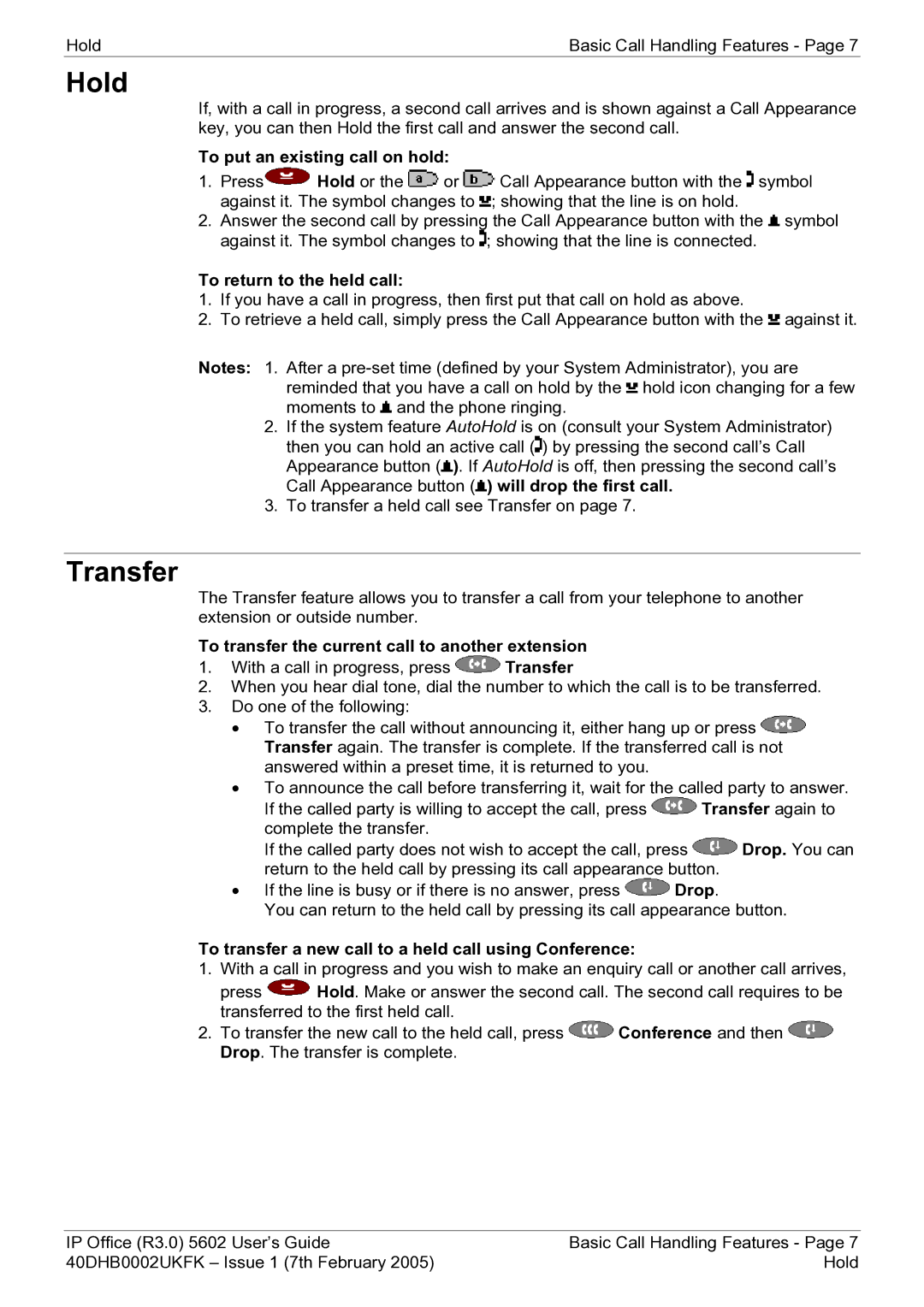40DHB0002UKFK specifications
The Avaya 40DHB0002UKFK is a state-of-the-art digital telephone specifically designed to enhance communication efficiency in modern enterprise environments. This model epitomizes Avaya's commitment to providing innovative and user-friendly solutions tailored for various business needs.One of the main features of the 40DHB0002UKFK is its high-definition audio quality. The handset is engineered with advanced audio technologies that deliver clear and crisp sound, minimizing background noise and ensuring that conversations are easy to understand. This quality is particularly beneficial in busy office settings where distractions are prevalent.
The telephone is equipped with a user-friendly interface that includes a large, backlit display. This LCD screen makes it easy for users to navigate through various menus and access features quickly. Moreover, the intuitive design of the buttons allows for seamless calling and feature management, making it ideal for both seasoned professionals and new users alike.
A standout characteristic of the Avaya 40DHB0002UKFK is its suitability for integration with Avaya’s unified communications portfolio. This interoperability means that users can easily connect with other communication tools and applications, enhancing collaboration within teams. Key functionalities such as presence management, instant messaging, and conferencing features are all supported, allowing for a more streamlined workflow.
In terms of connectivity, the Avaya 40DHB0002UKFK supports Power over Ethernet (PoE), which eliminates the need for separate power outlets and reduces cable clutter. This convenience allows organizations to optimize their office layout and manage resources more effectively.
Another important aspect of this model is its support for multiple line appearances, enabling users to handle several calls simultaneously. This feature is crucial for roles that require multitasking, such as customer support representatives or sales agents, as it increases productivity and response times.
The telephone is also designed with durability in mind, ensuring that it can withstand the rigors of daily use in a busy workspace. Additionally, it offers customization options, allowing organizations to align the device with their branding or specific workflow needs.
Overall, the Avaya 40DHB0002UKFK digital telephone represents a powerful communication tool that combines advanced technology with practical features. Its emphasis on audio clarity, user-friendly design, and integration capabilities makes it an excellent choice for businesses looking to enhance their telecommunication systems. Whether for large enterprises or small offices, this model is poised to meet the diverse needs of modern communication.