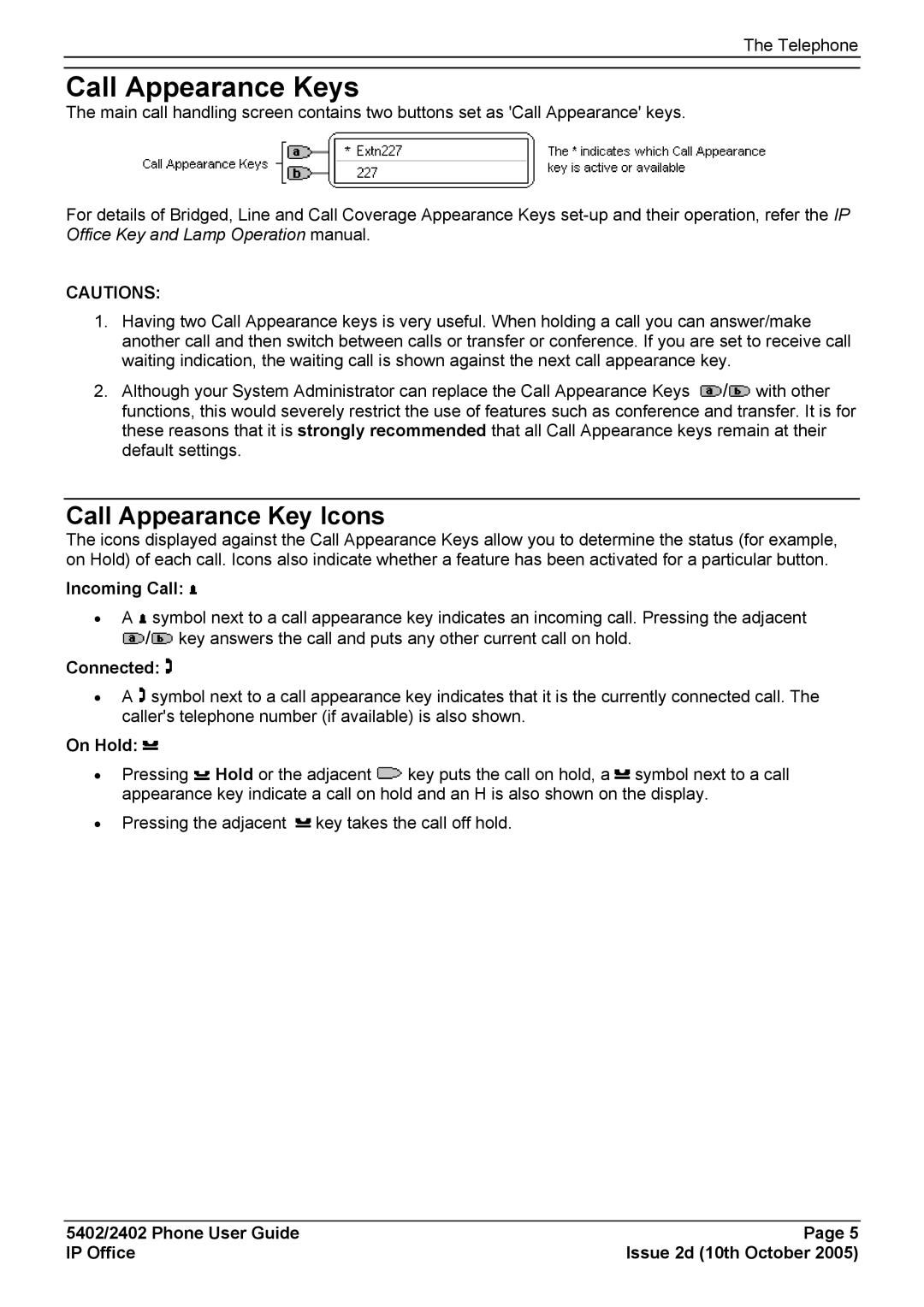5402 specifications
The Avaya 5402 is a robust desktop phone designed for business environments that require reliable communication solutions. Part of Avaya’s flagship 9600 Series, the 5402 model caters specifically to users who need a simple yet effective tool for handling their communication needs while integrating seamlessly with modern telephony technologies.One of the main features of the Avaya 5402 phone is its high-quality speakerphone. This function enables crystal-clear audio quality during conference calls, enhancing collaboration among team members, whether they are in the office or working remotely. The device also includes a full-duplex audio feature, allowing multiple users to speak and be heard simultaneously, thus improving the overall communication experience.
Another notable characteristic of the Avaya 5402 is its intuitive user interface. The phone features a backlit display which demonstrates both the functionality of the device and makes it easy to use in various lighting conditions. The navigation keys below the display allow for effortless access to various functions such as directory, call logs, and settings. Additionally, with programmable buttons, users can customize their workflow, making it more efficient by assigning frequently used functions such as speed dial or call transfer options at their fingertips.
The Avaya 5402 phone employs Voice over IP (VoIP) technology, which not only offers cost-effective calling solutions but also supports advanced call management features. This technology ensures that voice signals are transmitted over the internet rather than traditional telephone lines, enabling greater scalability and flexibility. It is particularly advantageous for businesses looking to streamline their communication systems and reduce operational costs.
Furthermore, the device supports Power over Ethernet (PoE), which simplifies the installation process by allowing it to receive power and data over a single network cable. This capability reduces wire clutter and provides the added benefit of uninterrupted power during outages when connected to a reliable PoE switch.
In summary, the Avaya 5402 combines reliable hardware with advanced technology to meet the demands of contemporary businesses. Its user-friendly interface, VoIP capabilities, and customizable features make it an essential tool for enhancing productivity and maintaining effective communication in today’s fast-paced business landscape. For organizations seeking a dependable and efficient phone solution, the Avaya 5402 stands out as a valuable investment.