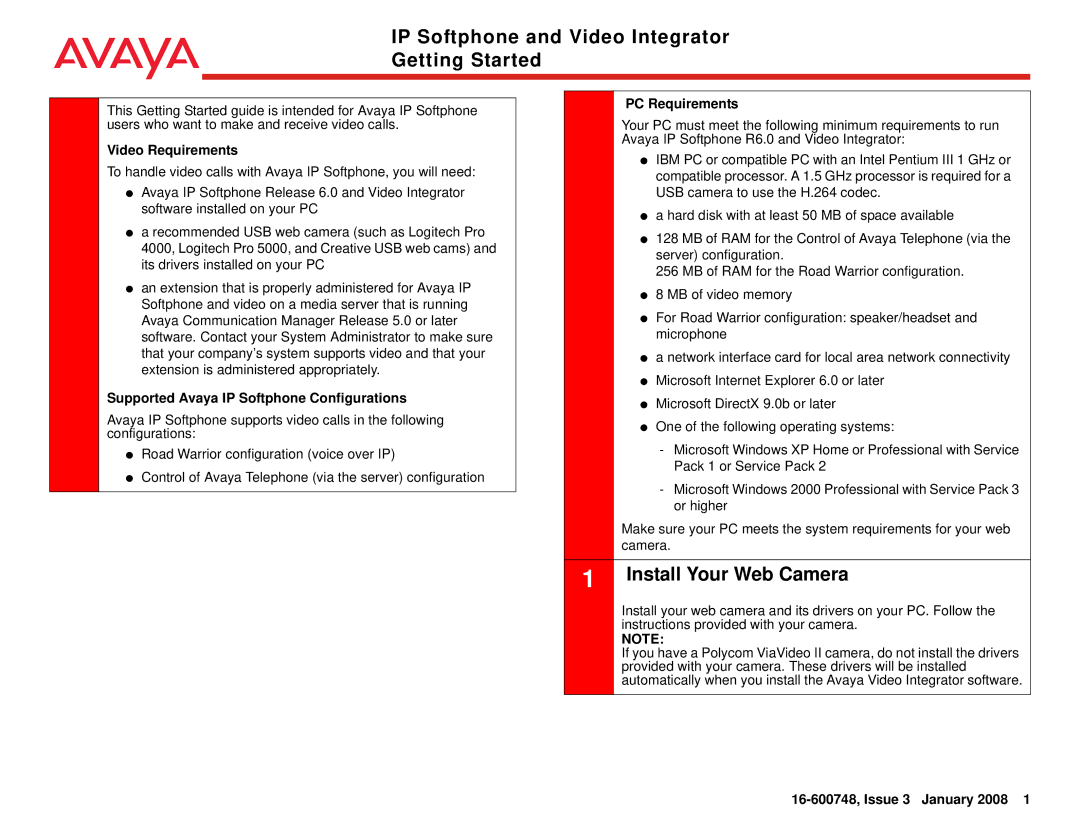IP Softphone and Video Integrator Getting Started
This Getting Started guide is intended for Avaya IP Softphone users who want to make and receive video calls.
Video Requirements
To handle video calls with Avaya IP Softphone, you will need:
●Avaya IP Softphone Release 6.0 and Video Integrator software installed on your PC
●a recommended USB web camera (such as Logitech Pro 4000, Logitech Pro 5000, and Creative USB web cams) and its drivers installed on your PC
●an extension that is properly administered for Avaya IP Softphone and video on a media server that is running Avaya Communication Manager Release 5.0 or later software. Contact your System Administrator to make sure that your company’s system supports video and that your extension is administered appropriately.
Supported Avaya IP Softphone Configurations
Avaya IP Softphone supports video calls in the following configurations:
●Road Warrior configuration (voice over IP)
●Control of Avaya Telephone (via the server) configuration
PC Requirements
Your PC must meet the following minimum requirements to run Avaya IP Softphone R6.0 and Video Integrator:
●IBM PC or compatible PC with an Intel Pentium III 1 GHz or compatible processor. A 1.5 GHz processor is required for a USB camera to use the H.264 codec.
●a hard disk with at least 50 MB of space available
●128 MB of RAM for the Control of Avaya Telephone (via the server) configuration.
256 MB of RAM for the Road Warrior configuration.
●8 MB of video memory
●For Road Warrior configuration: speaker/headset and microphone
●a network interface card for local area network connectivity
●Microsoft Internet Explorer 6.0 or later
●Microsoft DirectX 9.0b or later
●One of the following operating systems:
-Microsoft Windows XP Home or Professional with Service Pack 1 or Service Pack 2
-Microsoft Windows 2000 Professional with Service Pack 3 or higher
Make sure your PC meets the system requirements for your web camera.
1 Install Your Web Camera
Install your web camera and its drivers on your PC. Follow the instructions provided with your camera.
NOTE:
If you have a Polycom ViaVideo II camera, do not install the drivers provided with your camera. These drivers will be installed automatically when you install the Avaya Video Integrator software.