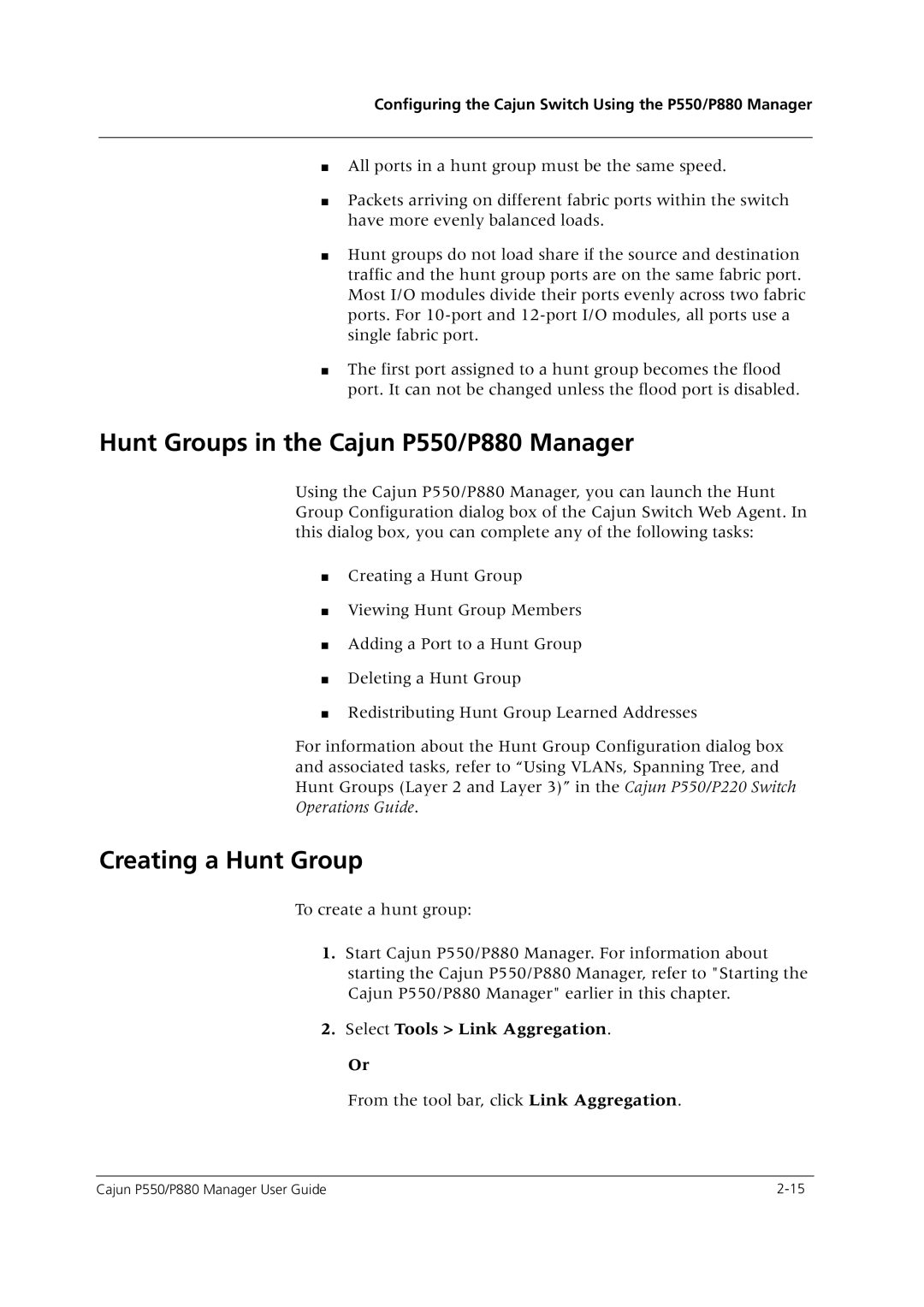P550 specifications
The Avaya P550 is a powerful enterprise-grade communication solution designed to meet the demands of modern organizations. This versatile platform integrates voice, video, and data services into a seamless communication experience, enabling businesses to enhance collaboration, increase productivity, and improve customer interactions.One of the standout features of the Avaya P550 is its robust scalability. The system is designed to support a wide range of deployment sizes, from small businesses to large enterprises with thousands of endpoints. Its modular architecture allows organizations to start with essential features and expand functionalities as their needs evolve, making it a future-proof investment.
The Avaya P550 leverages cutting-edge Voice over IP (VoIP) technology, which enables high-quality voice communication over existing data networks. This not only reduces telecommunication costs but also enhances flexibility in managing voice communications. The system supports various codecs to optimize audio quality, ensuring that users experience crystal-clear conversations.
Another key characteristic of the Avaya P550 is its advanced collaboration tools. The platform supports video conferencing, allowing teams to connect face-to-face regardless of their geographic location. Integrated messaging features facilitate real-time communication, enabling users to exchange information instantly, thereby streamlining workflows and decision-making processes.
Security is a top priority for the Avaya P550. The system is equipped with built-in security protocols to protect sensitive data and ensure compliance with industry regulations. Features such as encryption and secure access controls help safeguard against potential threats, providing peace of mind for organizations handling confidential information.
The Avaya P550 also offers seamless integration with various applications and third-party tools, including customer relationship management (CRM) systems and productivity suites. This interoperability enhances organizational efficiency by enabling users to access critical information and communicate effectively within their existing workflows.
User experience is further enhanced by the Avaya P550's intuitive interface, which simplifies navigation and reduces the learning curve for new users. The system is adaptable to different user preferences, offering various device options, including desk phones, mobile applications, and softphones.
In summary, the Avaya P550 is a comprehensive communication solution that combines scalability, VoIP technology, advanced collaboration tools, strong security features, and integration capabilities. These characteristics make it an ideal choice for organizations looking to enhance their communication infrastructure and drive overall business success.