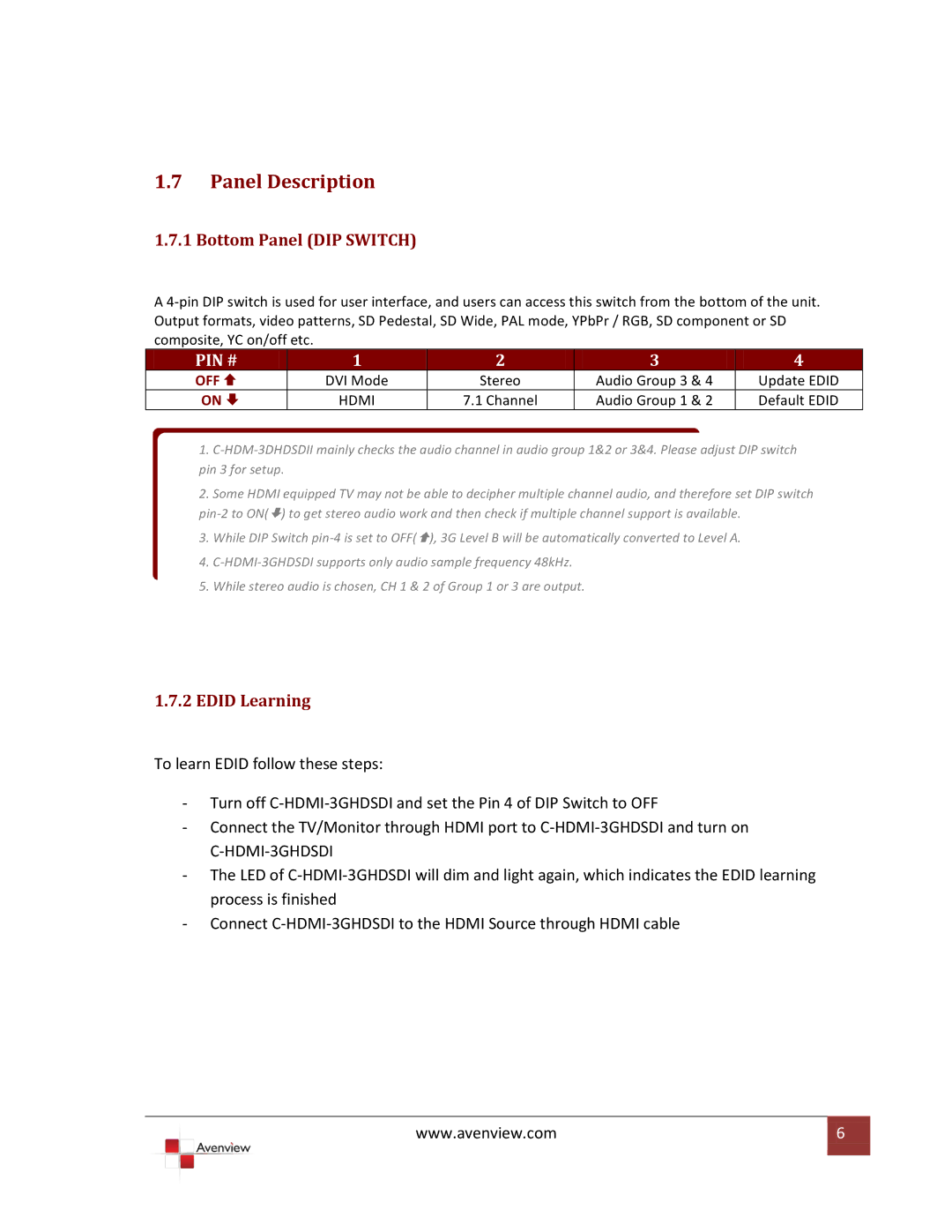1.7Panel Description
1.7.1 Bottom Panel (DIP SWITCH)
A 4-pin DIP switch is used for user interface, and users can access this switch from the bottom of the unit. Output formats, video patterns, SD Pedestal, SD Wide, PAL mode, YPbPr / RGB, SD component or SD composite, YC on/off etc.
PIN # | 1 | 2 | 3 | 4 |
OFF | DVI Mode | Stereo | Audio Group 3 & 4 | Update EDID |
ON | HDMI | 7.1 Channel | Audio Group 1 & 2 | Default EDID |
1.C-HDM-3DHDSDII mainly checks the audio channel in audio group 1&2 or 3&4. Please adjust DIP switch pin 3 for setup.
2.Some HDMI equipped TV may not be able to decipher multiple channel audio, and therefore set DIP switch pin-2 to ON() to get stereo audio work and then check if multiple channel support is available.
3.While DIP Switch pin-4 is set to OFF(), 3G Level B will be automatically converted to Level A.
4.C-HDMI-3GHDSDI supports only audio sample frequency 48kHz.
5.While stereo audio is chosen, CH 1 & 2 of Group 1 or 3 are output.
1.7.2EDID Learning
To learn EDID follow these steps:
-Turn off C-HDMI-3GHDSDI and set the Pin 4 of DIP Switch to OFF
-Connect the TV/Monitor through HDMI port to C-HDMI-3GHDSDI and turn on C-HDMI-3GHDSDI
-The LED of C-HDMI-3GHDSDI will dim and light again, which indicates the EDID learning process is finished
-Connect C-HDMI-3GHDSDI to the HDMI Source through HDMI cable