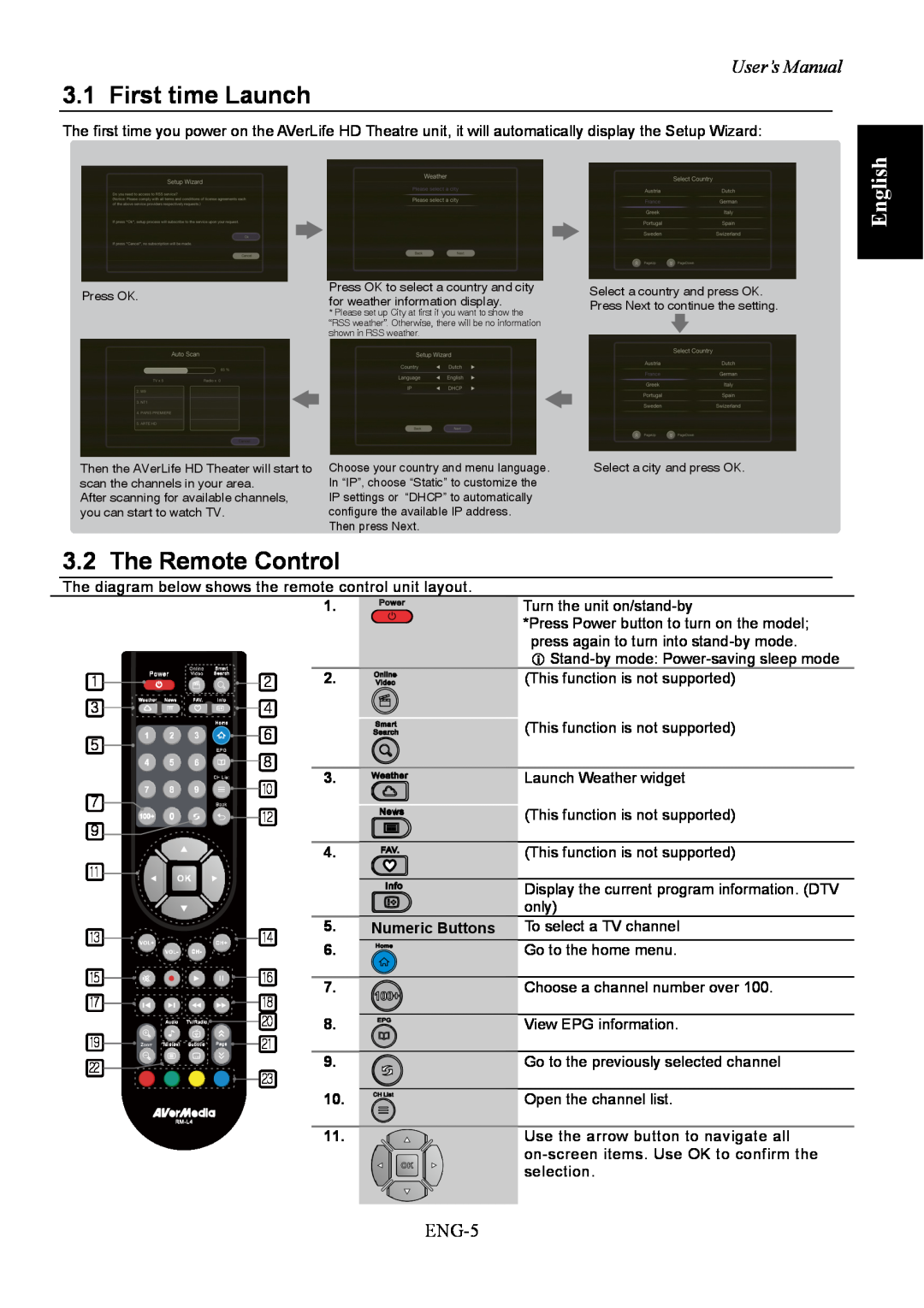AVerLife HD Theater
English Deutsch Français Italiano Español
Português Ελληνική
User Manual
Page
Page
Page
Dimension
Specification
SAFETY Information
Power
TRADEMARKS
EUROPEAN COMMUNITY COMPLIANCE STATEMENT
Class B EMC
DISCLAIMER
Chapter
Table of Content
OSD Menu Settings
Chapter
RCA Cable
Chapter 1 What’s in the Package
AVerLife HD Theatre
Component Cable
English
Chapter 2 The Unit Parts
2.1 Touch Button Control Panel
2.2Infrared Sensor
ENG-4
Chapter 3 Installation and Setup
2.3 Connection Ports
AVerLife HD Theatre
User’s Manual
3.2 The Remote Control
3.1 First time Launch
English
ENG-6
AVerLife HD Theatre
User’s Manual
English
ENG-7
3.3 Teletext Control Buttons
Refresh Rate Hz
Chapter 4 OSD Menu Settings
Resolution
4:3 / 16:9 support
Playlist
English
User’s Manual
Schedule
ENG-10
4.5 Playback
AVerLife HD Theatre
User’s Manual
Display Resolution
Power Saving
English
AVerLife HD Theatre
Network Settings
Restore Default Settings
Firmware Update
Inhalt
Composite-Kabel
Kapitel 1 Lieferumfang
AVerLife HD Theater
Component-Kabel
Deutsch
Kapitel 2 Die Teile des Gerätes
2.1 Bedienfeld
2.2 Infrarotsensor
DEU-4
Kapitel 3 Einrichtung
2.3 Anschlüsse
AVerLife HD Theater
Benutzerhandbuch
3.1 Erstmalige Verwendung
3.2 Die Fernbedienung
Deutsch
DEU-6
AVerLife HD Theater
DEU-7
3.3 Teletext-Steuertasten
Deutsch
Benutzerhandbuch
4:3 / 16:9 Unterstützung
Kapitel 4 OSD-Menüeinstellungen
AVerLife HD Theater
Auflösung
Playlist
Deutsch
Benutzerhandbuch
Schedule Aufnahme Planung
DEU-10
4.3 Playback
AVerLife HD Theater
Seitenverhältnis
Deutsch
Benutzerhandbuch
Bildschirmauflösung
Kanalsuchlauf
Network Settings
Firmware Update
AVerLife HD Theater
Chapitre
Sommaire
Chapitre
Contenu de l’emballage
Câble composite
Chapitre 1 Contenu de l’emballage
AVerLife HD Theater
Câble composante
Français
Chapitre 2 Description du matériel
2.1 Panneau de contrôle avec boutons
2.2Détecteur infrarouge
FRA-4
Chapitre 3 Installation et configuration
2.3 Ports de connexion
AVerLife HD Theater
Ce guide d’utilisation
3.2 Télécommande
3.1 Premier démarrage
Français
FRA-6
AVerLife HD Theater
FRA-7
3.3 Boutons de contrôle de télétexte
Français
Ce guide d’utilisation
Taux de rafraîchissement Hz
Chapitre 4 Paramètres du menu OSD
Résolution
4 3 / 16 9 support
Playlist Sélections
Français
Ce guide d’utilisation
Schedule Planification
FRA-10
4.5 Playback Lecture
AVerLife HD Theater
Ce guide d’utilisation
Display Resolution Résolution daffichage
Power Saving Économie dénergie
Français
Channel Scan Recherche des chaînes
Network Settings Réglages de réseau
Firmware Update Mise à jour du firmware
AVerLife HD Theater
Indice
Cavo composito
Capitolo 1 Contenuto della confezione
AVerLife HD Theater
Cavo component
Italiano
Capitolo 2 Parti dell’unità
2.1 Tastiera del pannello di controllo
2.2 Sensore ad Infrarossi
ITA-4
Capitolo 3 Installazione e Impostazione
2.3 Porte di collegamento
AVerLife HD Theater
Questo manuale d’uso
3.1 Prima esecuzione
3.2 Il telecomando
Italiano
ITA-6
AVerLife HD Theater
ITA-7
3.3 Pulsanti di Controllo del Teletesto
Italiano
Questo manuale d’uso
Frequenza di aggiornamento Hz
Capitolo 4 Impostazioni del menu OSD
Resoluzione
supporta 4:3 / 16:9
Playlist
Italiano
Questo manuale d’uso
Schedule Programmazione
ITA-10
4.5 Playback Riproduzione
AVerLife HD Theater
Questo manuale d’uso
Display Resolution Risoluzione Video
Power Saving Risparmio Energia
Italiano
AVerLife HD Theater
Network Settings Impostazioni di Rete
Restore Default Settings Ripristino Settaggi
Firmware Update Aggiornamento Firmware
Índice
Cable compuesto
Capítulo 1 Contenido del paquete
AVerLife HD Theater
Cable de componentes
Español
Capítulo 2 Piezas de la unidad
2.1 Panel de control de botones táctiles
2.2 Sensor de infrarrojos
ESP-4
Capítulo 3 Instalación y configuración
2.3 Puertos de conexión
AVerLife HD Theater
Manual del usuario
3.1 Inicio por primera vez
3.2 El mando a distancia
Español
ESP-6
AVerLife HD Theater
ESP-7
3.3 Botones de Control de Teletexto
Español
Manual del usuario
Tasa de refresco Hz
Capítulo 4 Configuración del menú OSD
Resolución
Modo de 4 3
Lista de Reproducción
Español
Manual del usuario
Programación
ESP-10
4.5 Reproducción
AVerLife HD Theater
Resolución de Pantalla
Configuración Modo Sueño
Español
Manual del usuario
Restaurar Valores Predefinidos
Configuración de Red
AVerLife HD Theater
Búsqueda de Canales
Capítulo
Índice
Cabo de sinal composto
Capítulo 1 Conteúdo da embalagem
AVerLife HD Theater
Cabo de sinal componente
Manual do Usuário
Capítulo 2 Partes do aparelho
2.2Sensor de infravermelhos
Português
PTG-4
Capítulo 3 Configuração
2.3 Portas de ligação
AVerLife HD Theater
PTG-5
3.2The Remote Control
3.1Ligar Pela Primeira Vez
Manual do Usuário
PTG-6
AVerLife HD Theater
PTG-7
3.3Botones de Control de Teletexto
Português
Manual do Usuário
Suporte 4:3 / 16:9
Capítulo 4 Configurações do Menu OSD
4.2MENU
Resolução
Playlist Agendar
Português
Manual do Usuário
Schedule Agendar
PTG-10
4.5 Playback Reproduzir
AVerLife HD Theater
Manual do Usuário
Display Resolution Resolução de visualização
Power Saving Modo poupança de energia
Português
AVerLife HD Theater
Network Settings
Restore Default Settings Restaurar predefinições
Firmware Update Actualização do Firmware
Kεφάλαιο 3 Εγκατάσταση και Παραμετροποίηση
Πίνακας Περιεχομένων
Kεφάλαιο 1 Τι περιλαμβάνεται στη συσκευασία
Kεφάλαιο 2 Εξαρτήματα της Μονάδας
Καλώδιο RCA
Kεφάλαιο 1 Τι περιλαμβάνεται στη συσκευασία
AVerLife HD Theater
Καλώδιο Παροχής Τροφοδοσίας Ρεύματος
Ελληνική
Kεφάλαιο 2 Εξαρτήματα της Μονάδας
2.1Τι περιλαμβάνεται στη συσκευασία
2.2Αισθητήρας Υπέρυθρων Ακτινών Infrared
ELL-4
Kεφάλαιο 3 Εγκατάσταση και Παραμετροποίηση
2.3Θύρες Σύνδεσης
AVerLife HD Theater
Εγχειρίδιο Χρήσης
3.2 The Remote Control
3.1Εκκίνηση για πρώτη φορά
Ελληνική
ELL-6
AVerLife HD Theater
ELL-7
3.3Κουμπιά Ελέγχου Τηλεκειμένου
Ελληνική
Εγχειρίδιο Χρήσης
Ρυθμός ανανέωσης Hz
Kεφάλαιο 4 Ρυθμίσεις Μενού OSD
Ανάλυση
Υποστήριξη 4 3 / 16
Playlist
Ελληνική
Εγχειρίδιο Χρήσης
Schedule Πρόγραμματισμός
ELL-10
4.5 Playback Αναπαραγωγ
AVerLife HD Theater
/// για να επιλέξετε το στοιχείο
Εγχειρίδιο Χρήσης
Display Resolution Ανάλυση προβολής
Power Saving Εξοικονόμ. Ενέργειας
Ελληνική
AVerLife HD Theater
Network Settings
Restore Default Settings Επαναφ. προεπιλ. ρυθμίσ
Firmware Update Ενημέρωση υλικολογισμικού
Page
Page
Page
Page