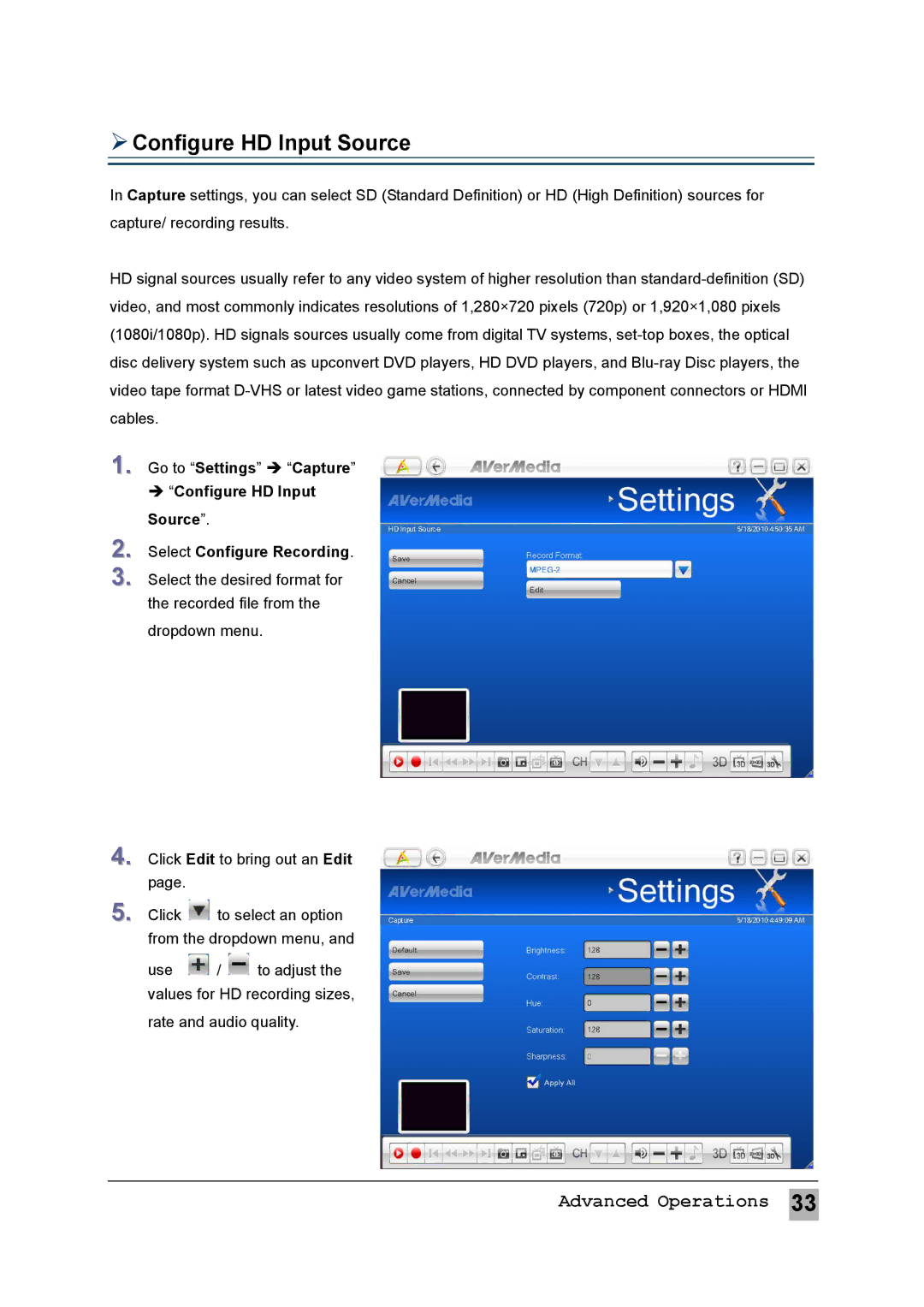MTVHDDVRR specifications
AVerMedia Technologies MTVHDDVRR is an innovative hardware solution designed to enhance the video recording and streaming experiences for users. This device primarily serves as a high-definition digital video recorder (DVR) tailored for a variety of multimedia applications, making it an excellent choice for content creators, home users, and professional broadcasters alike.One of the standout features of the MTVHDDVRR is its ability to support full HD recording. With a maximum resolution of 1080p, the device captures crystal-clear video, ensuring that every detail is preserved. This capability is particularly advantageous for users looking to create content for platforms such as YouTube or for preserving special moments in high quality.
The device is equipped with a versatile input system that accommodates multiple video sources, including HDMI, composite, and more, enabling users to connect various devices like gaming consoles, cameras, and set-top boxes. This wide compatibility ensures that users can seamlessly integrate the MTVHDDVRR into their existing entertainment systems or production setups.
AVerMedia's MTVHDDVRR employs advanced encoding technologies that facilitate efficient video compression while maintaining high quality. The integrated hardware encoder allows for smooth real-time recording and streaming without compromising performance. This feature is particularly beneficial for gamers and streamers who require minimal latency during live broadcasts.
In addition to recording, the MTVHDDVRR comes with user-friendly software that provides a range of editing and playback options. This intuitive interface allows users to easily manage their recorded content, create highlight reels, and add various effects or transitions to enhance their videos.
Another significant characteristic of the MTVHDDVRR is its support for time-shifting and scheduled recordings. This functionality enables users to pause live TV or schedule recordings for future broadcasts, ensuring that they never miss their favorite shows or events. The device also includes ample storage options, allowing users to capture and save hours of content without the need for frequent data management.
Finally, the MTVHDDVRR is designed with portability in mind. Its compact form factor enables easy transport, making it an excellent choice for on-the-go content creators and event coverage. Overall, AVerMedia Technologies MTVHDDVRR stands out as a versatile and powerful tool for anyone looking to elevate their video recording and streaming capabilities.