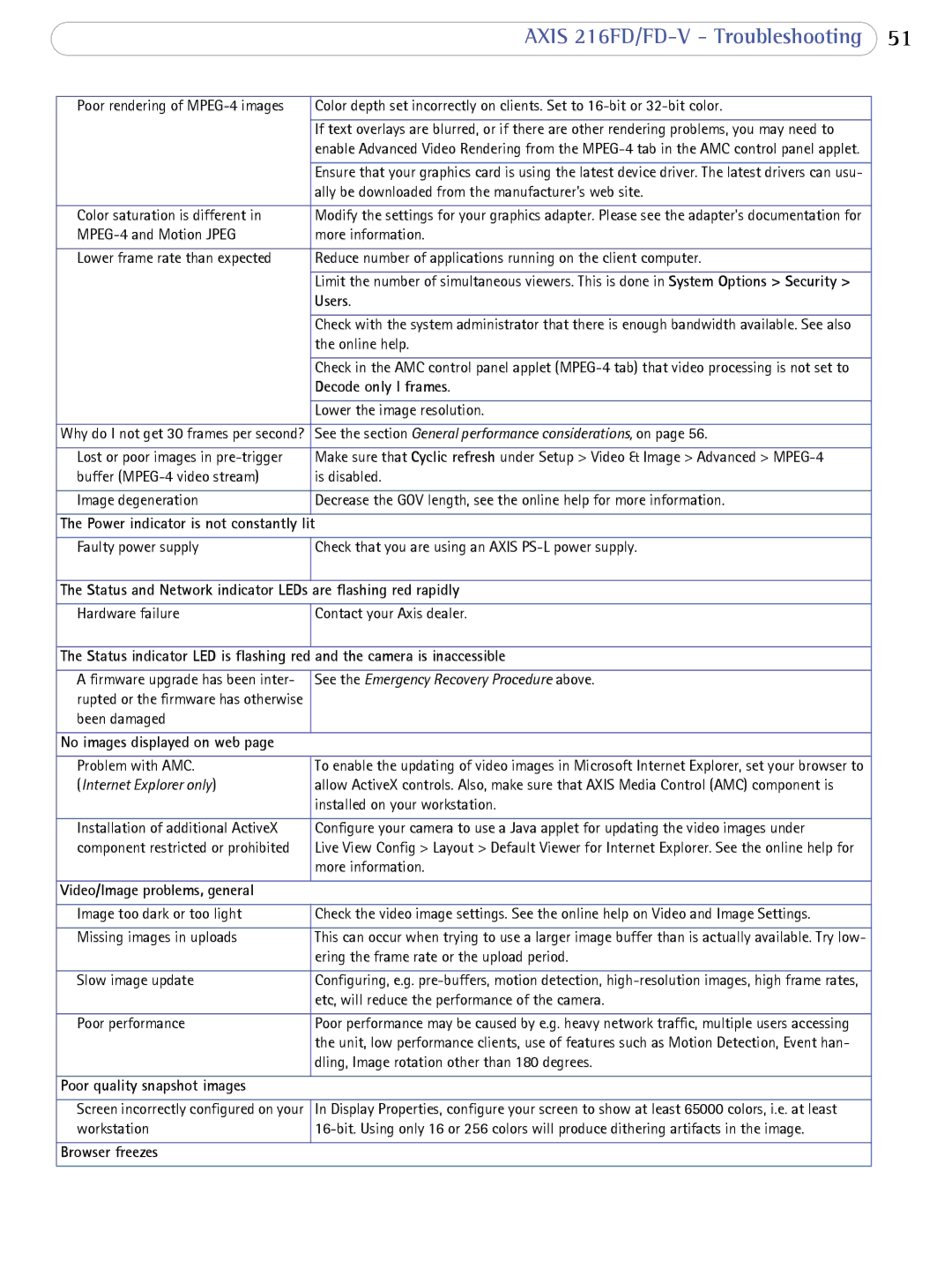216FD/FD-V specifications
Axis Communications has established itself as a leader in network video solutions, and the Axis 216FD/FD-V series is a prime example of their commitment to innovation and quality. This series of fixed dome network cameras blends advanced technology with a robust design, making it suitable for a variety of surveillance needs.One of the standout features of the Axis 216FD/FD-V cameras is their impressive image quality. Equipped with a 1/2.8” progressive scan RGB CMOS sensor, these cameras deliver high-definition video at a resolution of up to 1080p. This ensures that every detail is captured, whether in broad daylight or in low-light conditions, thanks to the cameras' exceptional low-light performance. The ability to produce clear images in diverse lighting situations makes them ideal for installation in various environments such as retail spaces, transportation hubs, and public venues.
In addition to high-definition video, the Axis 216FD/FD-V series also offers advanced video analytics, which can help users gain deeper insights into their surveillance data. Features like motion detection and tampering alarm capabilities enhance security by alerting users to any suspicious activity. Moreover, the built-in Axis Zipstream technology reduces bandwidth and storage requirements without compromising image quality, making it an efficient choice for businesses looking to minimize costs.
The design of the Axis 216FD/FD-V cameras is another highlight. Featuring a discreet, compact dome form factor, they can be seamlessly integrated into various environments. Their vandal-resistant casing maximizes durability, ensuring reliable operation even in high-risk areas. The cameras are also IP66-rated, providing protection against dust and harsh weather conditions, an essential characteristic for outdoor surveillance.
Installation and integration are made easy with the Axis 216FD/FD-V series. The cameras support Power over Ethernet (PoE), allowing for simpler connectivity and reducing the need for additional power cabling. Additionally, they are compatible with Axis Camera Management software, facilitating efficient management and configuration.
In summary, the Axis 216FD/FD-V series offers a compelling combination of features and technologies. With its high-definition image quality, intelligent video analytics, durable design, and easy installation, this series represents a versatile solution for modern surveillance needs, reaffirming Axis Communications’ status as a pioneer in the field of network video surveillance.