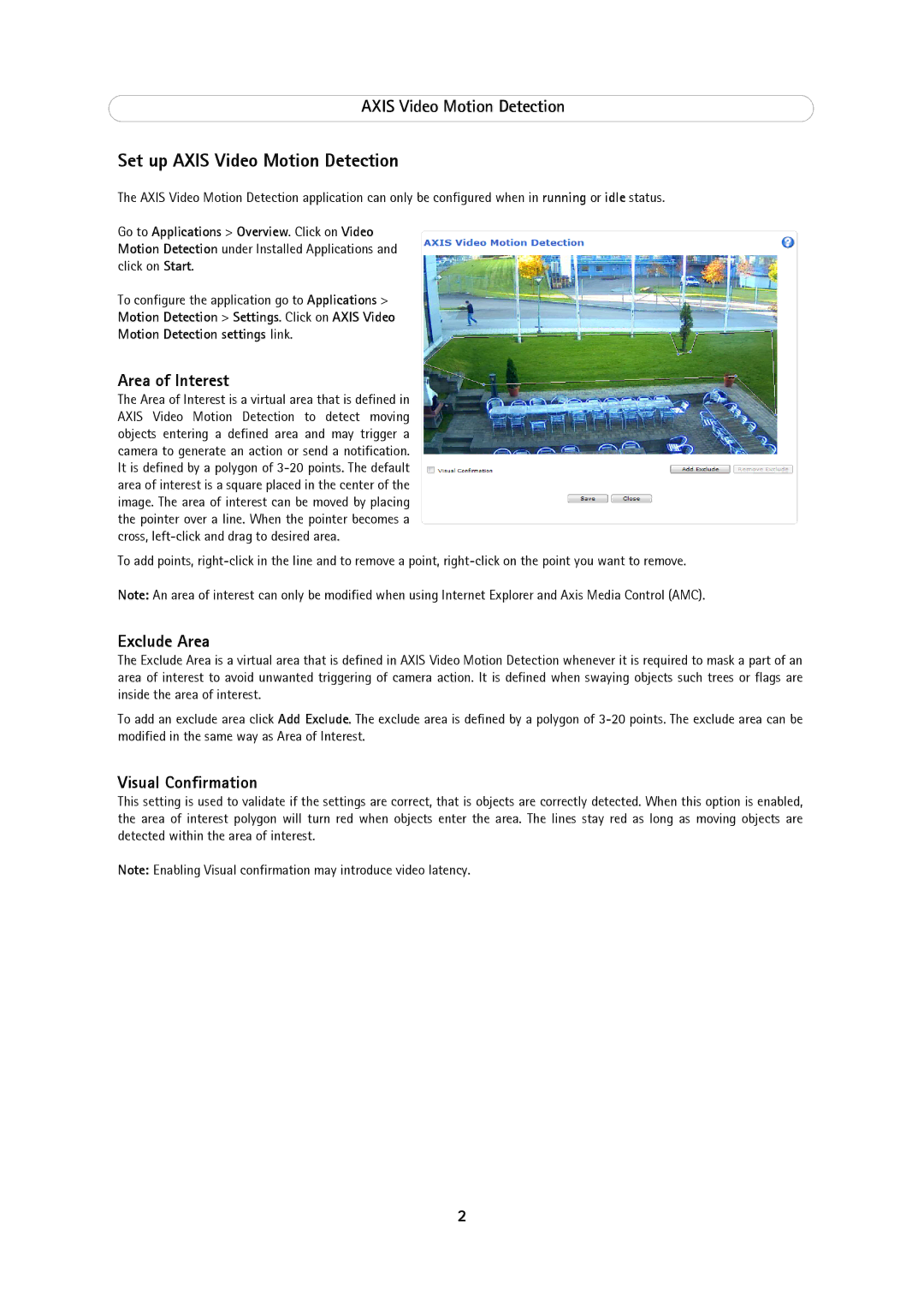AXIS Video Motion Detection
Set up AXIS Video Motion Detection
The AXIS Video Motion Detection application can only be configured when in running or idle status.
Go to Applications > Overview. Click on Video Motion Detection under Installed Applications and click on Start.
To configure the application go to Applications >
Motion Detection > Settings. Click on AXIS Video
Motion Detection settings link.
Area of Interest
The Area of Interest is a virtual area that is defined in AXIS Video Motion Detection to detect moving objects entering a defined area and may trigger a camera to generate an action or send a notification. It is defined by a polygon of
To add points,
Note: An area of interest can only be modified when using Internet Explorer and Axis Media Control (AMC).
Exclude Area
The Exclude Area is a virtual area that is defined in AXIS Video Motion Detection whenever it is required to mask a part of an area of interest to avoid unwanted triggering of camera action. It is defined when swaying objects such trees or flags are inside the area of interest.
To add an exclude area click Add Exclude. The exclude area is defined by a polygon of
Visual Confirmation
This setting is used to validate if the settings are correct, that is objects are correctly detected. When this option is enabled, the area of interest polygon will turn red when objects enter the area. The lines stay red as long as moving objects are detected within the area of interest.
Note: Enabling Visual confirmation may introduce video latency.
2