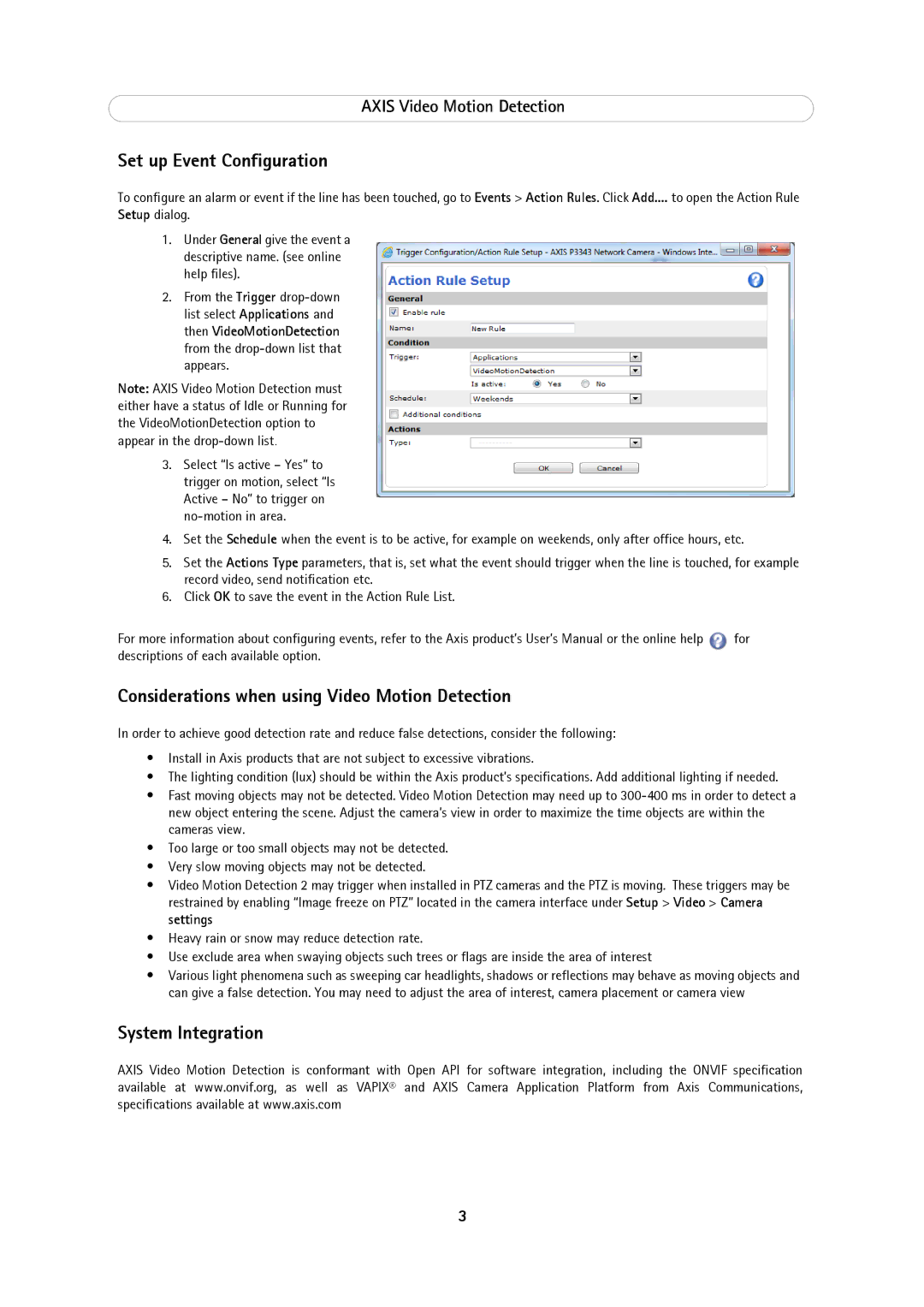AXIS Video Motion Detection
Set up Event Configuration
To configure an alarm or event if the line has been touched, go to Events > Action Rules. Click Add.... to open the Action Rule
Setup dialog.
1.Under General give the event a descriptive name. (see online help files).
2.From the Trigger
Note: AXIS Video Motion Detection must either have a status of Idle or Running for the VideoMotionDetection option to appear in the
3.Select “Is active – Yes” to trigger on motion, select “Is Active – No” to trigger on
4.Set the Schedule when the event is to be active, for example on weekends, only after office hours, etc.
5.Set the Actions Type parameters, that is, set what the event should trigger when the line is touched, for example record video, send notification etc.
6.Click OK to save the event in the Action Rule List.
For more information about configuring events, refer to the Axis product’s User’s Manual or the online help | for |
descriptions of each available option. |
|
Considerations when using Video Motion Detection
In order to achieve good detection rate and reduce false detections, consider the following:
•Install in Axis products that are not subject to excessive vibrations.
•The lighting condition (lux) should be within the Axis product’s specifications. Add additional lighting if needed.
•Fast moving objects may not be detected. Video Motion Detection may need up to
•Too large or too small objects may not be detected.
•Very slow moving objects may not be detected.
•Video Motion Detection 2 may trigger when installed in PTZ cameras and the PTZ is moving. These triggers may be restrained by enabling “Image freeze on PTZ” located in the camera interface under Setup > Video > Camera settings
•Heavy rain or snow may reduce detection rate.
•Use exclude area when swaying objects such trees or flags are inside the area of interest
•Various light phenomena such as sweeping car headlights, shadows or reflections may behave as moving objects and can give a false detection. You may need to adjust the area of interest, camera placement or camera view
System Integration
AXIS Video Motion Detection is conformant with Open API for software integration, including the ONVIF specification available at www.onvif.org, as well as VAPIX® and AXIS Camera Application Platform from Axis Communications, specifications available at www.axis.com
3