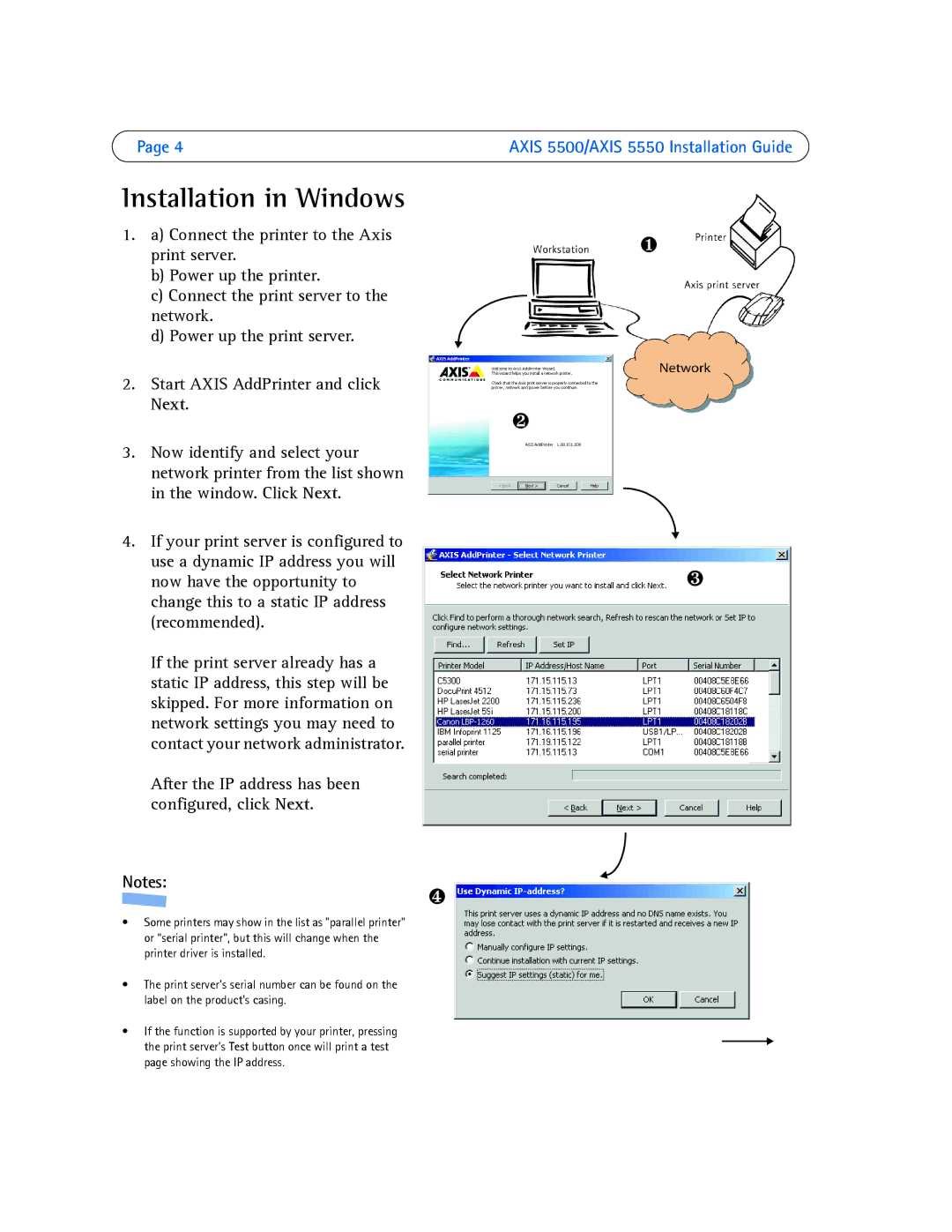Page 4
Installation in Windows
1.a) Connect the printer to the Axis print server.
b)Power up the printer.
c)Connect the print server to the network.
d)Power up the print server.
2.Start AXIS AddPrinter and click Next.
3.Now identify and select your network printer from the list shown in the window. Click Next.
4.If your print server is configured to use a dynamic IP address you will now have the opportunity to change this to a static IP address (recommended).
If the print server already has a static IP address, this step will be skipped. For more information on network settings you may need to contact your network administrator.
After the IP address has been configured, click Next.
Notes:
❹
•Some printers may show in the list as "parallel printer" or “serial printer”, but this will change when the printer driver is installed.
•The print server’s serial number can be found on the label on the product’s casing.
•If the function is supported by your printer, pressing the print server’s Test button once will print a test page showing the IP address.
AXIS 5500/AXIS 5550 Installation Guide
❶
❷
❸