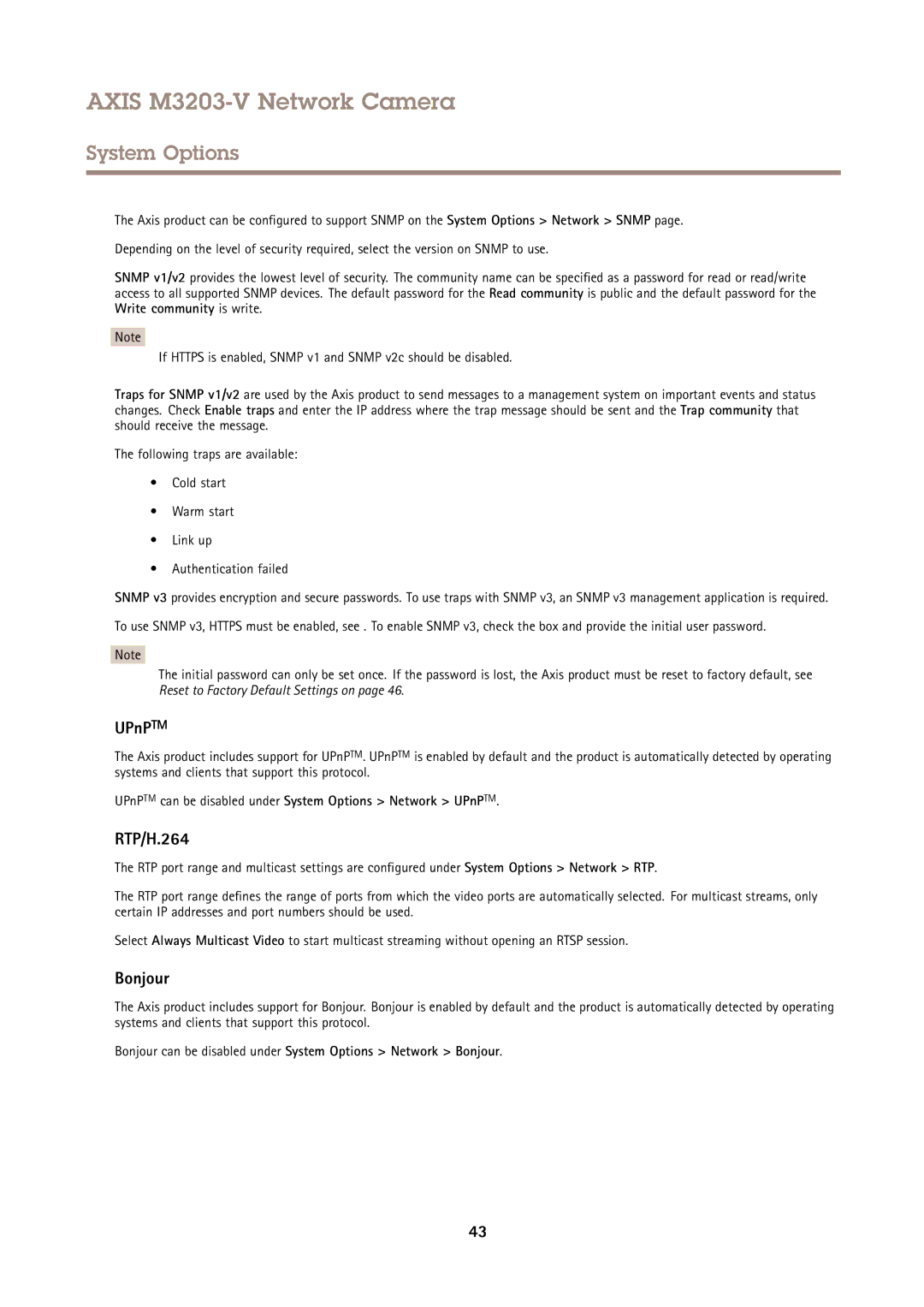AXIS M3203-V Network Camera
System Options
The Axis product can be configured to support SNMP on the System Options > Network > SNMP page.
Depending on the level of security required, select the version on SNMP to use.
SNMP v1/v2 provides the lowest level of security. The community name can be specified as a password for read or read/write access to all supported SNMP devices. The default password for the Read community is public and the default password for the Write community is write.
Note
If HTTPS is enabled, SNMP v1 and SNMP v2c should be disabled.
Traps for SNMP v1/v2 are used by the Axis product to send messages to a management system on important events and status changes. Check Enable traps and enter the IP address where the trap message should be sent and the Trap community that should receive the message.
The following traps are available:
•Cold start
•Warm start
•Link up
•Authentication failed
SNMP v3 provides encryption and secure passwords. To use traps with SNMP v3, an SNMP v3 management application is required.
To use SNMP v3, HTTPS must be enabled, see . To enable SNMP v3, check the box and provide the initial user password.
Note
The initial password can only be set once. If the password is lost, the Axis product must be reset to factory default, see Reset to Factory Default Settings on page 46.
UPnPTM
The Axis product includes support for UPnPTM. UPnPTM is enabled by default and the product is automatically detected by operating systems and clients that support this protocol.
UPnPTM can be disabled under System Options > Network > UPnPTM.
RTP/H.264
The RTP port range and multicast settings are configured under System Options > Network > RTP.
The RTP port range defines the range of ports from which the video ports are automatically selected. For multicast streams, only certain IP addresses and port numbers should be used.
Select Always Multicast Video to start multicast streaming without opening an RTSP session.
Bonjour
The Axis product includes support for Bonjour. Bonjour is enabled by default and the product is automatically detected by operating systems and clients that support this protocol.
Bonjour can be disabled under System Options > Network > Bonjour.
43