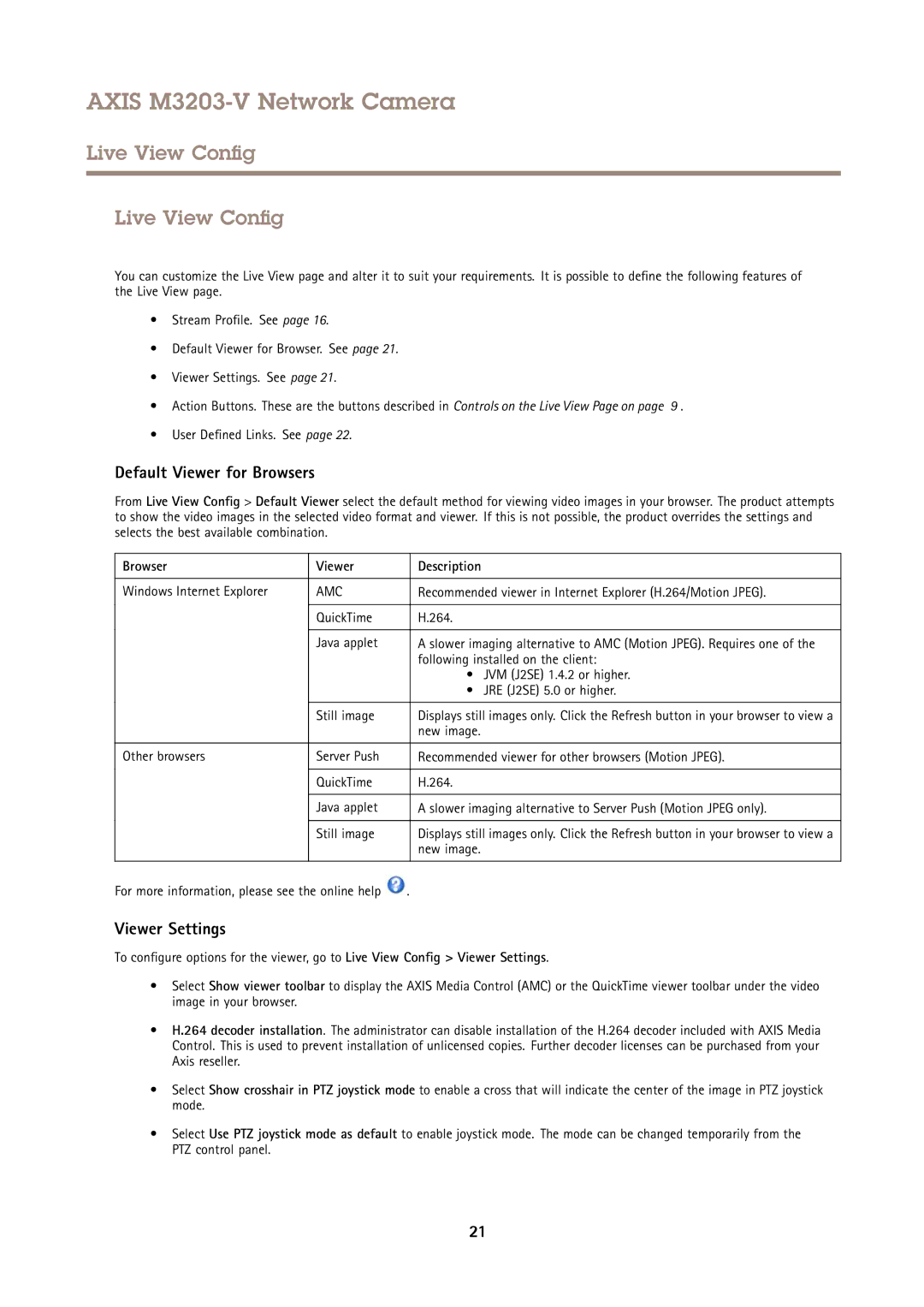AXIS M3203-V Network Camera
Live View Config
Live View Config
You can customize the Live View page and alter it to suit your requirements. It is possible to define the following features of the Live View page.
•Stream Profile. See page 16.
•Default Viewer for Browser. See page 21.
•Viewer Settings. See page 21.
•Action Buttons. These are the buttons described in Controls on the Live View Page on page 9 .
•User Defined Links. See page 22.
Default Viewer for Browsers
From Live View Config > Default Viewer select the default method for viewing video images in your browser. The product attempts to show the video images in the selected video format and viewer. If this is not possible, the product overrides the settings and selects the best available combination.
Browser | Viewer | Description |
|
|
|
Windows Internet Explorer | AMC | Recommended viewer in Internet Explorer (H.264/Motion JPEG). |
|
|
|
| QuickTime | H.264. |
|
|
|
| Java applet | A slower imaging alternative to AMC (Motion JPEG). Requires one of the |
|
| following installed on the client: |
|
| • JVM (J2SE) 1.4.2 or higher. |
|
| • JRE (J2SE) 5.0 or higher. |
|
|
|
| Still image | Displays still images only. Click the Refresh button in your browser to view a |
|
| new image. |
|
|
|
Other browsers | Server Push | Recommended viewer for other browsers (Motion JPEG). |
|
|
|
| QuickTime | H.264. |
|
|
|
| Java applet | A slower imaging alternative to Server Push (Motion JPEG only). |
|
|
|
| Still image | Displays still images only. Click the Refresh button in your browser to view a |
|
| new image. |
|
|
|
For more information, please see the online help ![]() .
.
Viewer Settings
To configure options for the viewer, go to Live View Config > Viewer Settings.
•Select Show viewer toolbar to display the AXIS Media Control (AMC) or the QuickTime viewer toolbar under the video image in your browser.
•H.264 decoder installation. The administrator can disable installation of the H.264 decoder included with AXIS Media Control. This is used to prevent installation of unlicensed copies. Further decoder licenses can be purchased from your Axis reseller.
•Select Show crosshair in PTZ joystick mode to enable a cross that will indicate the center of the image in PTZ joystick mode.
•Select Use PTZ joystick mode as default to enable joystick mode. The mode can be changed temporarily from the PTZ control panel.
21