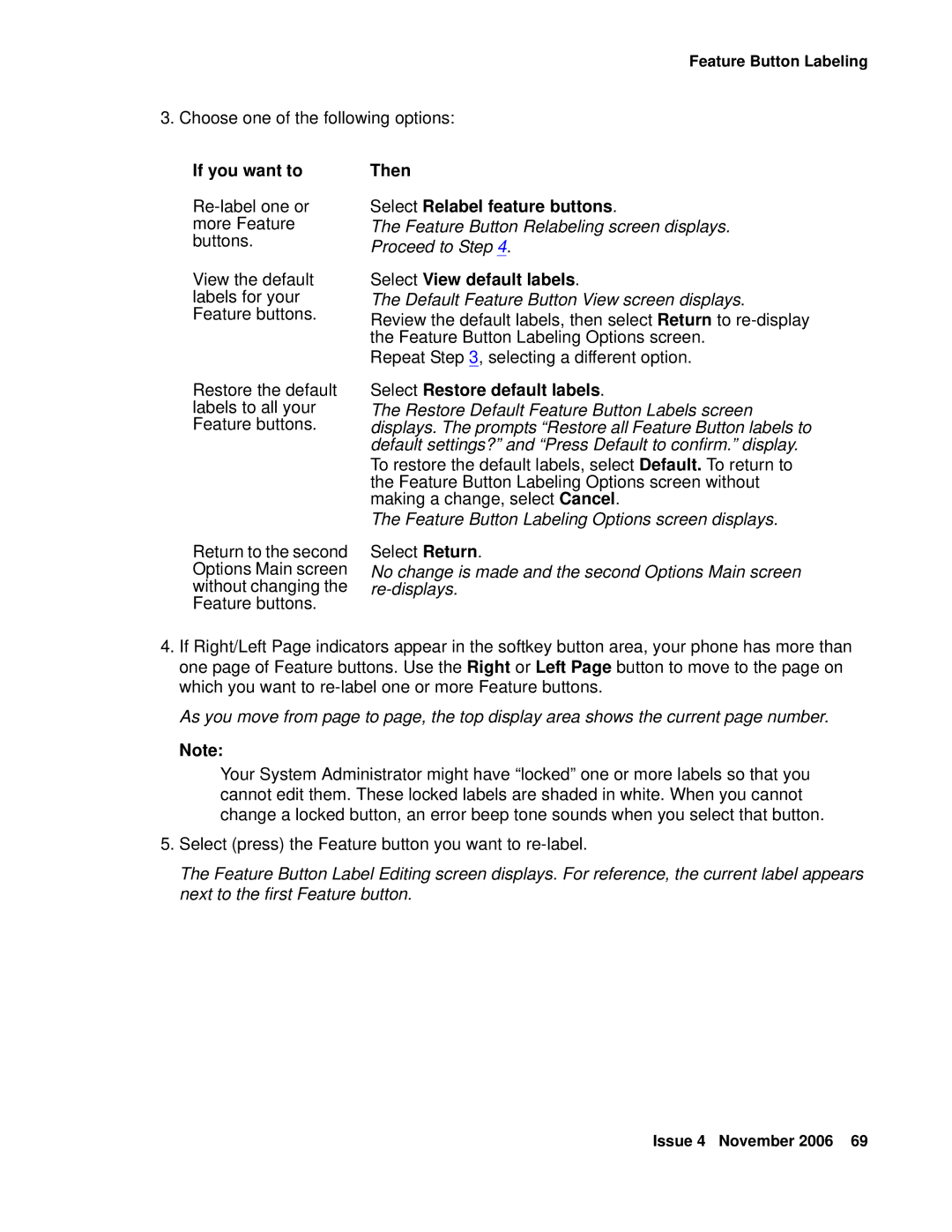Feature Button Labeling
3. Choose one of the following options:
If you want to
View the default labels for your Feature buttons.
Restore the default labels to all your Feature buttons.
Return to the second Options Main screen without changing the Feature buttons.
Then
Select Relabel feature buttons.
The Feature Button Relabeling screen displays. Proceed to Step 4.
Select View default labels.
The Default Feature Button View screen displays. Review the default labels, then select Return to
Repeat Step 3, selecting a different option.
Select Restore default labels.
The Restore Default Feature Button Labels screen displays. The prompts “Restore all Feature Button labels to default settings?” and “Press Default to confirm.” display.
To restore the default labels, select Default. To return to the Feature Button Labeling Options screen without making a change, select Cancel.
The Feature Button Labeling Options screen displays.
Select Return.
No change is made and the second Options Main screen
4.If Right/Left Page indicators appear in the softkey button area, your phone has more than one page of Feature buttons. Use the Right or Left Page button to move to the page on which you want to
As you move from page to page, the top display area shows the current page number.
Note:
Your System Administrator might have “locked” one or more labels so that you cannot edit them. These locked labels are shaded in white. When you cannot change a locked button, an error beep tone sounds when you select that button.
5.Select (press) the Feature button you want to
The Feature Button Label Editing screen displays. For reference, the current label appears next to the first Feature button.
Issue 4 November 2006 69