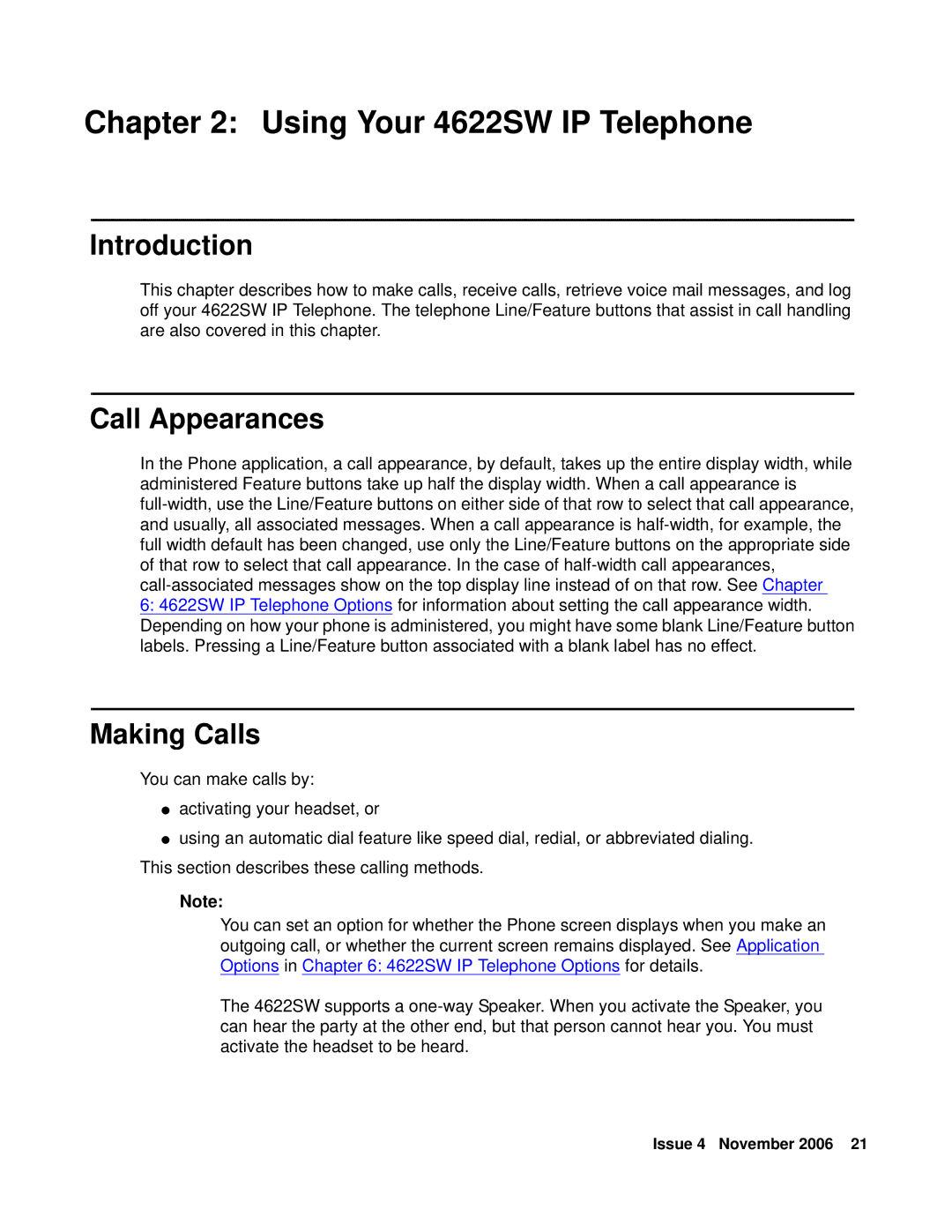Chapter 2: Using Your 4622SW IP Telephone
Introduction
This chapter describes how to make calls, receive calls, retrieve voice mail messages, and log off your 4622SW IP Telephone. The telephone Line/Feature buttons that assist in call handling are also covered in this chapter.
Call Appearances
In the Phone application, a call appearance, by default, takes up the entire display width, while administered Feature buttons take up half the display width. When a call appearance is
6:4622SW IP Telephone Options for information about setting the call appearance width. Depending on how your phone is administered, you might have some blank Line/Feature button labels. Pressing a Line/Feature button associated with a blank label has no effect.
Making Calls
You can make calls by:
●activating your headset, or
●using an automatic dial feature like speed dial, redial, or abbreviated dialing. This section describes these calling methods.
Note:
You can set an option for whether the Phone screen displays when you make an outgoing call, or whether the current screen remains displayed. See Application Options in Chapter 6: 4622SW IP Telephone Options for details.
The 4622SW supports a
Issue 4 November 2006 21