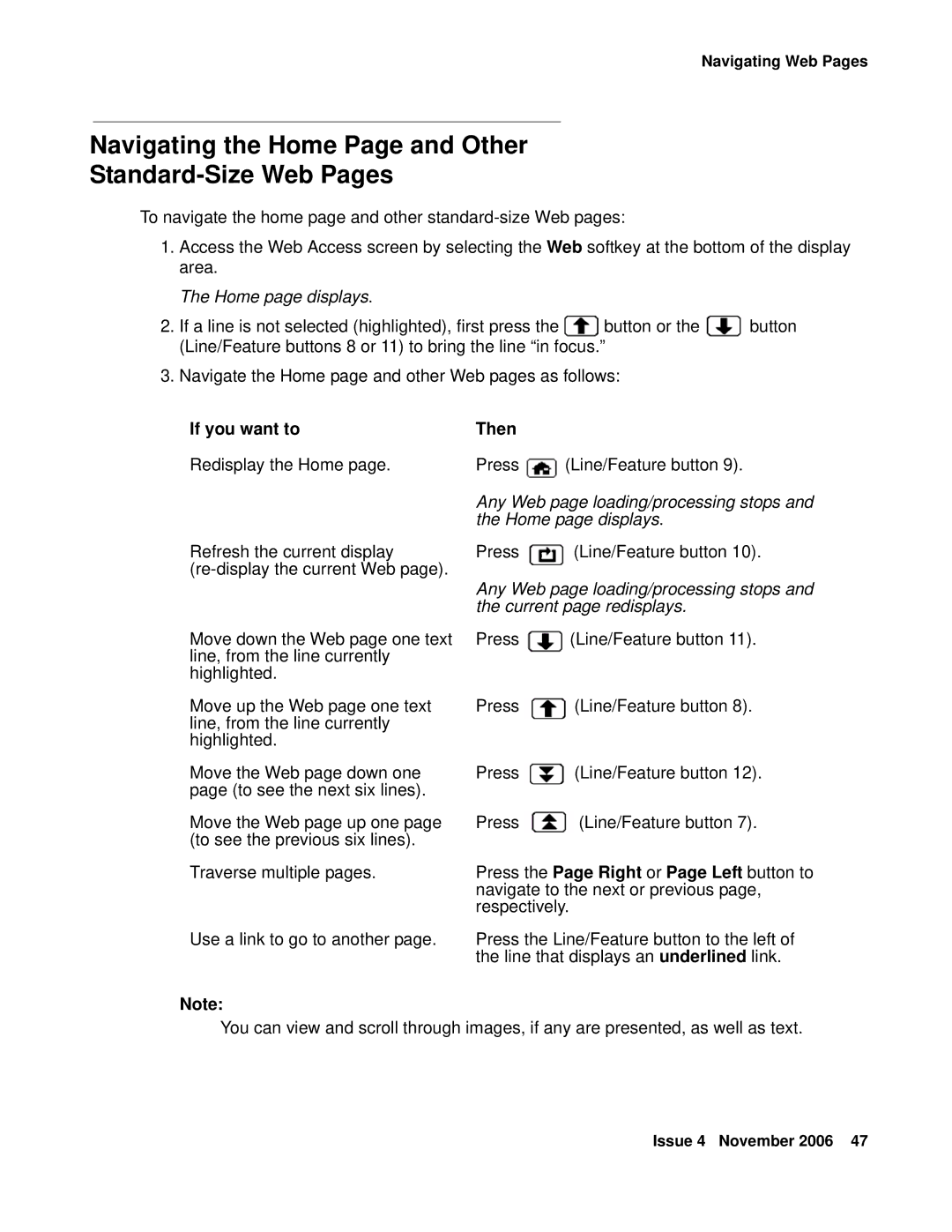Navigating Web Pages
Navigating the Home Page and Other
Standard-Size Web Pages
To navigate the home page and other
1.Access the Web Access screen by selecting the Web softkey at the bottom of the display area.
The Home page displays.
2.If a line is not selected (highlighted), first press the ![]() button or the
button or the ![]() button (Line/Feature buttons 8 or 11) to bring the line “in focus.”
button (Line/Feature buttons 8 or 11) to bring the line “in focus.”
3.Navigate the Home page and other Web pages as follows:
If you want to | Then |
|
Redisplay the Home page. | Press | (Line/Feature button 9). |
| Any Web page loading/processing stops and | |
| the Home page displays. | |
Refresh the current display | Press | (Line/Feature button 10). |
|
| |
Any Web page loading/processing stops and the current page redisplays.
Move down the Web page one text line, from the line currently highlighted.
Move up the Web page one text line, from the line currently highlighted.
Move the Web page down one page (to see the next six lines).
Move the Web page up one page (to see the previous six lines).
Traverse multiple pages.
Press ![]() (Line/Feature button 11).
(Line/Feature button 11).
Press ![]() (Line/Feature button 8).
(Line/Feature button 8).
Press ![]() (Line/Feature button 12).
(Line/Feature button 12).
Press ![]() (Line/Feature button 7).
(Line/Feature button 7).
Press the Page Right or Page Left button to navigate to the next or previous page, respectively.
Use a link to go to another page.
Note:
Press the Line/Feature button to the left of the line that displays an underlined link.
You can view and scroll through images, if any are presented, as well as text.
Issue 4 November 2006 47