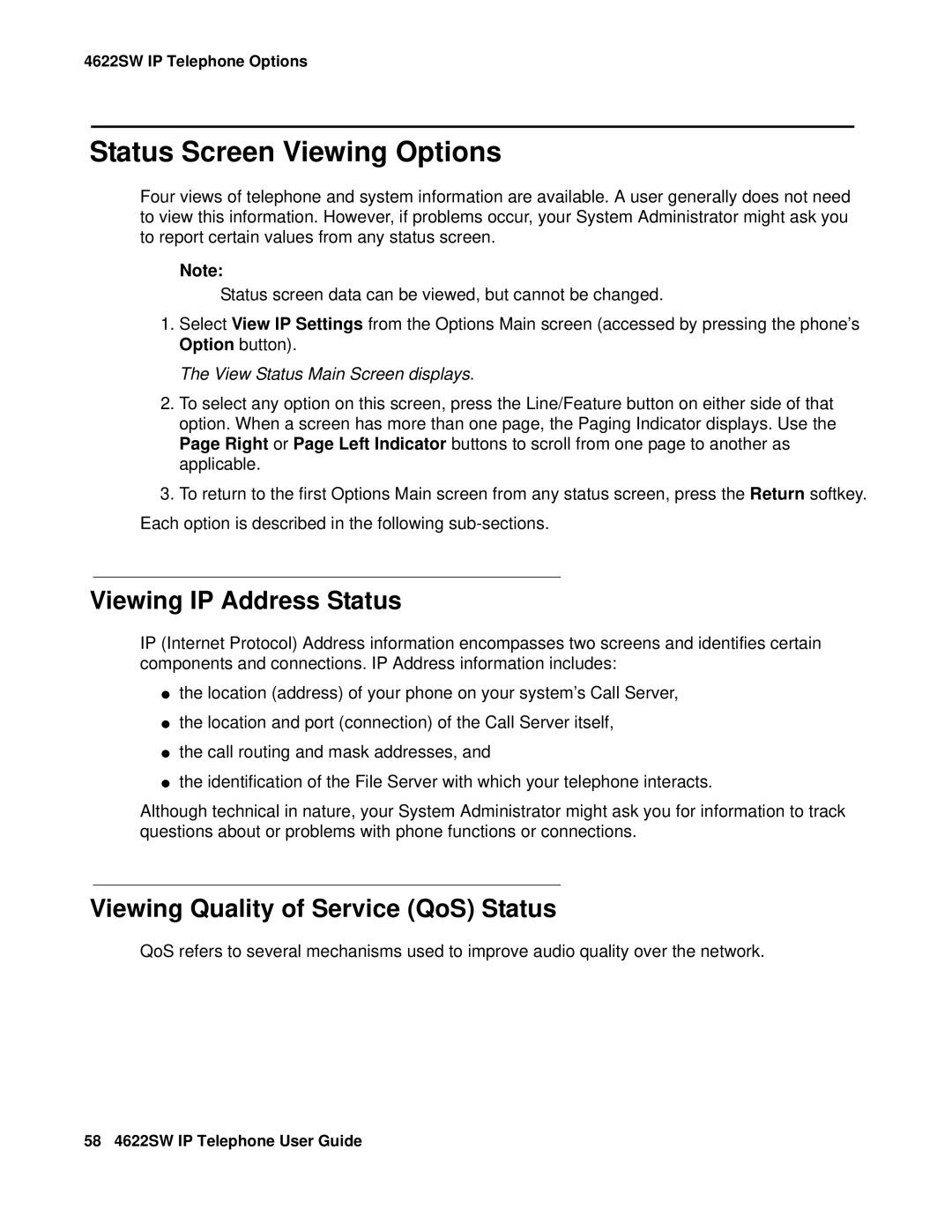4622SW IP Telephone Options
Status Screen Viewing Options
Four views of telephone and system information are available. A user generally does not need to view this information. However, if problems occur, your System Administrator might ask you to report certain values from any status screen.
Note:
Status screen data can be viewed, but cannot be changed.
1.Select View IP Settings from the Options Main screen (accessed by pressing the phone’s Option button).
The View Status Main Screen displays.
2.To select any option on this screen, press the Line/Feature button on either side of that option. When a screen has more than one page, the Paging Indicator displays. Use the Page Right or Page Left Indicator buttons to scroll from one page to another as applicable.
3.To return to the first Options Main screen from any status screen, press the Return softkey. Each option is described in the following
Viewing IP Address Status
IP (Internet Protocol) Address information encompasses two screens and identifies certain components and connections. IP Address information includes:
●the location (address) of your phone on your system’s Call Server,
●the location and port (connection) of the Call Server itself,
●the call routing and mask addresses, and
●the identification of the File Server with which your telephone interacts.
Although technical in nature, your System Administrator might ask you for information to track questions about or problems with phone functions or connections.
Viewing Quality of Service (QoS) Status
QoS refers to several mechanisms used to improve audio quality over the network.
58 4622SW IP Telephone User Guide