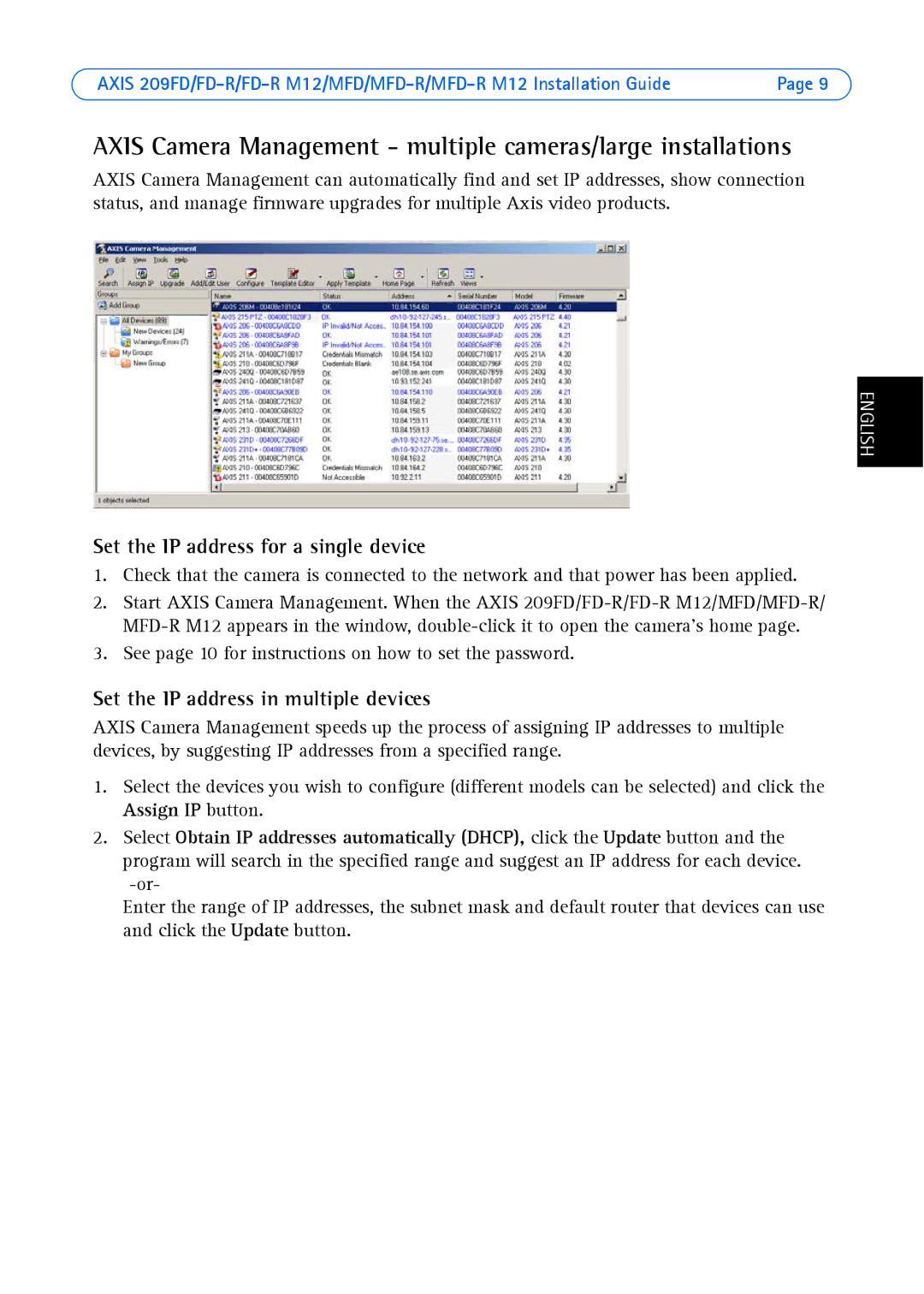AXIS | Page 9 |
AXIS Camera Management - multiple cameras/large installations
AXIS Camera Management can automatically find and set IP addresses, show connection status, and manage firmware upgrades for multiple Axis video products.
ENGLISH
Set the IP address for a single device
1.Check that the camera is connected to the network and that power has been applied.
2.Start AXIS Camera Management. When the AXIS
3.See page 10 for instructions on how to set the password.
Set the IP address in multiple devices
AXIS Camera Management speeds up the process of assigning IP addresses to multiple devices, by suggesting IP addresses from a specified range.
1.Select the devices you wish to configure (different models can be selected) and click the Assign IP button.
2.Select Obtain IP addresses automatically (DHCP), click the Update button and the program will search in the specified range and suggest an IP address for each device.
Enter the range of IP addresses, the subnet mask and default router that devices can use and click the Update button.