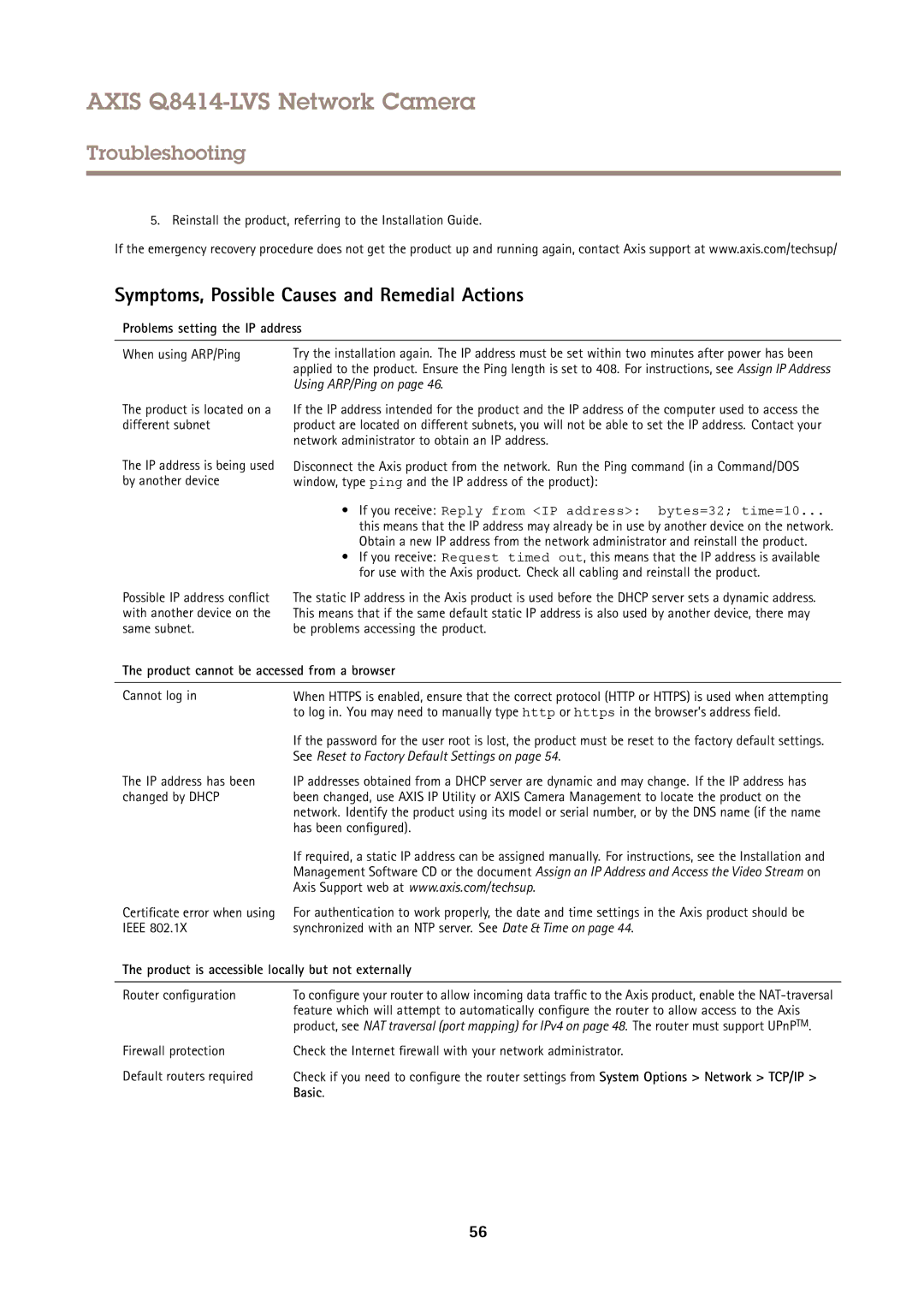AXIS Q8414-LVS Network Camera
Troubleshooting
5. Reinstall the product, referring to the Installation Guide.
If the emergency recovery procedure does not get the product up and running again, contact Axis support at www.axis.com/techsup/
Symptoms, Possible Causes and Remedial Actions
Problems setting the IP address
When using ARP/Ping | Try the installation again. The IP address must be set within two minutes after power has been |
| applied to the product. Ensure the Ping length is set to 408. For instructions, see Assign IP Address |
| Using ARP/Ping on page 46. |
The product is located on a different subnet
The IP address is being used by another device
Possible IP address conflict with another device on the same subnet.
If the IP address intended for the product and the IP address of the computer used to access the product are located on different subnets, you will not be able to set the IP address. Contact your network administrator to obtain an IP address.
Disconnect the Axis product from the network. Run the Ping command (in a Command/DOS window, type ping and the IP address of the product):
•If you receive: Reply from <IP address>: bytes=32; time=10...
this means that the IP address may already be in use by another device on the network. Obtain a new IP address from the network administrator and reinstall the product.
•If you receive: Request timed out, this means that the IP address is available for use with the Axis product. Check all cabling and reinstall the product.
The static IP address in the Axis product is used before the DHCP server sets a dynamic address. This means that if the same default static IP address is also used by another device, there may be problems accessing the product.
The product cannot be accessed from a browser
Cannot log in
The IP address has been changed by DHCP
Certificate error when using IEEE 802.1X
When HTTPS is enabled, ensure that the correct protocol (HTTP or HTTPS) is used when attempting to log in. You may need to manually type http or https in the browser’s address field.
If the password for the user root is lost, the product must be reset to the factory default settings. See Reset to Factory Default Settings on page 54.
IP addresses obtained from a DHCP server are dynamic and may change. If the IP address has been changed, use AXIS IP Utility or AXIS Camera Management to locate the product on the network. Identify the product using its model or serial number, or by the DNS name (if the name has been configured).
If required, a static IP address can be assigned manually. For instructions, see the Installation and Management Software CD or the document Assign an IP Address and Access the Video Stream on Axis Support web at www.axis.com/techsup.
For authentication to work properly, the date and time settings in the Axis product should be synchronized with an NTP server. See Date & Time on page 44.
The product is accessible locally but not externally
Router configuration | To configure your router to allow incoming data traffic to the Axis product, enable the |
| feature which will attempt to automatically configure the router to allow access to the Axis |
| product, see NAT traversal (port mapping) for IPv4 on page 48. The router must support UPnPTM. |
Firewall protection | Check the Internet firewall with your network administrator. |
Default routers required | Check if you need to configure the router settings from System Options > Network > TCP/IP > |
| Basic. |
56