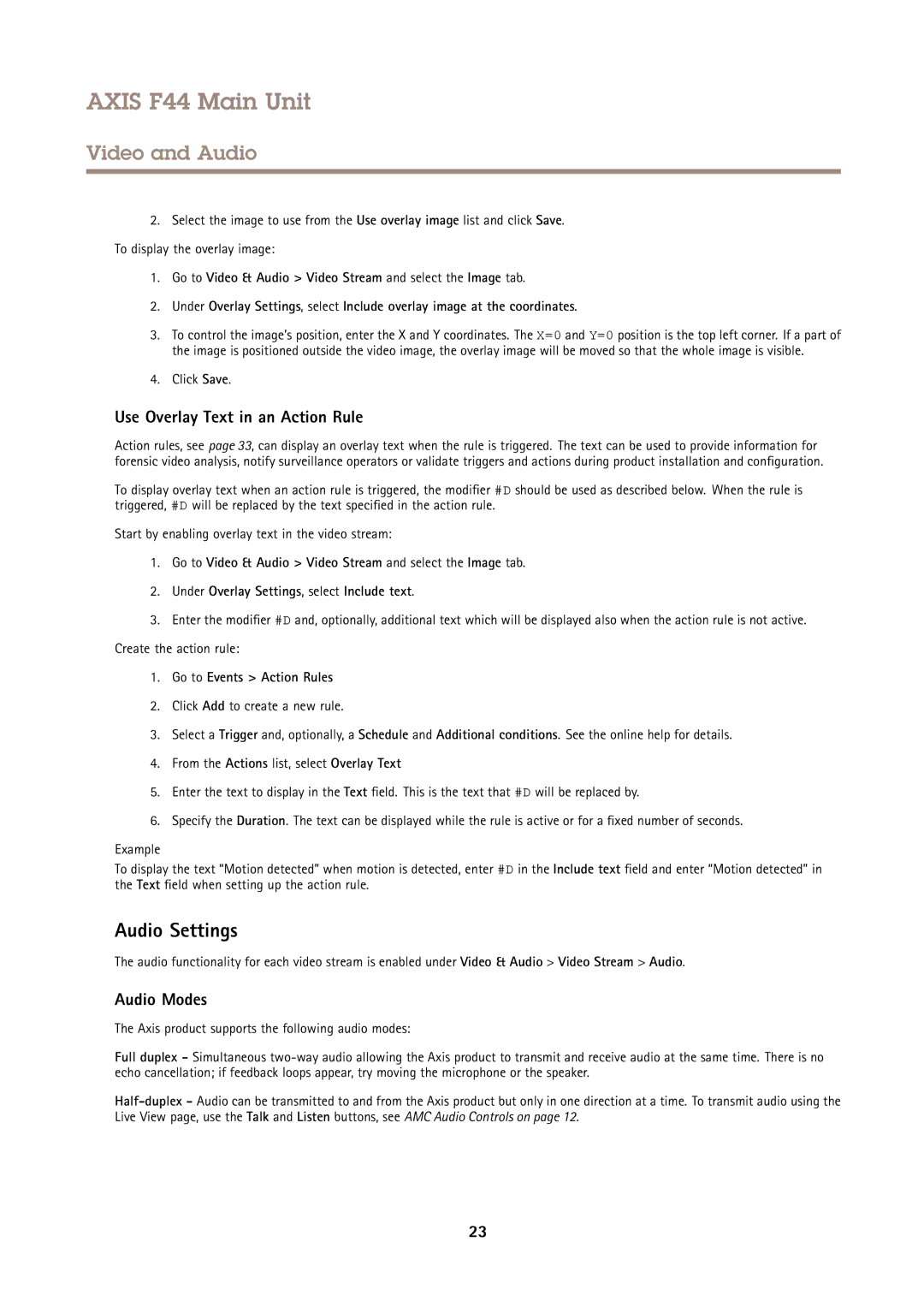F44 specifications
Axis Communications has long been a leader in the field of network cameras, and its F44 series exemplifies this commitment to innovation and quality. The Axis F44 is designed primarily for surveillance and security applications across various environments. This camera's unique modular design allows for flexibility in installation, adapting to diverse user needs and specific site requirements.One of the standout features of the Axis F44 is its dual-channel capability. This means it can support two separate camera heads, allowing users to monitor different areas simultaneously while using a single video management system. This flexibility not only saves costs in terms of installations but also maximizes coverage without needing multiple standalone cameras.
The F44 series is equipped with Axis's advanced Lightfinder technology. This feature ensures exceptional image quality even in low-light conditions, making it ideal for night surveillance. With its wide dynamic range (WDR), the F44 can capture details in complex lighting situations, such as brightly lit areas next to shadowed regions. The result is clear and balanced video footage, crucial for identifying potential threats or intruders.
Another highlight is the camera’s support for Axis Zipstream technology. This advanced compression algorithm optimizes bandwidth and storage usage without compromising video quality. By analyzing the scene and selectively compressing different regions of the video stream, Zipstream ensures essential details remain clear while reducing the overall file size. This is particularly beneficial for systems with limited bandwidth or storage resources.
The F44 also emphasizes user-friendly features, including remote configuration and management capabilities. This allows security personnel to make adjustments without being on site, saving both time and resources. Furthermore, the camera is built with an array of analytics tools that can be integrated into existing systems for enhanced functionality. These include motion detection, tampering alarm, and video analytics features which can be customized based on specific security needs.
In terms of construction, the Axis F44 series is robust and designed for durability. It is compliant with various weather-proofing standards, making it suitable for outdoor installations in various climatic conditions. The camera can also be outfitted with various lens options depending on the specific use case, further increasing its versatility.
In conclusion, the Axis F44 combines advanced imaging technologies, flexible installation options, and robust construction, making it an excellent choice for security professionals seeking reliable and high-performing surveillance solutions. Whether for urban or rural applications, the F44’s blend of features ensures it meets diverse surveillance requirements effectively.