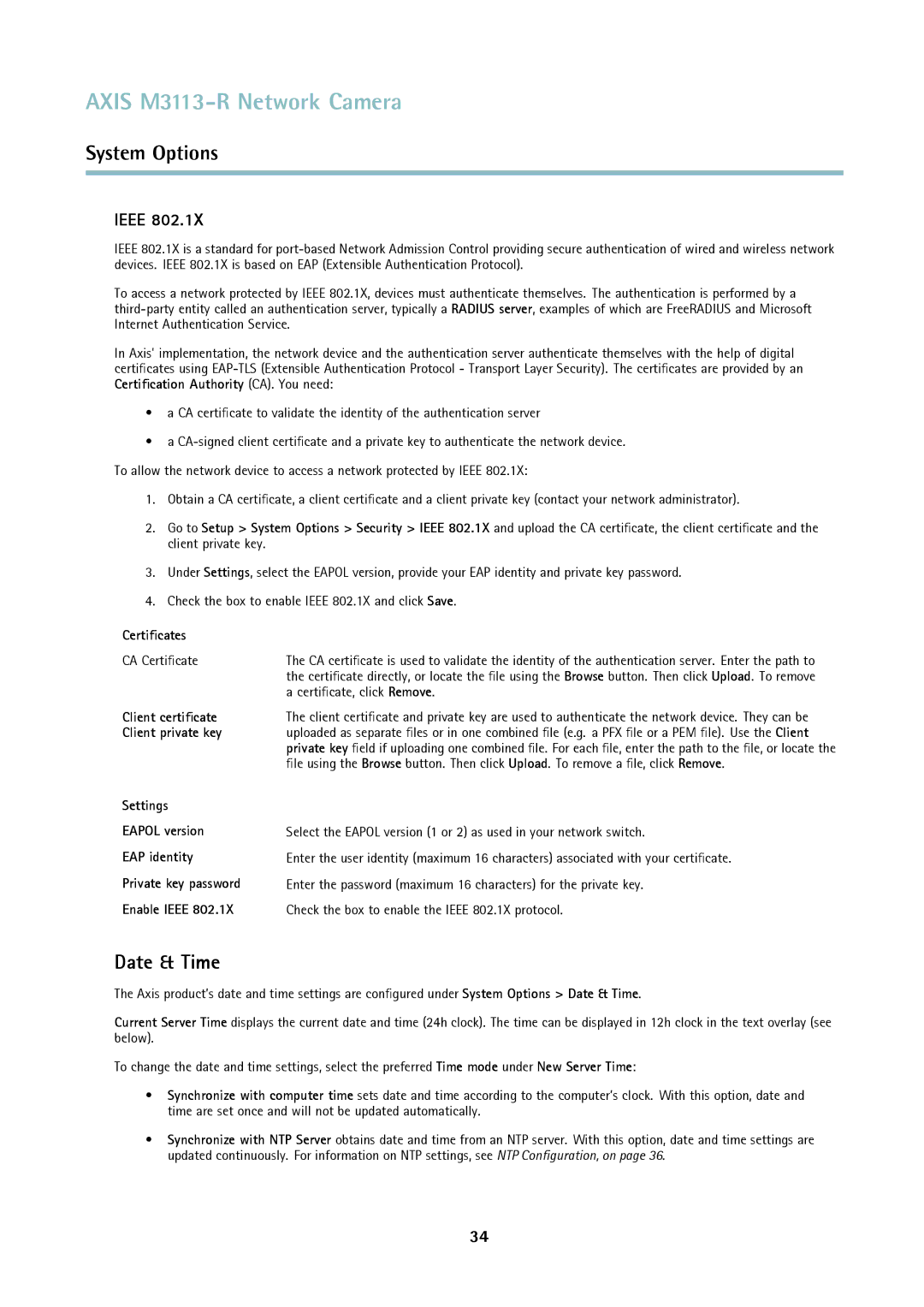AXIS M3113-R Network Camera
System Options
IEEE 802.1X
IEEE 802.1X is a standard for
To access a network protected by IEEE 802.1X, devices must authenticate themselves. The authentication is performed by a
In Axis' implementation, the network device and the authentication server authenticate themselves with the help of digital certificates using
•a CA certificate to validate the identity of the authentication server
•a
1.Obtain a CA certificate, a client certificate and a client private key (contact your network administrator).
2.Go to Setup > System Options > Security > IEEE 802.1X and upload the CA certificate, the client certificate and the client private key.
3.Under Settings, select the EAPOL version, provide your EAP identity and private key password.
4.Check the box to enable IEEE 802.1X and click Save.
Certificates |
|
CA Certificate | The CA certificate is used to validate the identity of the authentication server. Enter the path to |
| the certificate directly, or locate the file using the Browse button. Then click Upload. To remove |
| a certificate, click Remove. |
Client certificate | The client certificate and private key are used to authenticate the network device. They can be |
Client private key | uploaded as separate files or in one combined file (e.g. a PFX file or a PEM file). Use the Client |
| private key field if uploading one combined file. For each file, enter the path to the file, or locate the |
| file using the Browse button. Then click Upload. To remove a file, click Remove. |
Settings |
|
EAPOL version | Select the EAPOL version (1 or 2) as used in your network switch. |
EAP identity | Enter the user identity (maximum 16 characters) associated with your certificate. |
Private key password | Enter the password (maximum 16 characters) for the private key. |
Enable IEEE 802.1X | Check the box to enable the IEEE 802.1X protocol. |
Date & Time
The Axis product’s date and time settings are configured under System Options > Date & Time.
Current Server Time displays the current date and time (24h clock). The time can be displayed in 12h clock in the text overlay (see below).
To change the date and time settings, select the preferred Time mode under New Server Time:
•Synchronize with computer time sets date and time according to the computer’s clock. With this option, date and time are set once and will not be updated automatically.
•Synchronize with NTP Server obtains date and time from an NTP server. With this option, date and time settings are updated continuously. For information on NTP settings, see NTP Configuration, on page 36.
34