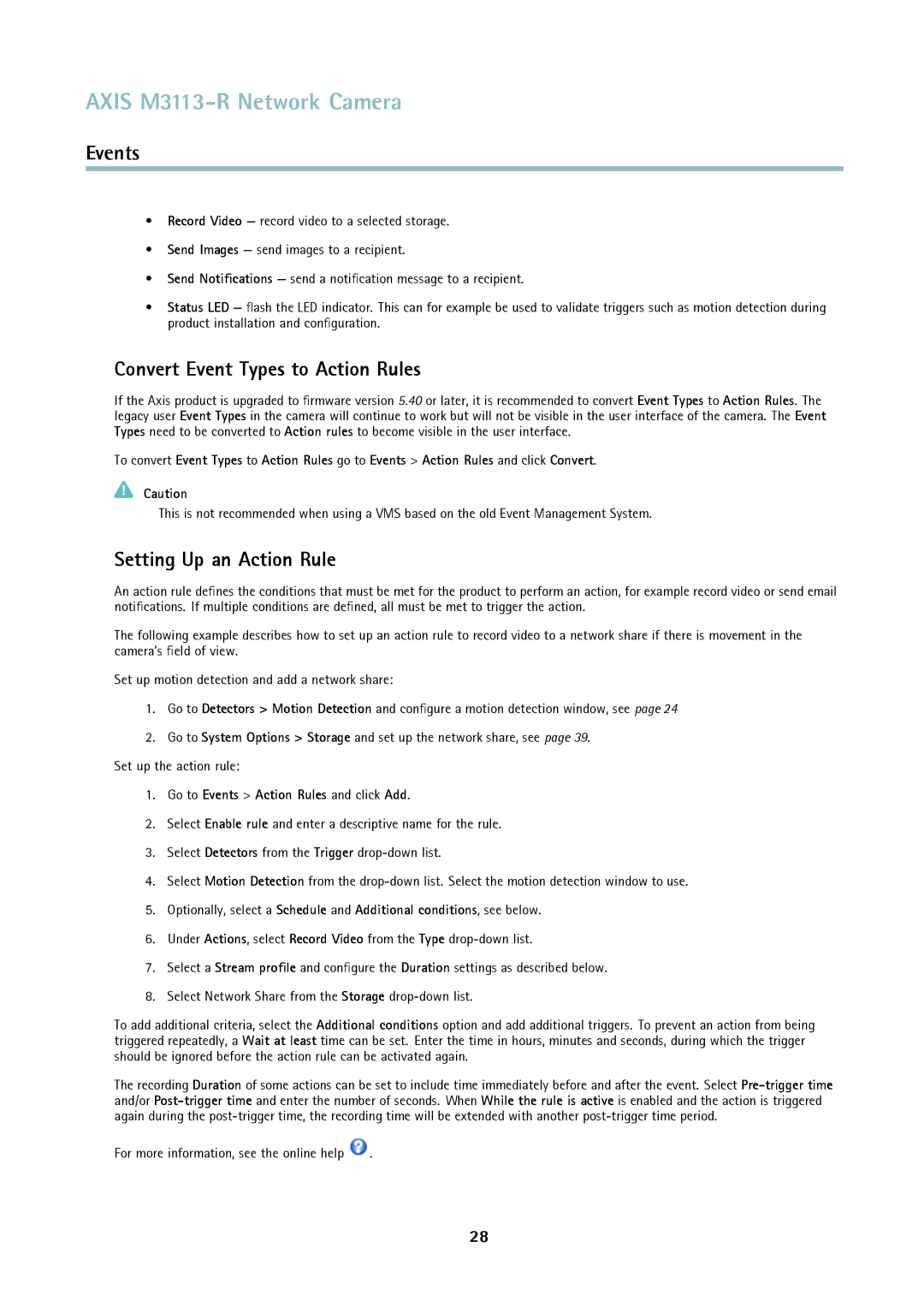AXIS M3113-R Network Camera
Events
•Record Video — record video to a selected storage.
•Send Images — send images to a recipient.
•Send Notifications — send a notification message to a recipient.
•Status LED — flash the LED indicator. This can for example be used to validate triggers such as motion detection during product installation and configuration.
Convert Event Types to Action Rules
If the Axis product is upgraded to firmware version 5.40 or later, it is recommended to convert Event Types to Action Rules. The legacy user Event Types in the camera will continue to work but will not be visible in the user interface of the camera. The Event Types need to be converted to Action rules to become visible in the user interface.
To convert Event Types to Action Rules go to Events > Action Rules and click Convert.
Caution
This is not recommended when using a VMS based on the old Event Management System.
Setting Up an Action Rule
An action rule defines the conditions that must be met for the product to perform an action, for example record video or send email notifications. If multiple conditions are defined, all must be met to trigger the action.
The following example describes how to set up an action rule to record video to a network share if there is movement in the camera’s field of view.
Set up motion detection and add a network share:
1.Go to Detectors > Motion Detection and configure a motion detection window, see page 24
2.Go to System Options > Storage and set up the network share, see page 39.
Set up the action rule:
1.Go to Events > Action Rules and click Add.
2.Select Enable rule and enter a descriptive name for the rule.
3.Select Detectors from the Trigger
4.Select Motion Detection from the
5.Optionally, select a Schedule and Additional conditions, see below.
6.Under Actions, select Record Video from the Type
7.Select a Stream profile and configure the Duration settings as described below.
8.Select Network Share from the Storage
To add additional criteria, select the Additional conditions option and add additional triggers. To prevent an action from being triggered repeatedly, a Wait at least time can be set. Enter the time in hours, minutes and seconds, during which the trigger should be ignored before the action rule can be activated again.
The recording Duration of some actions can be set to include time immediately before and after the event. Select
For more information, see the online help ![]() .
.
28