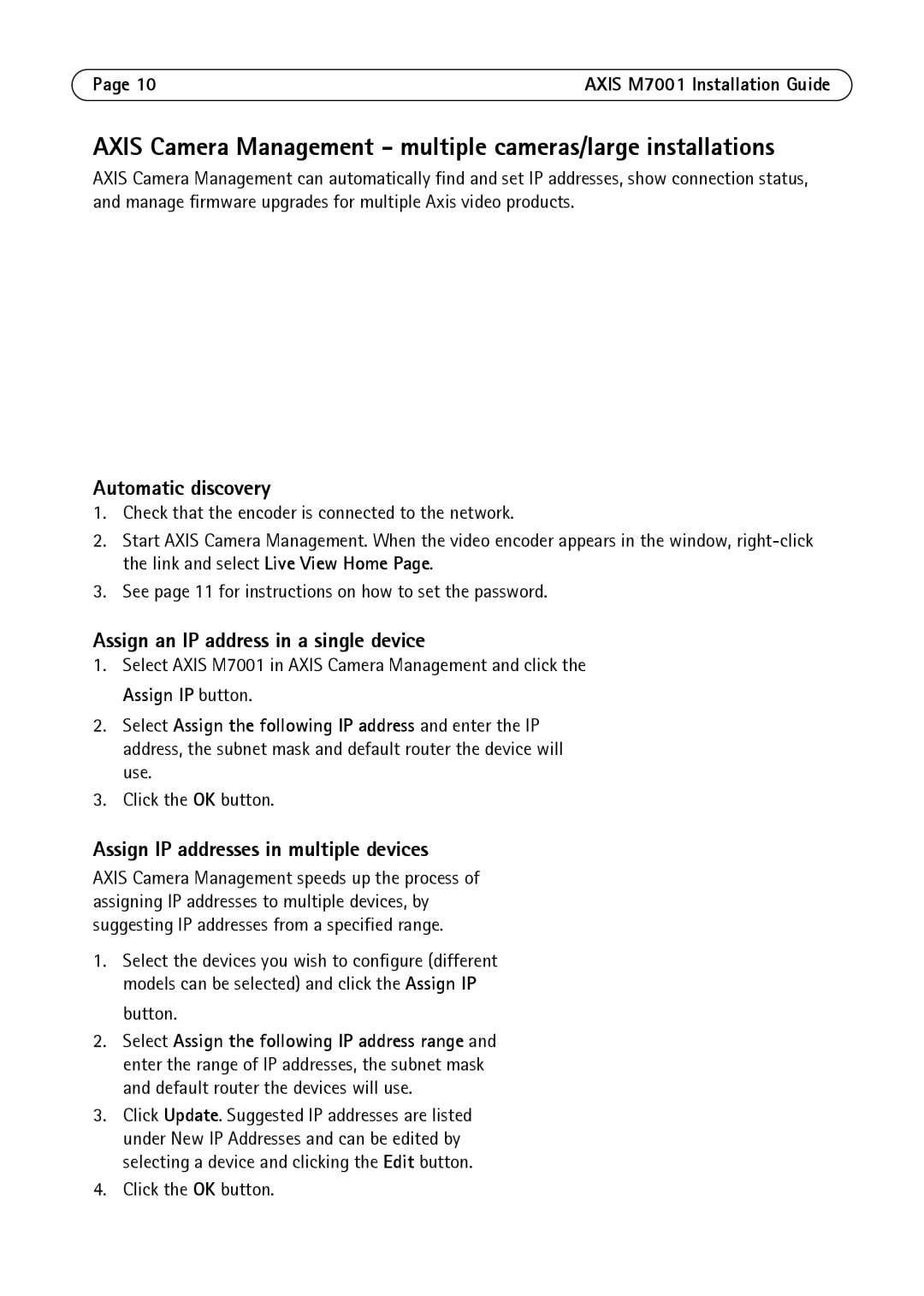M7001 specifications
The Axis Communications M7001 is a versatile and robust video encoder designed for converting analog video signals into digital format. This device stands out as an essential component for organizations looking to modernize their surveillance infrastructure while preserving their existing analog camera systems.One of the main features of the Axis M7001 is its ability to support high-resolution video outputs. The encoder can handle up to 720p resolution, providing users with clear and detailed imagery that enhances surveillance capabilities. Additionally, it supports multiple video compression formats, including H.264 and Motion JPEG. This versatility allows users to optimize bandwidth and storage requirements according to their specific surveillance needs.
With built-in video analytics capabilities, the Axis M7001 allows for advanced motion detection and tampering alarms, ensuring that security personnel are promptly notified of any suspicious activity. Coupled with Axis’ Zipstream technology, the M7001 optimizes video streaming by dynamically adjusting the quality of the video, minimizing data usage while retaining crucial details. This feature not only reduces bandwidth consumption but also decreases storage costs associated with video archives.
The M7001 is equipped with an intuitive web-based interface, simplifying the configuration and management process for administrators. Its streamlined setup saves time, allowing users to quickly deploy the system and integrate it with existing networks. The encoder is also compatible with various video management systems, ensuring flexibility and scalability as organizations expand their surveillance operations.
A notable characteristic of the Axis M7001 is its compact design, which allows for easy installation in various environments. Its rugged construction makes it suitable for both indoor and outdoor applications, and it can withstand challenges posed by different weather conditions when used in conjunction with appropriate housing.
Moreover, the M7001 features power over Ethernet (PoE) capability, enabling a single cable to supply both power and data to the encoder. This feature simplifies installations and reduces cable clutter, enhancing the overall aesthetic and functional quality of the surveillance setup.
In summary, the Axis Communications M7001 is a powerful and efficient video encoder that bridges the gap between traditional analog systems and modern digital infrastructure. With its high-resolution support, advanced compression technologies, built-in analytics, user-friendly interface, and robust design, the M7001 is an excellent solution for organizations aiming to enhance their security operations.