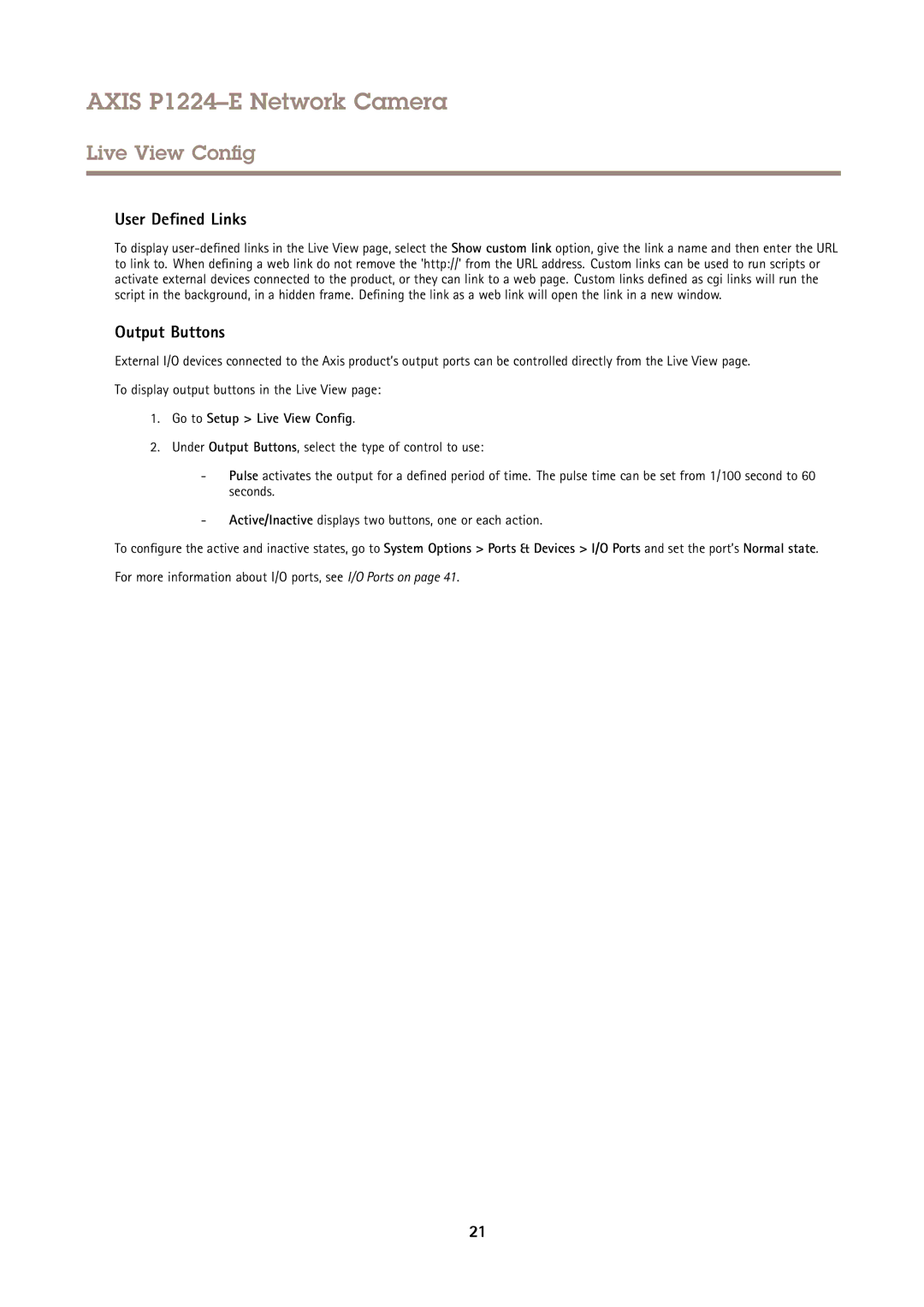AXIS P1224–E Network Camera
Live View Config
User Defined Links
To display
Output Buttons
External I/O devices connected to the Axis product’s output ports can be controlled directly from the Live View page.
To display output buttons in the Live View page:
1.Go to Setup > Live View Config .
2.Under Output Buttons, select the type of control to use:
-Pulse activates the output for a defined period of time. The pulse time can be set from 1/100 second to 60 seconds.
-Active/Inactive displays two buttons, one or each action.
To configure the active and inactive states, go to System Options > Ports & Devices > I/O Ports and set the port’s Normal state.
For more information about I/O ports, see I/O Ports on page 41.
21