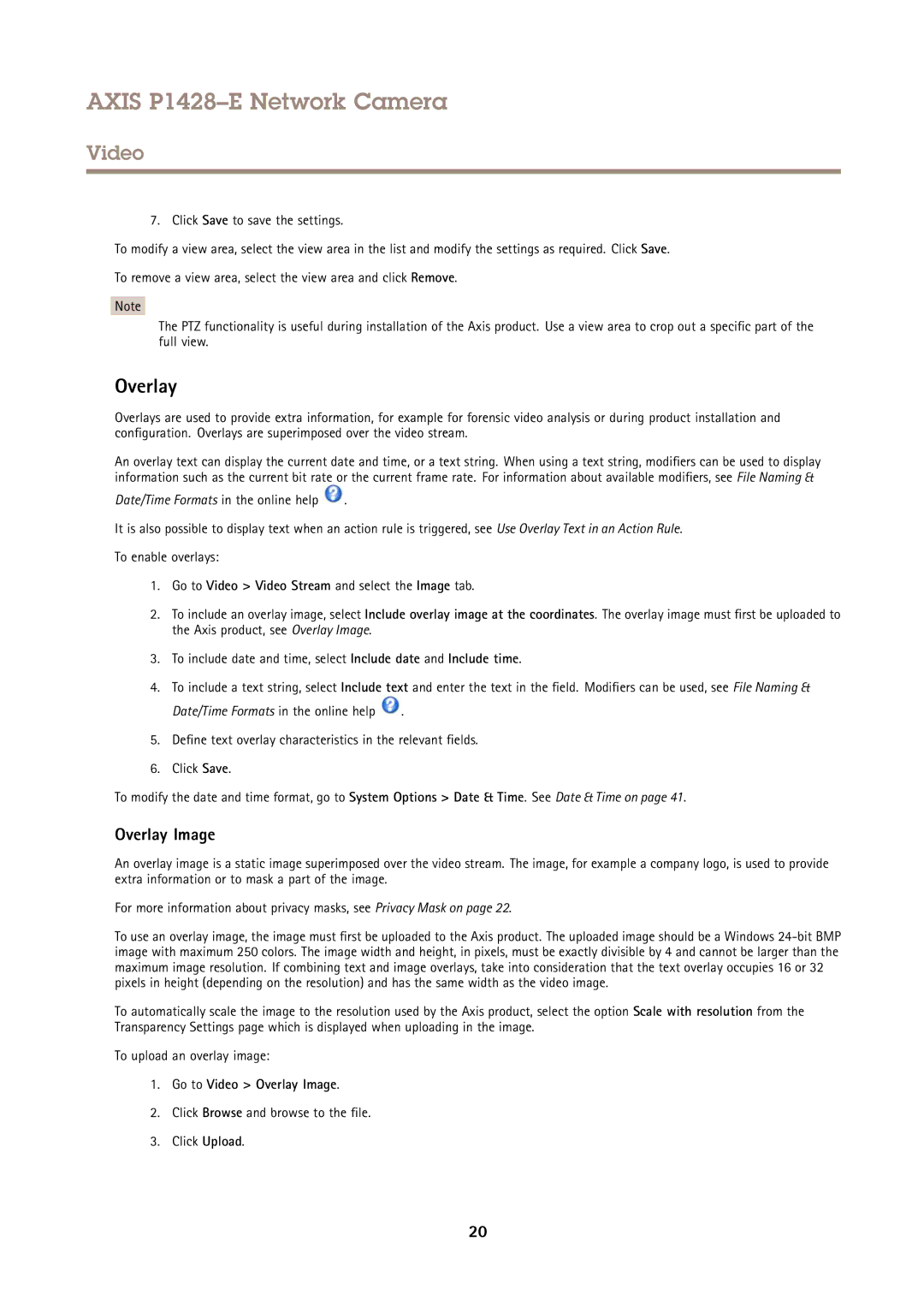AXIS P1428–E Network Camera
Video
7. Click Save to save the settings.
To modify a view area, select the view area in the list and modify the settings as required. Click Save.
To remove a view area, select the view area and click Remove.
Note
The PTZ functionality is useful during installation of the Axis product. Use a view area to crop out a specific part of the full view.
Overlay
Overlays are used to provide extra information, for example for forensic video analysis or during product installation and configuration. Overlays are superimposed over the video stream.
An overlay text can display the current date and time, or a text string. When using a text string, modifiers can be used to display information such as the current bit rate or the current frame rate. For information about available modifiers, see File Naming &
Date/Time Formats in the online help ![]() .
.
It is also possible to display text when an action rule is triggered, see Use Overlay Text in an Action Rule.
To enable overlays:
1.Go to Video > Video Stream and select the Image tab.
2.To include an overlay image, select Include overlay image at the coordinates. The overlay image must first be uploaded to the Axis product, see Overlay Image.
3.To include date and time, select Include date and Include time.
4.To include a text string, select Include text and enter the text in the field. Modifiers can be used, see File Naming &
Date/Time Formats in the online help ![]() .
.
5.Define text overlay characteristics in the relevant fields.
6.Click Save.
To modify the date and time format, go to System Options > Date & Time. See Date & Time on page 41.
Overlay Image
An overlay image is a static image superimposed over the video stream. The image, for example a company logo, is used to provide extra information or to mask a part of the image.
For more information about privacy masks, see Privacy Mask on page 22.
To use an overlay image, the image must first be uploaded to the Axis product. The uploaded image should be a Windows
To automatically scale the image to the resolution used by the Axis product, select the option Scale with resolution from the Transparency Settings page which is displayed when uploading in the image.
To upload an overlay image:
1.Go to Video > Overlay Image.
2.Click Browse and browse to the file.
3.Click Upload.
20