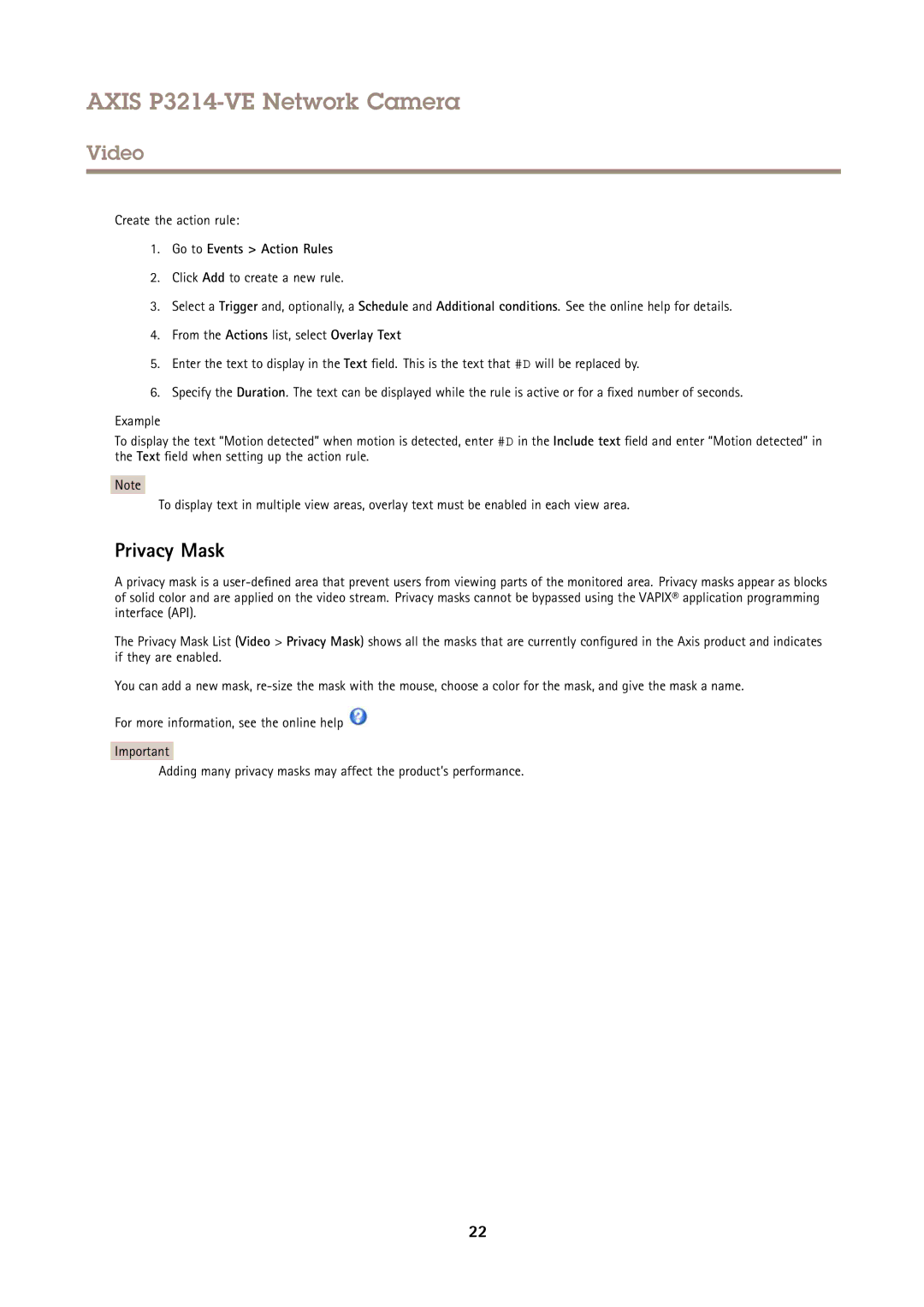AXIS P3214-VE Network Camera
Video
Create the action rule:
1.Go to Events > Action Rules
2.Click Add to create a new rule.
3.Select a Trigger and, optionally, a Schedule and Additional conditions. See the online help for details.
4.From the Actions list, select Overlay Text
5.Enter the text to display in the Text field. This is the text that #D will be replaced by.
6.Specify the Duration. The text can be displayed while the rule is active or for a fixed number of seconds.
Example
To display the text “Motion detected” when motion is detected, enter #D in the Include text field and enter “Motion detected” in the Text field when setting up the action rule.
Note
To display text in multiple view areas, overlay text must be enabled in each view area.
Privacy Mask
A privacy mask is a
The Privacy Mask List (Video > Privacy Mask) shows all the masks that are currently configured in the Axis product and indicates if they are enabled.
You can add a new mask,
For more information, see the online help ![]()
Important
Adding many privacy masks may affect the product’s performance.
22