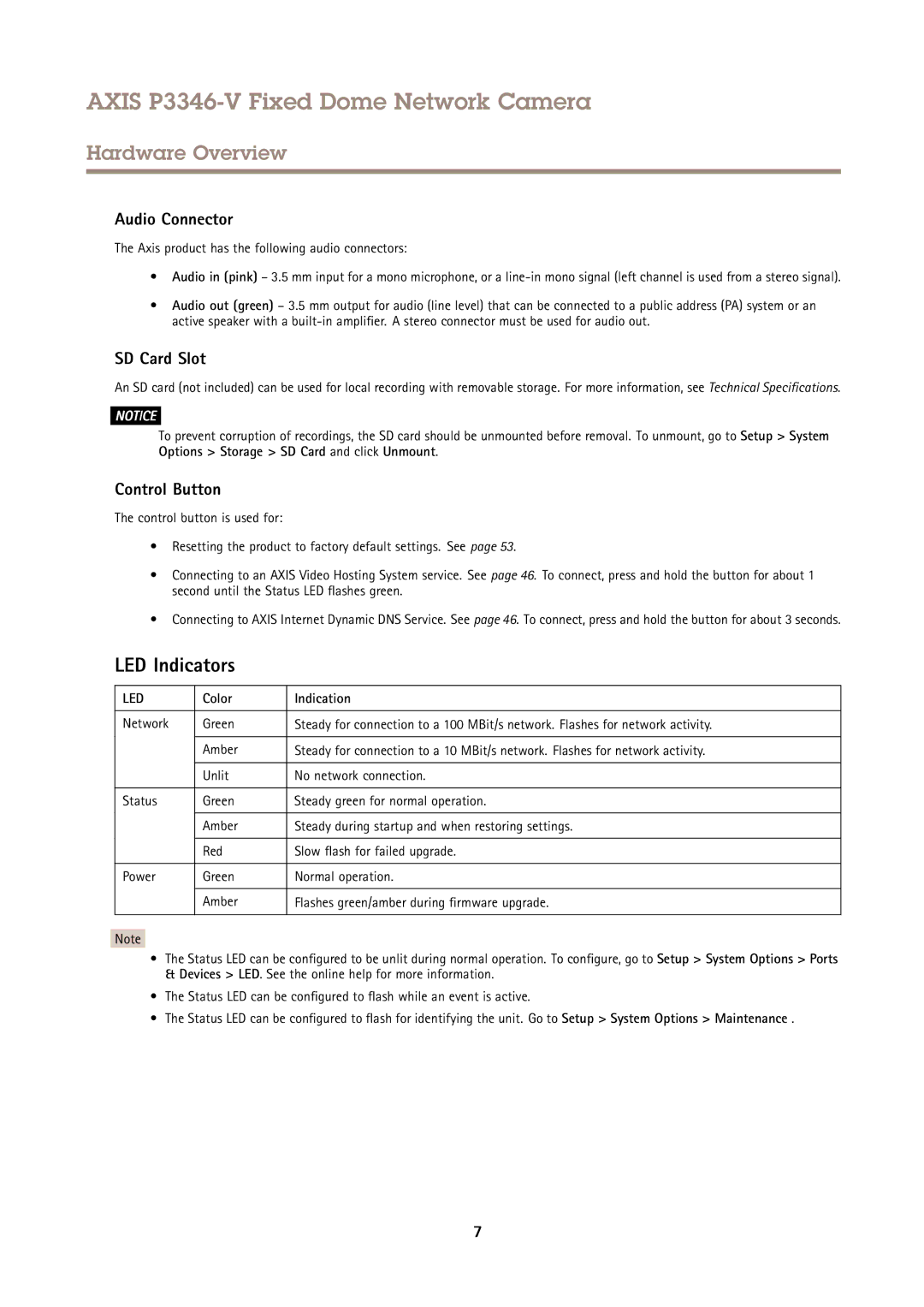AXIS P3346-V Fixed Dome Network Camera
Hardware Overview
Audio Connector
The Axis product has the following audio connectors:
•Audio in (pink) – 3.5 mm input for a mono microphone, or a
•Audio out (green) – 3.5 mm output for audio (line level) that can be connected to a public address (PA) system or an active speaker with a
SD Card Slot
An SD card (not included) can be used for local recording with removable storage. For more information, see Technical Specifications.
NOTICE
To prevent corruption of recordings, the SD card should be unmounted before removal. To unmount, go to Setup > System Options > Storage > SD Card and click Unmount.
Control Button
The control button is used for:
•Resetting the product to factory default settings. See page 53.
•Connecting to an AXIS Video Hosting System service. See page 46. To connect, press and hold the button for about 1 second until the Status LED flashes green.
•Connecting to AXIS Internet Dynamic DNS Service. See page 46. To connect, press and hold the button for about 3 seconds.
LED Indicators
LED | Color | Indication |
|
|
|
Network | Green | Steady for connection to a 100 MBit/s network. Flashes for network activity. |
|
|
|
| Amber | Steady for connection to a 10 MBit/s network. Flashes for network activity. |
|
|
|
| Unlit | No network connection. |
|
|
|
Status | Green | Steady green for normal operation. |
|
|
|
| Amber | Steady during startup and when restoring settings. |
|
|
|
| Red | Slow flash for failed upgrade. |
|
|
|
Power | Green | Normal operation. |
|
|
|
| Amber | Flashes green/amber during firmware upgrade. |
|
|
|
Note
• The Status LED can be configured to be unlit during normal operation. To configure, go to Setup > System Options > Ports
& Devices > LED. See the online help for more information.
•The Status LED can be configured to flash while an event is active.
•The Status LED can be configured to flash for identifying the unit. Go to Setup > System Options > Maintenance .
7