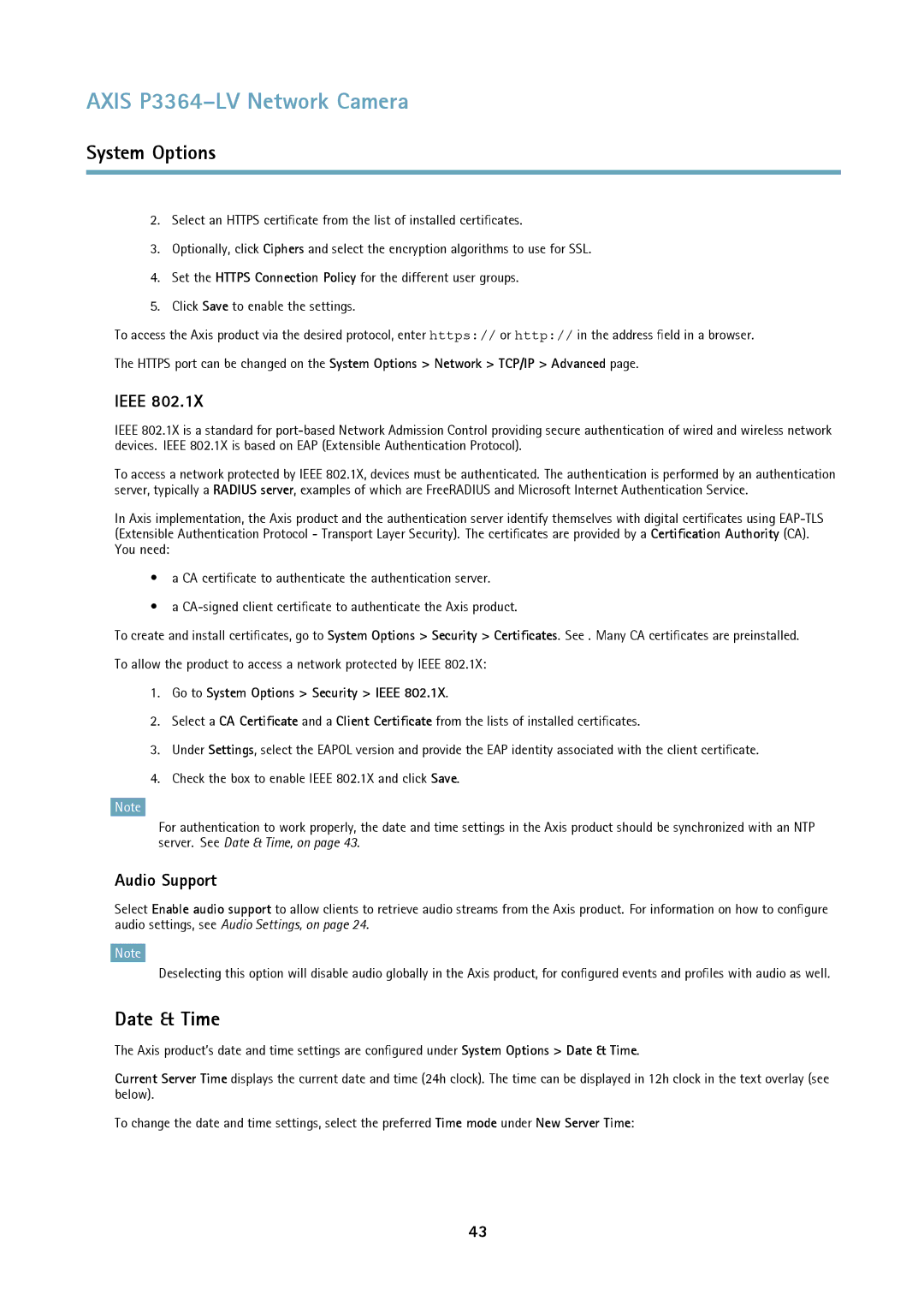AXIS P3364–LV Network Camera
System Options
2.Select an HTTPS certificate from the list of installed certificates.
3.Optionally, click Ciphers and select the encryption algorithms to use for SSL.
4.Set the HTTPS Connection Policy for the different user groups.
5.Click Save to enable the settings.
To access the Axis product via the desired protocol, enter https:// or http:// in the address field in a browser.
The HTTPS port can be changed on the System Options > Network > TCP/IP > Advanced page.
IEEE 802.1X
IEEE 802.1X is a standard for
To access a network protected by IEEE 802.1X, devices must be authenticated. The authentication is performed by an authentication server, typically a RADIUS server, examples of which are FreeRADIUS and Microsoft Internet Authentication Service.
In Axis implementation, the Axis product and the authentication server identify themselves with digital certificates using
•a CA certificate to authenticate the authentication server.
•a
To create and install certificates, go to System Options > Security > Certificates. See . Many CA certificates are preinstalled.
To allow the product to access a network protected by IEEE 802.1X:
1.Go to System Options > Security > IEEE 802.1X.
2.Select a CA Certificate and a Client Certificate from the lists of installed certificates.
3.Under Settings, select the EAPOL version and provide the EAP identity associated with the client certificate.
4.Check the box to enable IEEE 802.1X and click Save.
Note
For authentication to work properly, the date and time settings in the Axis product should be synchronized with an NTP server. See Date & Time, on page 43.
Audio Support
Select Enable audio support to allow clients to retrieve audio streams from the Axis product. For information on how to configure audio settings, see Audio Settings, on page 24.
Note
Deselecting this option will disable audio globally in the Axis product, for configured events and profiles with audio as well.
Date & Time
The Axis product’s date and time settings are configured under System Options > Date & Time.
Current Server Time displays the current date and time (24h clock). The time can be displayed in 12h clock in the text overlay (see below).
To change the date and time settings, select the preferred Time mode under New Server Time:
43