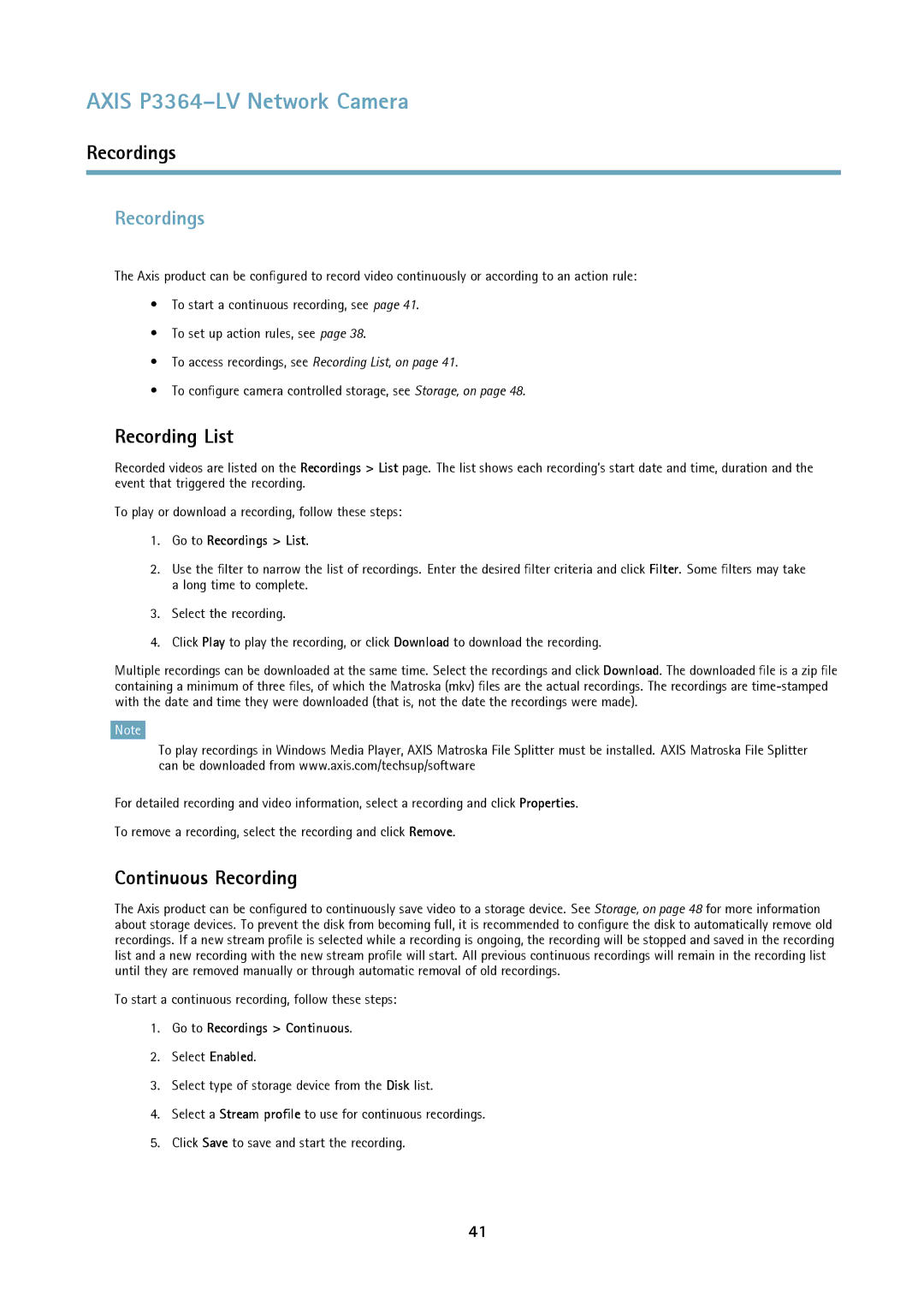AXIS P3364–LV Network Camera
Recordings
Recordings
The Axis product can be configured to record video continuously or according to an action rule:
•To start a continuous recording, see page 41.
•To set up action rules, see page 38.
•To access recordings, see Recording List, on page 41.
•To configure camera controlled storage, see Storage, on page 48.
Recording List
Recorded videos are listed on the Recordings > List page. The list shows each recording’s start date and time, duration and the event that triggered the recording.
To play or download a recording, follow these steps:
1.Go to Recordings > List.
2.Use the filter to narrow the list of recordings. Enter the desired filter criteria and click Filter. Some filters may take a long time to complete.
3.Select the recording.
4.Click Play to play the recording, or click Download to download the recording.
Multiple recordings can be downloaded at the same time. Select the recordings and click Download. The downloaded file is a zip file containing a minimum of three files, of which the Matroska (mkv) files are the actual recordings. The recordings are
Note
To play recordings in Windows Media Player, AXIS Matroska File Splitter must be installed. AXIS Matroska File Splitter can be downloaded from www.axis.com/techsup/software
For detailed recording and video information, select a recording and click Properties.
To remove a recording, select the recording and click Remove.
Continuous Recording
The Axis product can be configured to continuously save video to a storage device. See Storage, on page 48 for more information about storage devices. To prevent the disk from becoming full, it is recommended to configure the disk to automatically remove old recordings. If a new stream profile is selected while a recording is ongoing, the recording will be stopped and saved in the recording list and a new recording with the new stream profile will start. All previous continuous recordings will remain in the recording list until they are removed manually or through automatic removal of old recordings.
To start a continuous recording, follow these steps:
1.Go to Recordings > Continuous.
2.Select Enabled.
3.Select type of storage device from the Disk list.
4.Select a Stream profile to use for continuous recordings.
5.Click Save to save and start the recording.
41