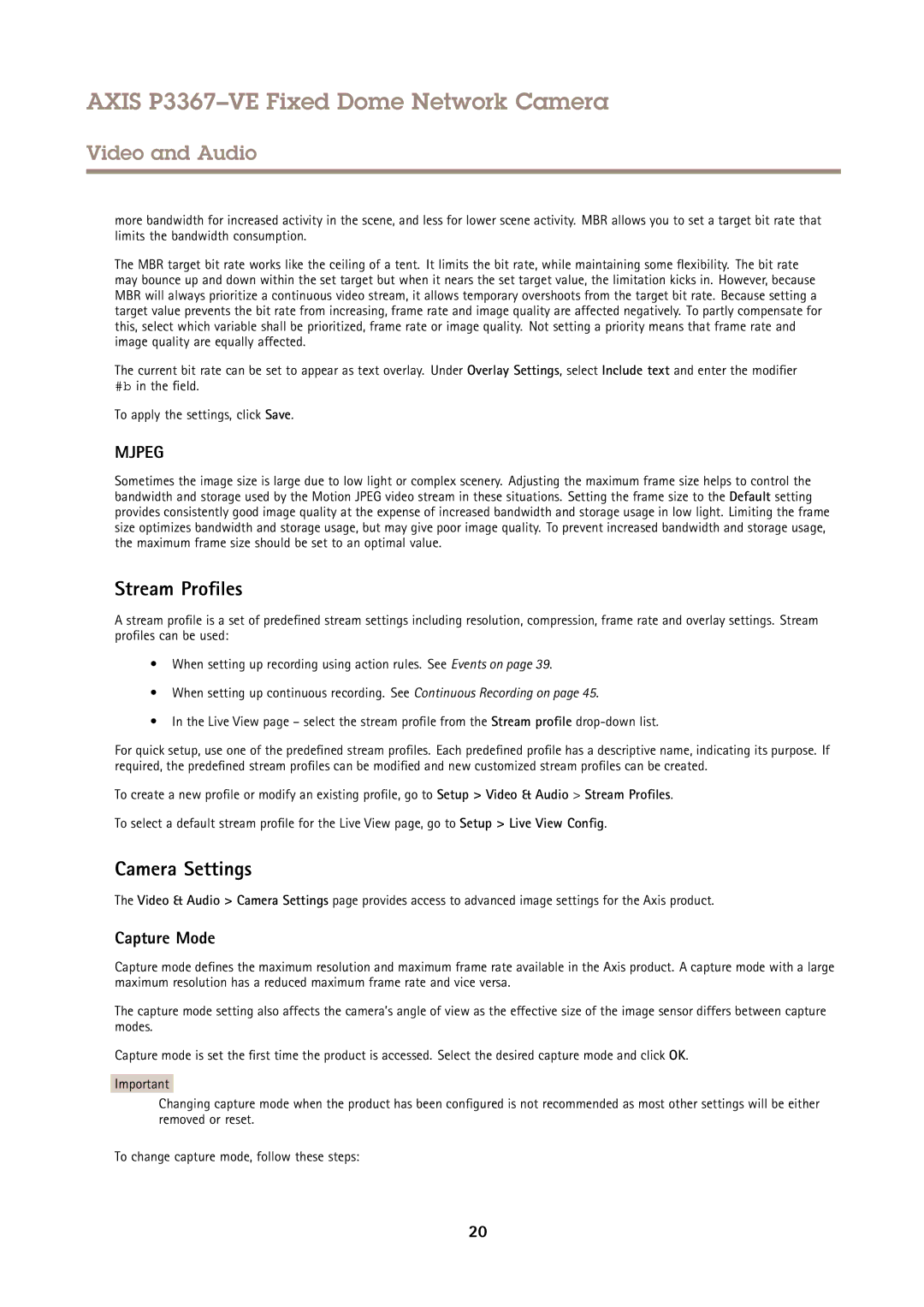AXIS P3367–VE Fixed Dome Network Camera
Video and Audio
more bandwidth for increased activity in the scene, and less for lower scene activity. MBR allows you to set a target bit rate that limits the bandwidth consumption.
The MBR target bit rate works like the ceiling of a tent. It limits the bit rate, while maintaining some flexibility . The bit rate may bounce up and down within the set target but when it nears the set target value, the limitation kicks in. However, because MBR will always prioritize a continuous video stream, it allows temporary overshoots from the target bit rate. Because setting a target value prevents the bit rate from increasing, frame rate and image quality are affected negatively. To partly compensate for this, select which variable shall be prioritized, frame rate or image quality. Not setting a priority means that frame rate and image quality are equally affected.
The current bit rate can be set to appear as text overlay. Under Overlay Settings, select Include text and enter the modifier #b in the field.
To apply the settings, click Save.
MJPEG
Sometimes the image size is large due to low light or complex scenery. Adjusting the maximum frame size helps to control the bandwidth and storage used by the Motion JPEG video stream in these situations. Setting the frame size to the Default setting provides consistently good image quality at the expense of increased bandwidth and storage usage in low light. Limiting the frame size optimizes bandwidth and storage usage, but may give poor image quality. To prevent increased bandwidth and storage usage, the maximum frame size should be set to an optimal value.
Stream Profiles
A stream profile is a set of predefined stream settings including resolution, compression, frame rate and overlay settings. Stream profiles can be used:
•When setting up recording using action rules. See Events on page 39.
•When setting up continuous recording. See Continuous Recording on page 45.
•In the Live View page – select the stream profile from the Stream profile
For quick setup, use one of the predefined stream profiles. Each predefined profile has a descriptive name, indicating its purpose. If required, the predefined stream profiles can be modified and new customized stream profiles can be created.
To create a new profile or modify an existing profile, go to Setup > Video & Audio > Stream Profiles.
To select a default stream profile for the Live View page, go to Setup > Live View Config .
Camera Settings
The Video & Audio > Camera Settings page provides access to advanced image settings for the Axis product.
Capture Mode
Capture mode defines the maximum resolution and maximum frame rate available in the Axis product. A capture mode with a large maximum resolution has a reduced maximum frame rate and vice versa.
The capture mode setting also affects the camera’s angle of view as the effective size of the image sensor differs between capture modes.
Capture mode is set the first time the product is accessed. Select the desired capture mode and click OK.
Important
Changing capture mode when the product has been configured is not recommended as most other settings will be either removed or reset.
To change capture mode, follow these steps:
20