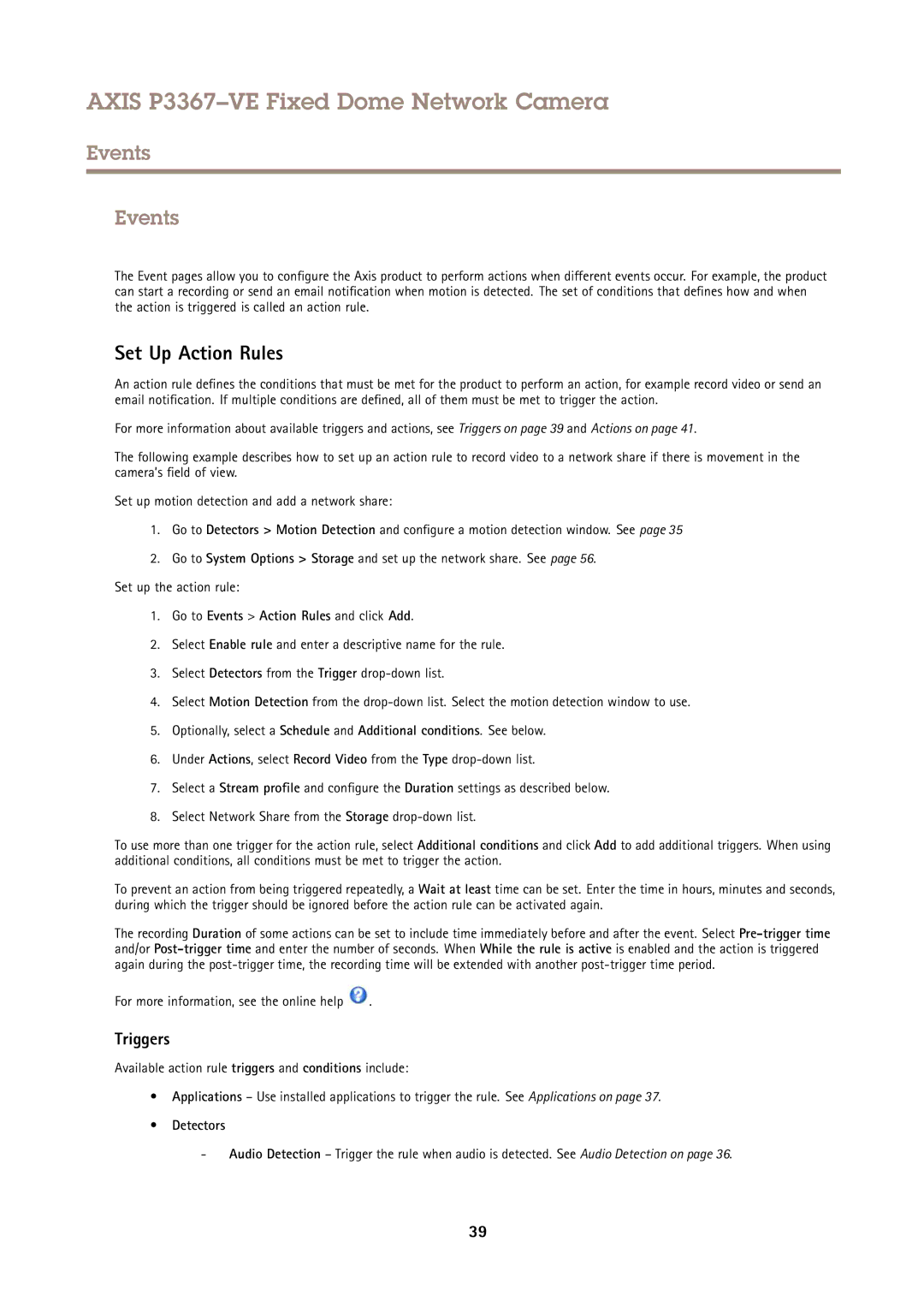AXIS P3367–VE Fixed Dome Network Camera
Events
Events
The Event pages allow you to configure the Axis product to perform actions when different events occur. For example, the product can start a recording or send an email notification when motion is detected. The set of conditions that defines how and when the action is triggered is called an action rule.
Set Up Action Rules
An action rule defines the conditions that must be met for the product to perform an action, for example record video or send an email notification. If multiple conditions are defined, all of them must be met to trigger the action.
For more information about available triggers and actions, see Triggers on page 39 and Actions on page 41.
The following example describes how to set up an action rule to record video to a network share if there is movement in the camera’s field of view.
Set up motion detection and add a network share:
1.Go to Detectors > Motion Detection and configure a motion detection window. See page 35
2.Go to System Options > Storage and set up the network share. See page 56.
Set up the action rule:
1.Go to Events > Action Rules and click Add.
2.Select Enable rule and enter a descriptive name for the rule.
3.Select Detectors from the Trigger
4.Select Motion Detection from the
5.Optionally, select a Schedule and Additional conditions. See below.
6.Under Actions, select Record Video from the Type
7.Select a Stream profile and configure the Duration settings as described below.
8.Select Network Share from the Storage
To use more than one trigger for the action rule, select Additional conditions and click Add to add additional triggers. When using additional conditions, all conditions must be met to trigger the action.
To prevent an action from being triggered repeatedly, a Wait at least time can be set. Enter the time in hours, minutes and seconds, during which the trigger should be ignored before the action rule can be activated again.
The recording Duration of some actions can be set to include time immediately before and after the event. Select
For more information, see the online help ![]() .
.
Triggers
Available action rule triggers and conditions include:
•Applications – Use installed applications to trigger the rule. See Applications on page 37.
•Detectors
-Audio Detection – Trigger the rule when audio is detected. See Audio Detection on page 36.
39