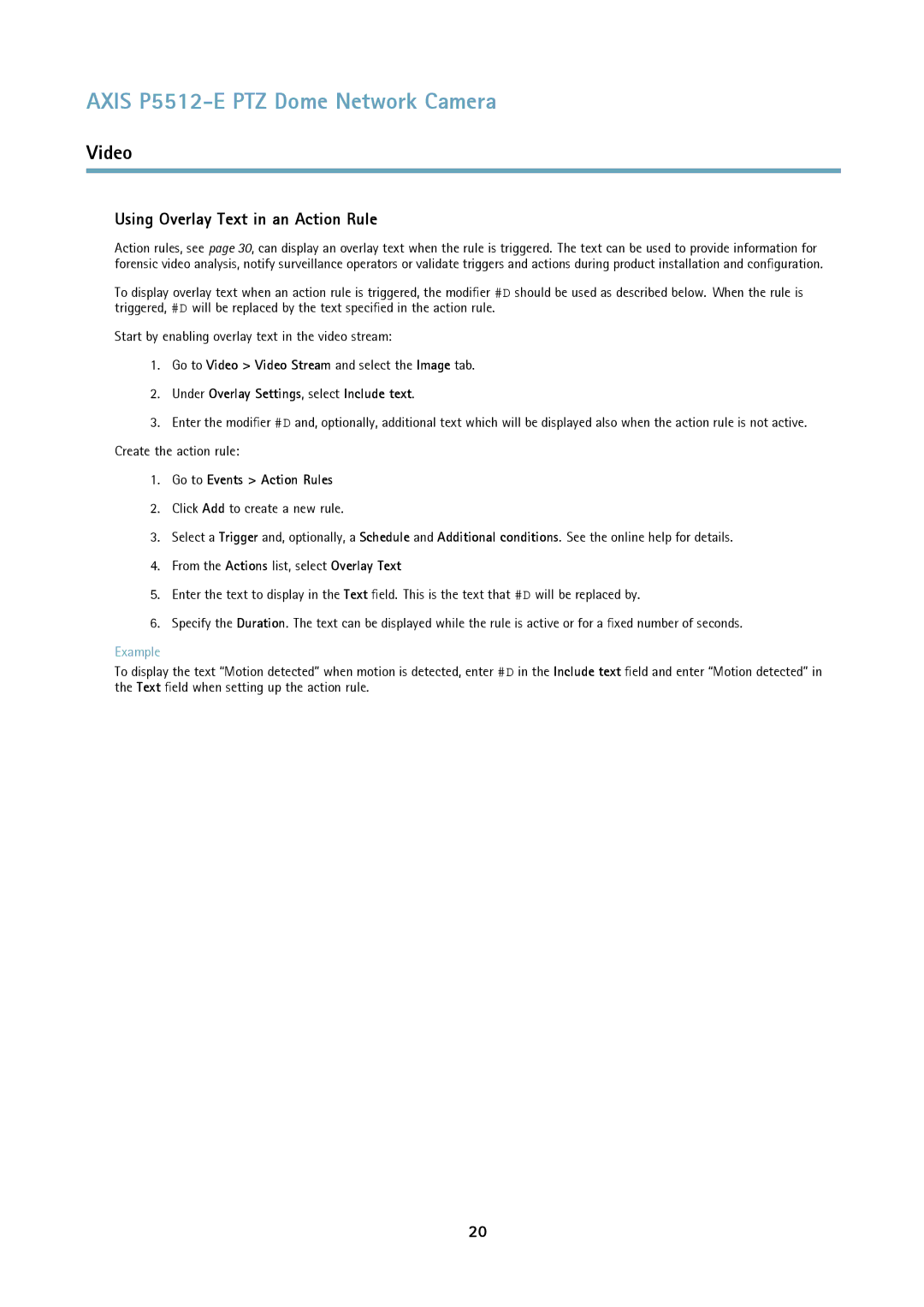AXIS P5512-E PTZ Dome Network Camera
Video
Using Overlay Text in an Action Rule
Action rules, see page 30, can display an overlay text when the rule is triggered. The text can be used to provide information for forensic video analysis, notify surveillance operators or validate triggers and actions during product installation and configuration.
To display overlay text when an action rule is triggered, the modifier #D should be used as described below. When the rule is triggered, #D will be replaced by the text specified in the action rule.
Start by enabling overlay text in the video stream:
1.Go to Video > Video Stream and select the Image tab.
2.Under Overlay Settings, select Include text.
3.Enter the modifier #D and, optionally, additional text which will be displayed also when the action rule is not active. Create the action rule:
1.Go to Events > Action Rules
2.Click Add to create a new rule.
3.Select a Trigger and, optionally, a Schedule and Additional conditions. See the online help for details.
4.From the Actions list, select Overlay Text
5.Enter the text to display in the Text field. This is the text that #D will be replaced by.
6.Specify the Duration. The text can be displayed while the rule is active or for a fixed number of seconds.
Example
To display the text “Motion detected” when motion is detected, enter #D in the Include text field and enter “Motion detected” in the Text field when setting up the action rule.
20