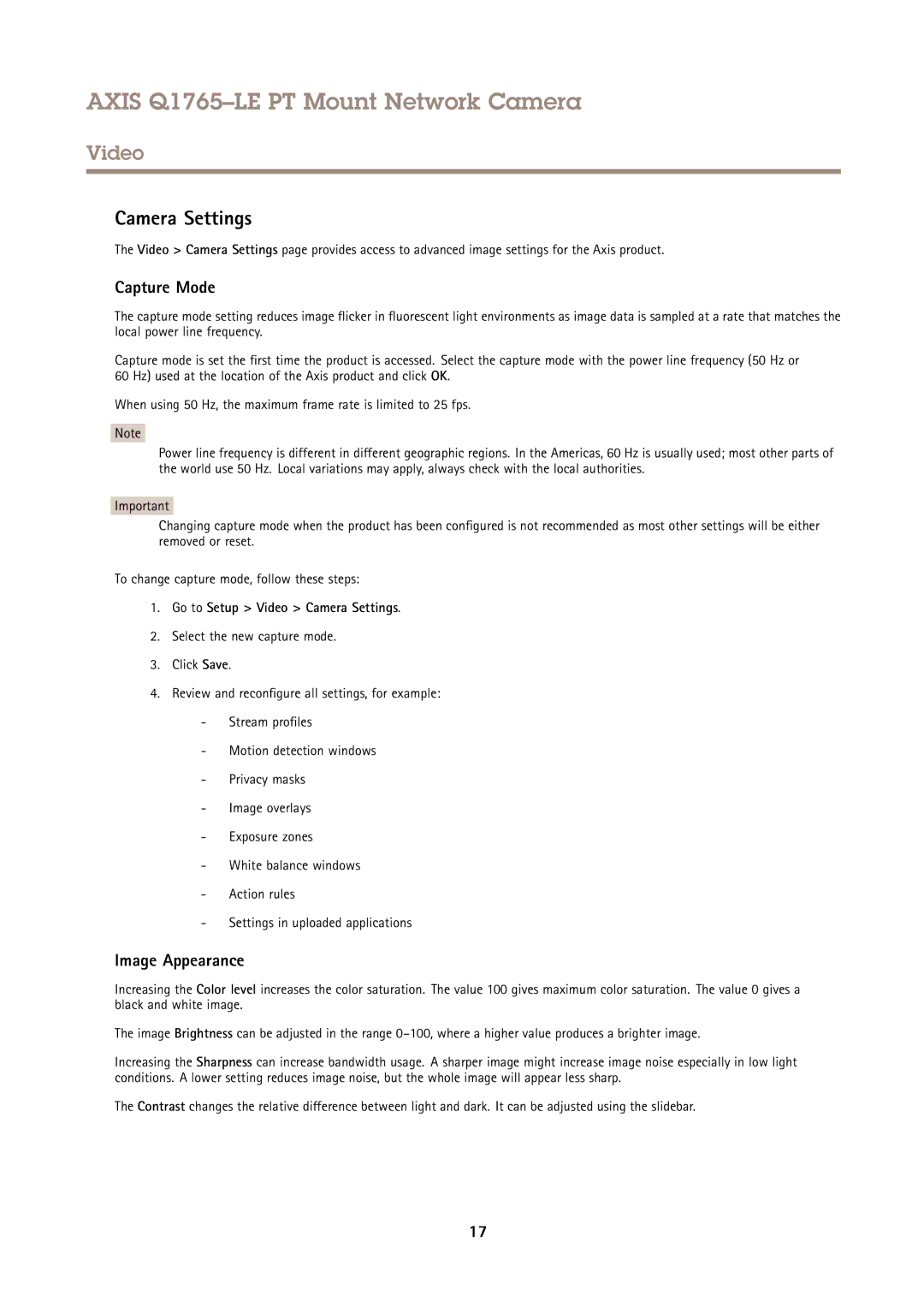AXIS Q1765–LE PT Mount Network Camera
Video
Camera Settings
The Video > Camera Settings page provides access to advanced image settings for the Axis product.
Capture Mode
The capture mode setting reduces image flicker in fluorescent light environments as image data is sampled at a rate that matches the local power line frequency.
Capture mode is set the first time the product is accessed. Select the capture mode with the power line frequency (50 Hz or 60 Hz) used at the location of the Axis product and click OK.
When using 50 Hz, the maximum frame rate is limited to 25 fps.
Note
Power line frequency is different in different geographic regions. In the Americas, 60 Hz is usually used; most other parts of the world use 50 Hz. Local variations may apply, always check with the local authorities.
Important
Changing capture mode when the product has been configured is not recommended as most other settings will be either removed or reset.
To change capture mode, follow these steps:
1.Go to Setup > Video > Camera Settings.
2.Select the new capture mode.
3.Click Save.
4.Review and reconfigure all settings, for example:
-Stream profiles
-Motion detection windows
-Privacy masks
-Image overlays
-Exposure zones
-White balance windows
-Action rules
-Settings in uploaded applications
Image Appearance
Increasing the Color level increases the color saturation. The value 100 gives maximum color saturation. The value 0 gives a black and white image.
The image Brightness can be adjusted in the range
Increasing the Sharpness can increase bandwidth usage. A sharper image might increase image noise especially in low light conditions. A lower setting reduces image noise, but the whole image will appear less sharp.
The Contrast changes the relative difference between light and dark. It can be adjusted using the slidebar.
17