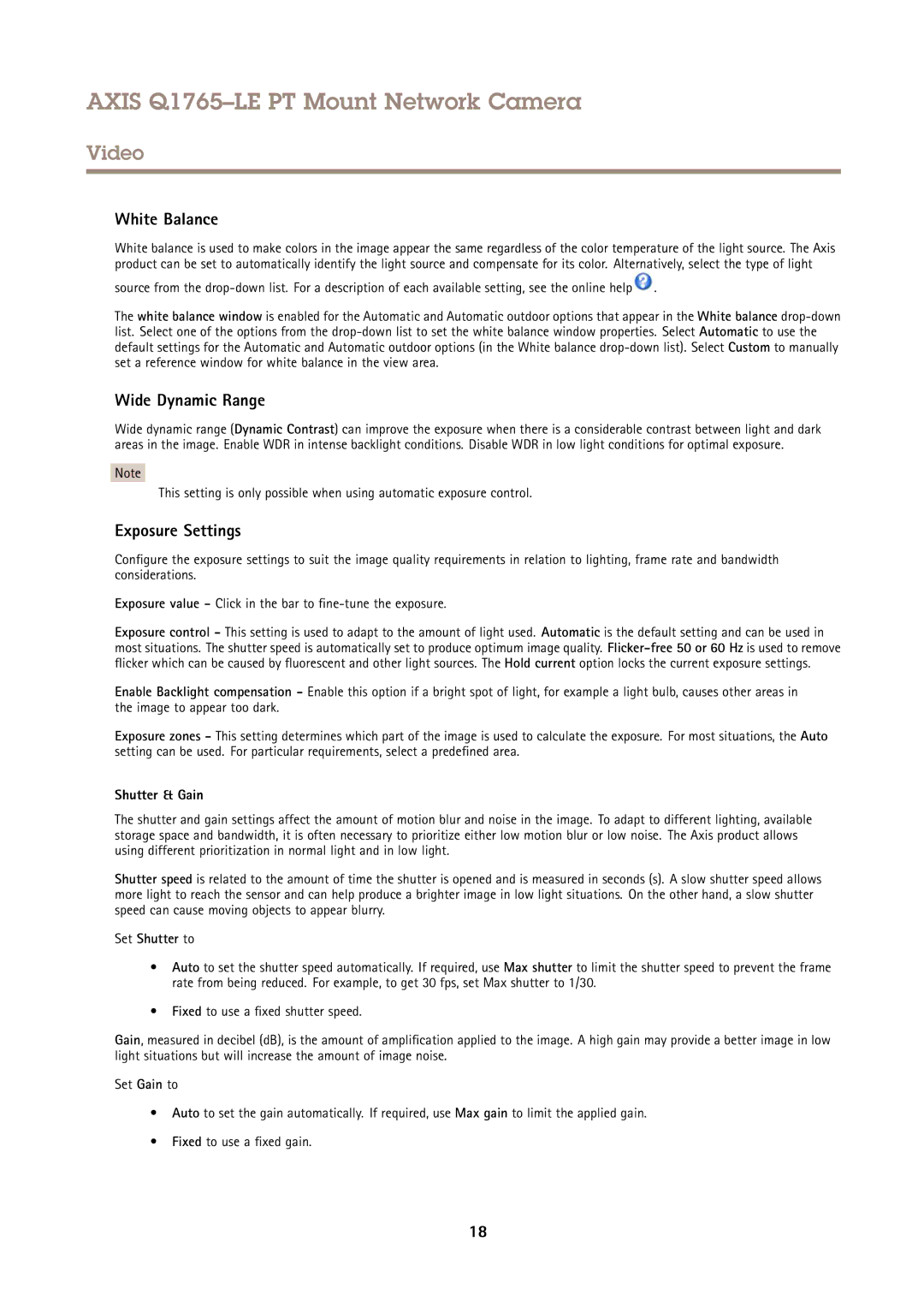AXIS Q1765–LE PT Mount Network Camera
Video
White Balance
White balance is used to make colors in the image appear the same regardless of the color temperature of the light source. The Axis product can be set to automatically identify the light source and compensate for its color. Alternatively, select the type of light
source from the ![]() .
.
The white balance window is enabled for the Automatic and Automatic outdoor options that appear in the White balance
Wide Dynamic Range
Wide dynamic range (Dynamic Contrast) can improve the exposure when there is a considerable contrast between light and dark areas in the image. Enable WDR in intense backlight conditions. Disable WDR in low light conditions for optimal exposure.
Note
This setting is only possible when using automatic exposure control.
Exposure Settings
Configure the exposure settings to suit the image quality requirements in relation to lighting, frame rate and bandwidth considerations.
Exposure value - Click in the bar to fine
Exposure control - This setting is used to adapt to the amount of light used. Automatic is the default setting and can be used in most situations. The shutter speed is automatically set to produce optimum image quality.
Enable Backlight compensation - Enable this option if a bright spot of light, for example a light bulb, causes other areas in the image to appear too dark.
Exposure zones - This setting determines which part of the image is used to calculate the exposure. For most situations, the Auto setting can be used. For particular requirements, select a predefined area.
Shutter & Gain
The shutter and gain settings affect the amount of motion blur and noise in the image. To adapt to different lighting, available storage space and bandwidth, it is often necessary to prioritize either low motion blur or low noise. The Axis product allows using different prioritization in normal light and in low light.
Shutter speed is related to the amount of time the shutter is opened and is measured in seconds (s). A slow shutter speed allows more light to reach the sensor and can help produce a brighter image in low light situations. On the other hand, a slow shutter speed can cause moving objects to appear blurry.
Set Shutter to
•Auto to set the shutter speed automatically. If required, use Max shutter to limit the shutter speed to prevent the frame rate from being reduced. For example, to get 30 fps, set Max shutter to 1/30.
•Fixed to use a fixed shutter speed.
Gain, measured in decibel (dB), is the amount of amplification applied to the image. A high gain may provide a better image in low light situations but will increase the amount of image noise.
Set Gain to
•Auto to set the gain automatically. If required, use Max gain to limit the applied gain.
•Fixed to use a fixed gain.
18