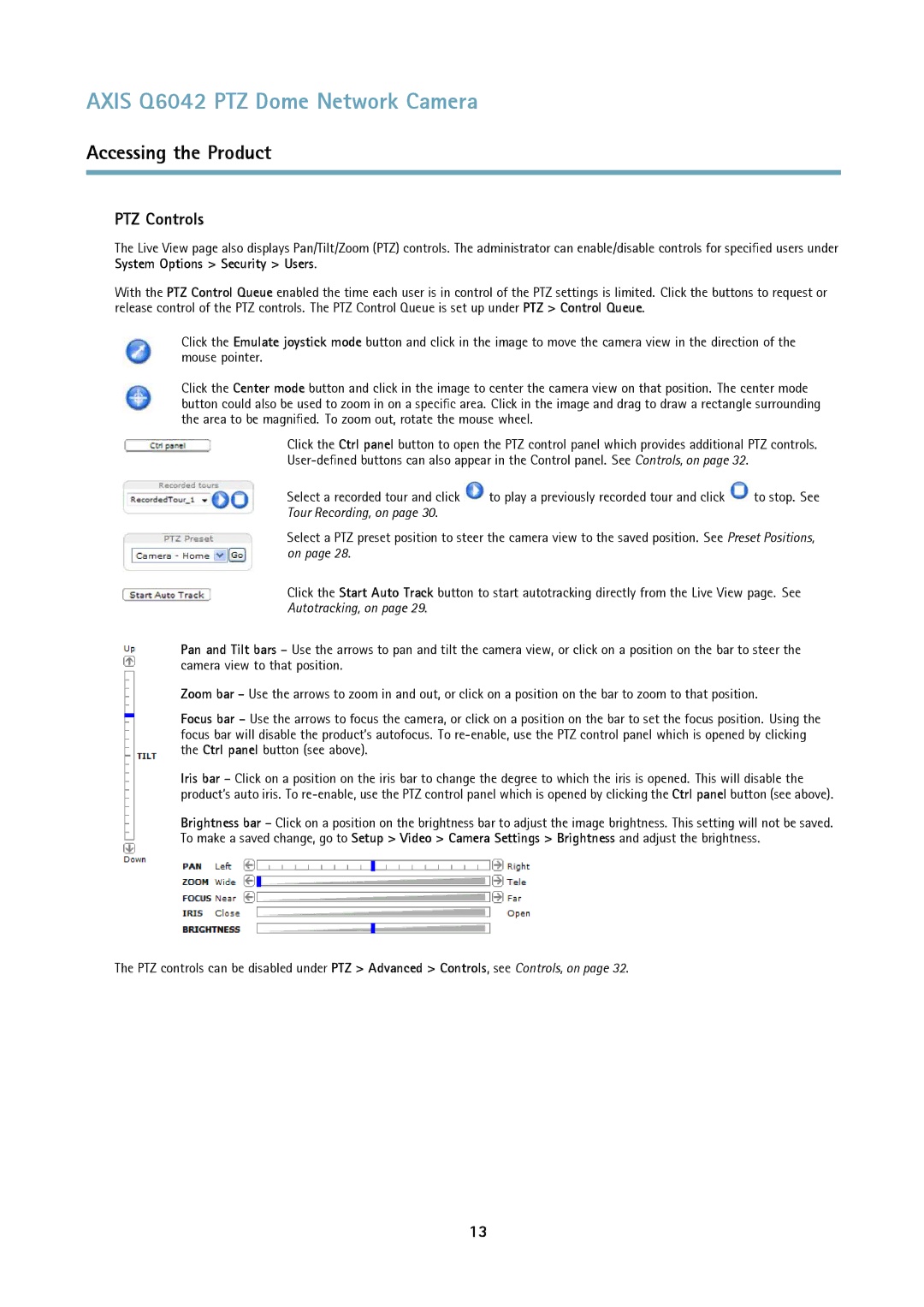Q6042 PTZ specifications
The Axis Communications Q6042 PTZ is a sophisticated network camera designed for demanding surveillance environments. Known for its high-resolution imaging and advanced features, this camera is an ideal choice for monitoring large areas such as city centers, airports, and parking lots.One of the standout features of the Q6042 is its 1080p resolution, offering crisp, detailed video quality. The camera supports H.264 compression technology, which minimizes bandwidth use and storage requirements without sacrificing image quality. This makes it very efficient for users looking to maintain high video fidelity while maximizing their network and storage capacity.
Another key characteristic of the Q6042 is its 18x optical zoom, enabling operators to zoom in on distant subjects without blurring the image. Combined with its advanced pan and tilt capabilities—offering a 360-degree continuous rotation and a tilt range of -20 to +90 degrees—the PTZ camera can cover vast areas and track moving objects with ease. This functionality is particularly useful for security personnel who need to monitor dynamic environments.
The Q6042 is also equipped with Axis' Wide Dynamic Range (WDR) technology, which enhances the camera's ability to capture clear images in challenging lighting conditions. This feature is vital when monitoring areas that experience significant contrasts in light, such as entrances and exits.
The camera is built for durability and features an IP66-rated weatherproof housing, protecting it from dust and heavy rain. It is also resistant to vandalism, making it suitable for outdoor installations where security is a prime concern.
Integrated with Axis’ Corridor Format technology, the Q6042 can be configured to monitor tall and narrow areas, optimizing the field of view for situations like hallways or alleys. This maximizes the effectiveness of surveillance and reduces the amount of unnecessary data captured.
Moreover, the Q6042 supports various network protocols and can be seamlessly integrated with other security systems. With its built-in analytics capabilities, the camera can be equipped with features such as motion detection and audio detection, allowing users to receive alerts based on specific events.
In summary, the Axis Communications Q6042 PTZ camera offers a robust solution for high-security surveillance needs, equipped with high-resolution video, extensive zoom capabilities, and advanced analytics, making it a versatile tool for modern security applications.