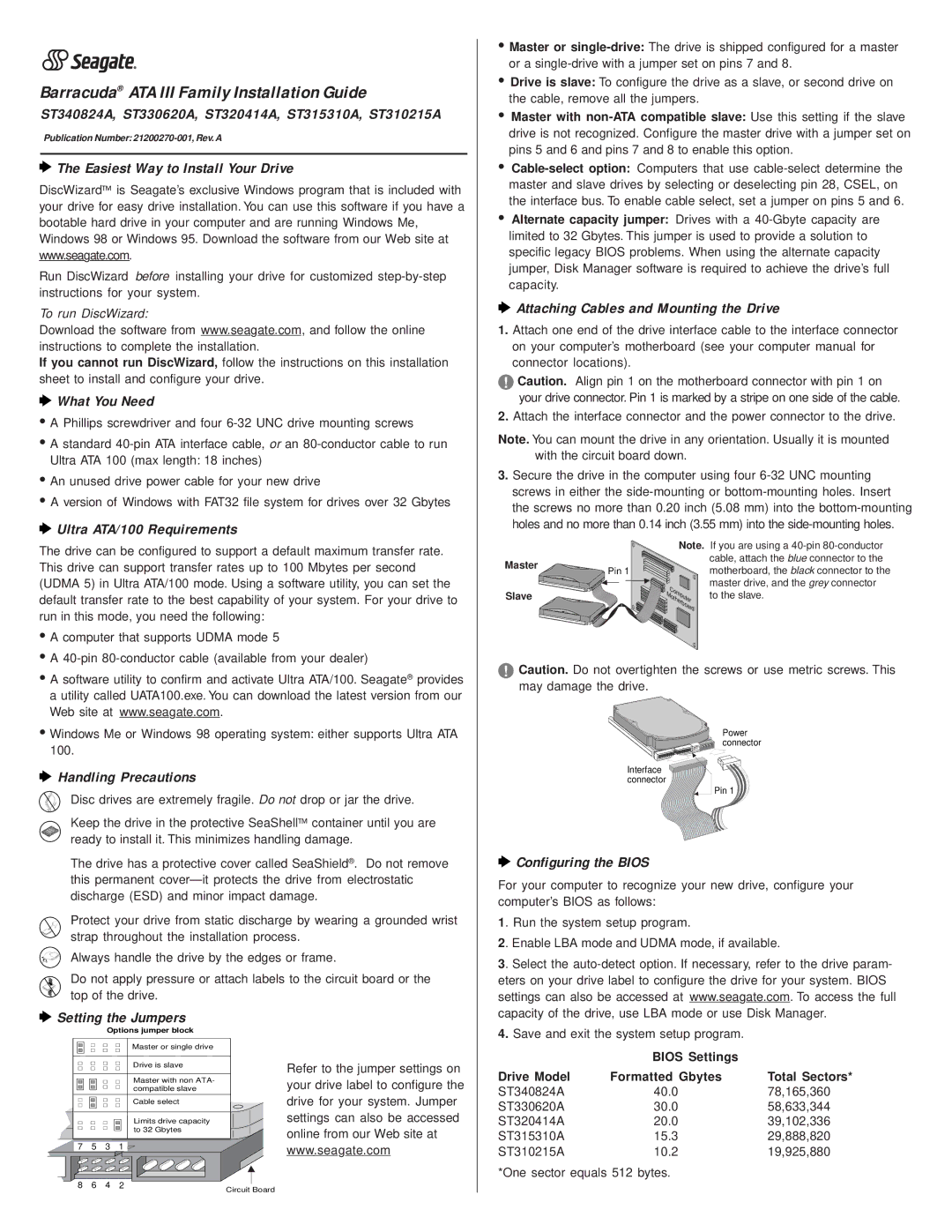Barracuda® ATA III Family Installation Guide
ST340824A, ST330620A, ST320414A, ST315310A, ST310215A
Publication Number:
 The Easiest Way to Install Your Drive
The Easiest Way to Install Your Drive
DiscWizard™ is Seagate’s exclusive Windows program that is included with your drive for easy drive installation. You can use this software if you have a bootable hard drive in your computer and are running Windows Me, Windows 98 or Windows 95. Download the software from our Web site at www.seagate.com.
Run DiscWizard before installing your drive for customized
To run DiscWizard:
Download the software from www.seagate.com, and follow the online instructions to complete the installation.
If you cannot run DiscWizard, follow the instructions on this installation sheet to install and configure your drive.
 What You Need
What You Need
•A Phillips screwdriver and four
•A standard
•An unused drive power cable for your new drive
•A version of Windows with FAT32 file system for drives over 32 Gbytes
 Ultra ATA/100 Requirements
Ultra ATA/100 Requirements
The drive can be configured to support a default maximum transfer rate. This drive can support transfer rates up to 100 Mbytes per second (UDMA 5) in Ultra ATA/100 mode. Using a software utility, you can set the default transfer rate to the best capability of your system. For your drive to run in this mode, you need the following:
•A computer that supports UDMA mode 5
•A
•A software utility to confirm and activate Ultra ATA/100. Seagate® provides a utility called UATA100.exe. You can download the latest version from our Web site at www.seagate.com.
•Windows Me or Windows 98 operating system: either supports Ultra ATA 100.
 Handling Precautions
Handling Precautions
Disc drives are extremely fragile. Do not drop or jar the drive.
Keep the drive in the protective SeaShell™ container until you are ready to install it. This minimizes handling damage.
The drive has a protective cover called SeaShield®. Do not remove this permanent
Protect your drive from static discharge by wearing a grounded wrist strap throughout the installation process.
Always handle the drive by the edges or frame.
Do not apply pressure or attach labels to the circuit board or the top of the drive.
•Master or
•Drive is slave: To configure the drive as a slave, or second drive on the cable, remove all the jumpers.
•Master with
•
master and slave drives by selecting or deselecting pin 28, CSEL, on the interface bus. To enable cable select, set a jumper on pins 5 and 6.
•Alternate capacity jumper: Drives with a
 Attaching Cables and Mounting the Drive
Attaching Cables and Mounting the Drive
1.Attach one end of the drive interface cable to the interface connector on your computer’s motherboard (see your computer manual for connector locations).
!Caution. Align pin 1 on the motherboard connector with pin 1 on your drive connector. Pin 1 is marked by a stripe on one side of the cable.
2.Attach the interface connector and the power connector to the drive.
Note. You can mount the drive in any orientation. Usually it is mounted with the circuit board down.
3.Secure the drive in the computer using four
|
| Note. If you are using a | |
Master |
|
| cable, attach the blue connector to the |
Pin 1 |
| motherboard, the black connector to the | |
|
| ||
|
| Computer | master drive, and the grey connector |
Slave |
| to the slave. | |
|
| Motherboard |
|
!Caution. Do not overtighten the screws or use metric screws. This may damage the drive.
Power connector
Interface ![]()
![]() connector
connector ![]()
![]()
Pin 1
 Configuring the BIOS
Configuring the BIOS
For your computer to recognize your new drive, configure your computer’s BIOS as follows:
1. Run the system setup program.
2. Enable LBA mode and UDMA mode, if available.
3. Select the
 Setting the Jumpers
Setting the Jumpers
Options jumper block
Master or single drive
Drive is slave
Master with non ATA- compatible slave
Cable select
Limits drive capacity to 32 Gbytes
7 5 3 1 ![]()
Refer to the jumper settings on your drive label to configure the drive for your system. Jumper settings can also be accessed online from our Web site at www.seagate.com
capacity of the drive, use LBA mode or use Disk Manager.
4.Save and exit the system setup program.
| BIOS Settings |
|
Drive Model | Formatted Gbytes | Total Sectors* |
ST340824A | 40.0 | 78,165,360 |
ST330620A | 30.0 | 58,633,344 |
ST320414A | 20.0 | 39,102,336 |
ST315310A | 15.3 | 29,888,820 |
ST310215A | 10.2 | 19,925,880 |
*One sector equals 512 bytes.
8 | 6 | 4 | 2 | Circuit Board |
|
|
|
|