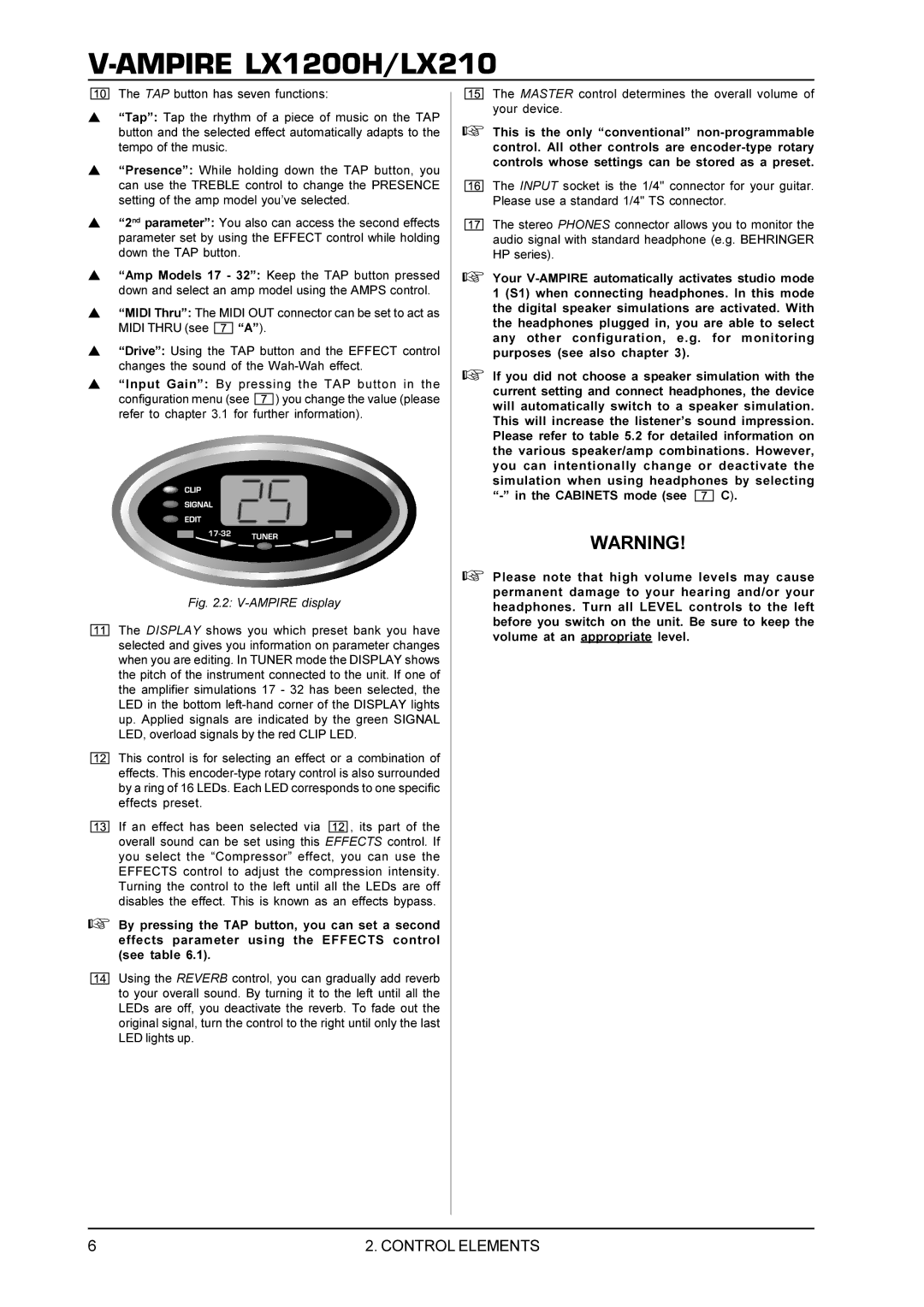LX210, LX1200H specifications
Behringer, known for its commitment to affordability and quality, offers an impressive range of amplifiers and cabinets, including the LX210 and LX1200H models. These products are designed to meet the needs of musicians, providing them with the power and flexibility to achieve their desired tone.The Behringer LX210 is an all-encompassing 2x10 guitar speaker cabinet that blends portability with professional-grade sound quality. Featuring two 10-inch speakers, this cabinet produces an impressive tonal range that can accommodate various musical styles. The design allows for excellent low-end response while maintaining clarity in the mids and highs, making it a versatile choice for guitarists. The robust construction ensures durability, while the lightweight nature allows for easy transport. Additionally, the LX210 includes a high-quality tweeter for enhanced high-frequency response, making it suitable for both clean and distorted sounds.
On the other hand, the Behringer LX1200H is a powerful 120-watt guitar amplifier head, known for its versatile tones and solid build quality. It features a 3-channel preamp, allowing musicians to switch between clean, overdrive, and distortion sounds seamlessly. The built-in effects loop enables users to integrate their favorite effects pedals, enhancing the tonal palette even further. The LX1200H provides a wide range of EQ controls, including bass, mid, and treble, ensuring that players can shape their sound to fit any performance or recording scenario.
Both products incorporate Behringer’s innovative Class-D technology, which not only reduces weight but also increases efficiency, resulting in higher power output with lower energy consumption. This makes both the LX210 and LX1200H ideal for gigs and studio sessions.
Furthermore, the LX1200H features a headphone output for silent practice, allowing musicians to hone their skills without disturbing others. The rugged chassis and high-quality components ensure reliability during live performances.
In conclusion, the Behringer LX210 and LX1200H represent a powerful combination of high performance, versatility, and durability. With their user-friendly features and advanced technologies, they are designed to meet the demands of today’s musicians, making them a worthy addition to any guitar rig. Whether you are playing small venues or recording in the studio, these models provide the quality and sound clarity that musicians require.