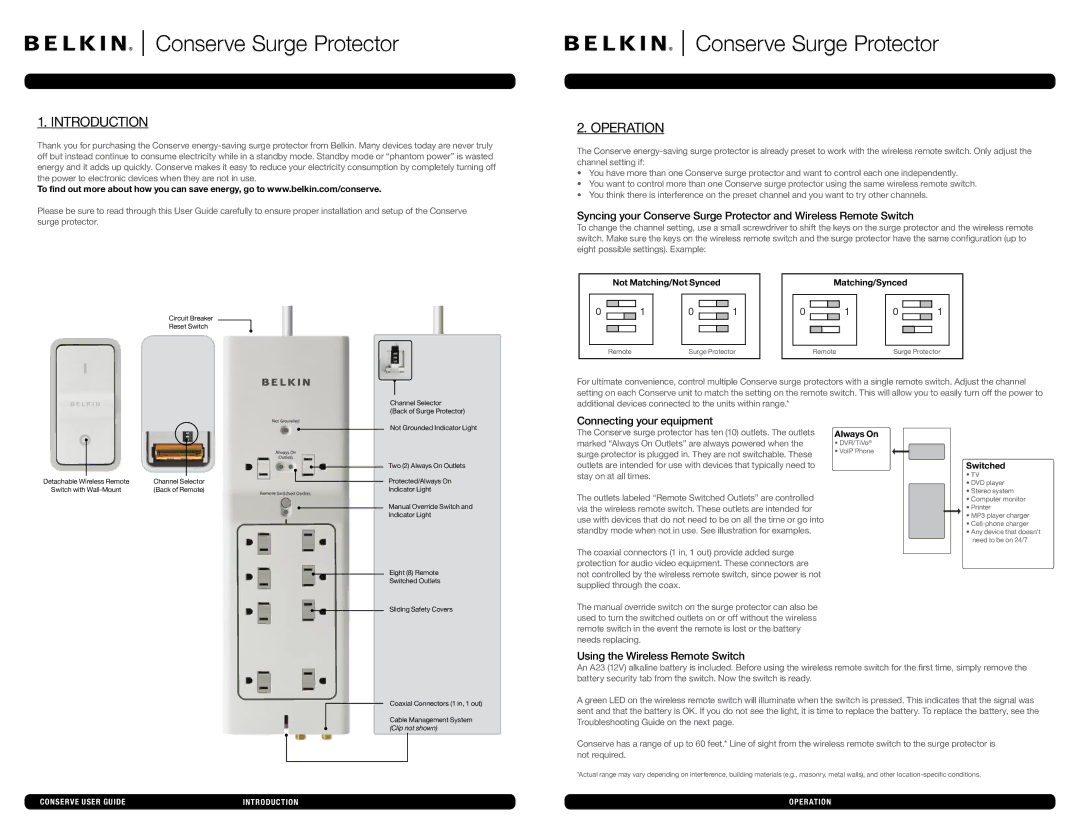Conserve Surge Protector
1. INTRODUCTION
Thank you for purchasing the Conserve
To find out more about how you can save energy, go to www.belkin.com/conserve.
Please be sure to read through this User Guide carefully to ensure proper installation and setup of the Conserve surge protector.
Circuit Breaker
Reset Switch
Channel Selector |
(Back of Surge Protector) |
Conserve Surge Protector
2. OPERATION
The Conserve
•You have more than one Conserve surge protector and want to control each one independently.
•You want to control more than one Conserve surge protector using the same wireless remote switch.
•You think there is interference on the preset channel and you want to try other channels.
Syncing your Conserve Surge Protector and Wireless Remote Switch
To change the channel setting, use a small screwdriver to shift the keys on the surge protector and the wireless remote switch. Make sure the keys on the wireless remote switch and the surge protector have the same configuration (up to eight possible settings). Example:
|
| Not Matching/Not Synced |
|
|
|
|
|
|
| Matching/Synced |
|
| ||||||||||||||
|
|
|
|
|
|
|
|
|
|
|
|
|
|
|
|
|
|
|
|
|
|
|
|
|
|
|
| 0 |
|
|
|
|
| 0 |
|
| 1 |
|
|
| 0 |
|
|
| 1 |
| 0 |
|
|
| 1 |
| |
|
|
|
|
| 1 |
|
|
|
|
|
|
|
|
|
|
|
|
|
| |||||||
|
|
|
|
|
|
|
|
|
|
|
|
|
|
|
|
|
| |||||||||
|
|
|
|
|
|
|
|
|
|
|
|
|
|
|
|
|
|
|
|
|
|
|
|
|
|
|
|
|
|
|
|
|
|
|
|
|
|
|
|
|
|
|
|
|
|
|
|
|
|
|
|
|
|
|
|
|
|
|
|
|
|
|
|
|
|
|
|
|
|
|
|
|
|
|
|
|
|
|
|
|
|
| Remote |
| Surge Protector |
|
|
|
| Remote |
| Surge Protector |
| ||||||||||||||
|
|
|
|
|
|
|
|
|
|
|
|
|
|
|
|
|
|
|
|
|
|
|
|
|
|
|
For ultimate convenience, control multiple Conserve surge protectors with a single remote switch. Adjust the channel setting on each Conserve unit to match the setting on the remote switch. This will allow you to easily turn off the power to additional devices connected to the units within range.*
|
| Not Grounded Indicator Light |
|
| Two (2) Always On Outlets |
Detachable Wireless Remote | Channel Selector | Protected/Always On |
Switch with | (Back of Remote) | Indicator Light |
|
| Manual Override Switch and |
|
| Indicator Light |
|
| Eight (8) Remote |
|
| Switched Outlets |
|
| Sliding Safety Covers |
Connecting your equipment
The Conserve surge protector has ten (10) outlets. The outlets marked “Always On Outlets” are always powered when the surge protector is plugged in. They are not switchable. These outlets are intended for use with devices that typically need to stay on at all times.
The outlets labeled “Remote Switched Outlets” are controlled via the wireless remote switch. These outlets are intended for use with devices that do not need to be on all the time or go into standby mode when not in use. See illustration for examples.
The coaxial connectors (1 in, 1 out) provide added surge protection for audio video equipment. These connectors are not controlled by the wireless remote switch, since power is not supplied through the coax.
The manual override switch on the surge protector can also be used to turn the switched outlets on or off without the wireless remote switch in the event the remote is lost or the battery needs replacing.
Using the Wireless Remote Switch
Always On
•DVR/TiVo®
•VoIP Phone
Switched
•TV
•DVD player
•Stereo system
•Computer monitor
•Printer
•MP3 player charger
•
•Any device that doesn’t need to be on 24/7
Coaxial Connectors (1 in, 1 out)
Cable Management System (Clip not shown)
An A23 (12V) alkaline battery is included. Before using the wireless remote switch for the first time, simply remove the battery security tab from the switch. Now the switch is ready.
A green LED on the wireless remote switch will illuminate when the switch is pressed. This indicates that the signal was sent and that the battery is OK. If you do not see the light, it is time to replace the battery. To replace the battery, see the Troubleshooting Guide on the next page.
Conserve has a range of up to 60 feet.* Line of sight from the wireless remote switch to the surge protector is not required.
*Actual range may vary depending on interference, building materials (e.g., masonry, metal walls), and other
Conserve User GUIDE | INTRODUCTION | OPERaTION |