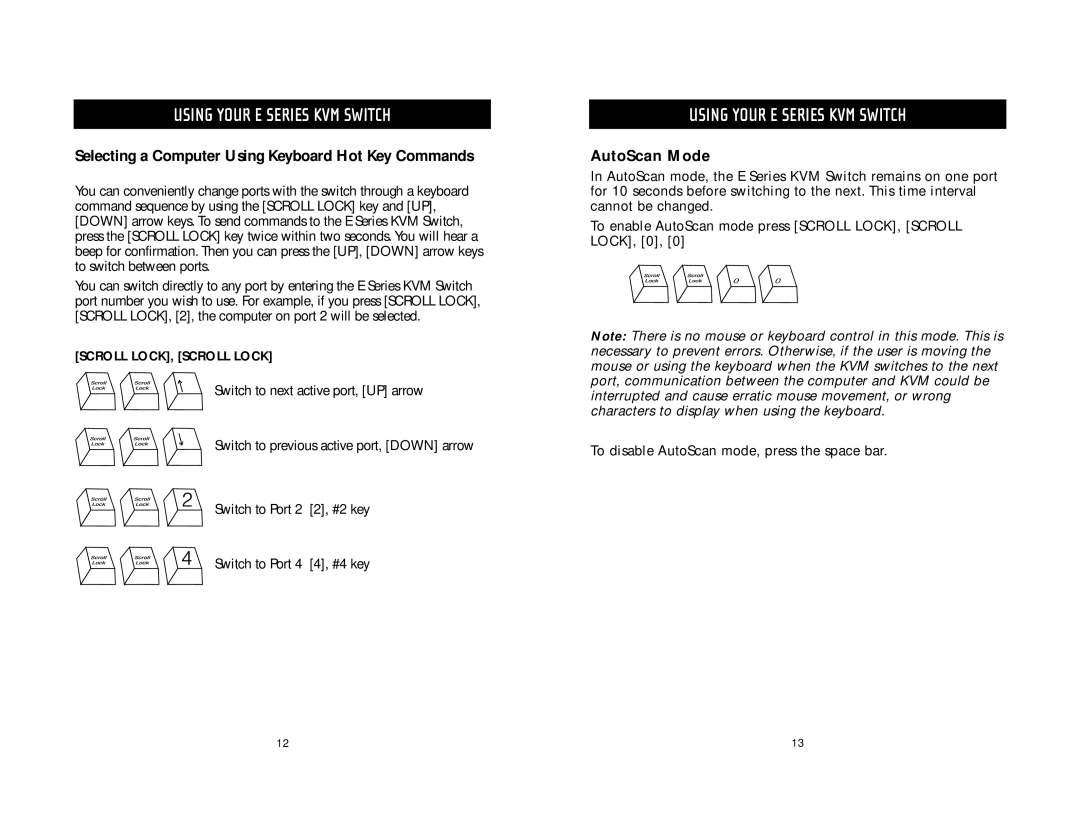USING YOUR E SERIES KVM SWITCH
Selecting a Computer Using Keyboard Hot Key Commands
You can conveniently change ports with the switch through a keyboard command sequence by using the [SCROLL LOCK] key and [UP], [DOWN] arrow keys. To send commands to the E Series KVM Switch, press the [SCROLL LOCK] key twice within two seconds. You will hear a beep for confirmation. Then you can press the [UP], [DOWN] arrow keys to switch between ports.
You can switch directly to any port by entering the E Series KVM Switch port number you wish to use. For example, if you press [SCROLL LOCK], [SCROLL LOCK], [2], the computer on port 2 will be selected.
[SCROLL LOCK], [SCROLL LOCK]
Switch to next active port, [UP] arrow
Switch to previous active port, [DOWN] arrow
Switch to Port 2 [2], #2 key
Switch to Port 4 [4], #4 key
USING YOUR E SERIES KVM SWITCH
AutoScan Mode
In AutoScan mode, the E Series KVM Switch remains on one port for 10 seconds before switching to the next. This time interval cannot be changed.
To enable AutoScan mode press [SCROLL LOCK], [SCROLL LOCK], [0], [0]
Note: There is no mouse or keyboard control in this mode. This is necessary to prevent errors. Otherwise, if the user is moving the mouse or using the keyboard when the KVM switches to the next port, communication between the computer and KVM could be interrupted and cause erratic mouse movement, or wrong characters to display when using the keyboard.
To disable AutoScan mode, press the space bar.
12 | 13 |