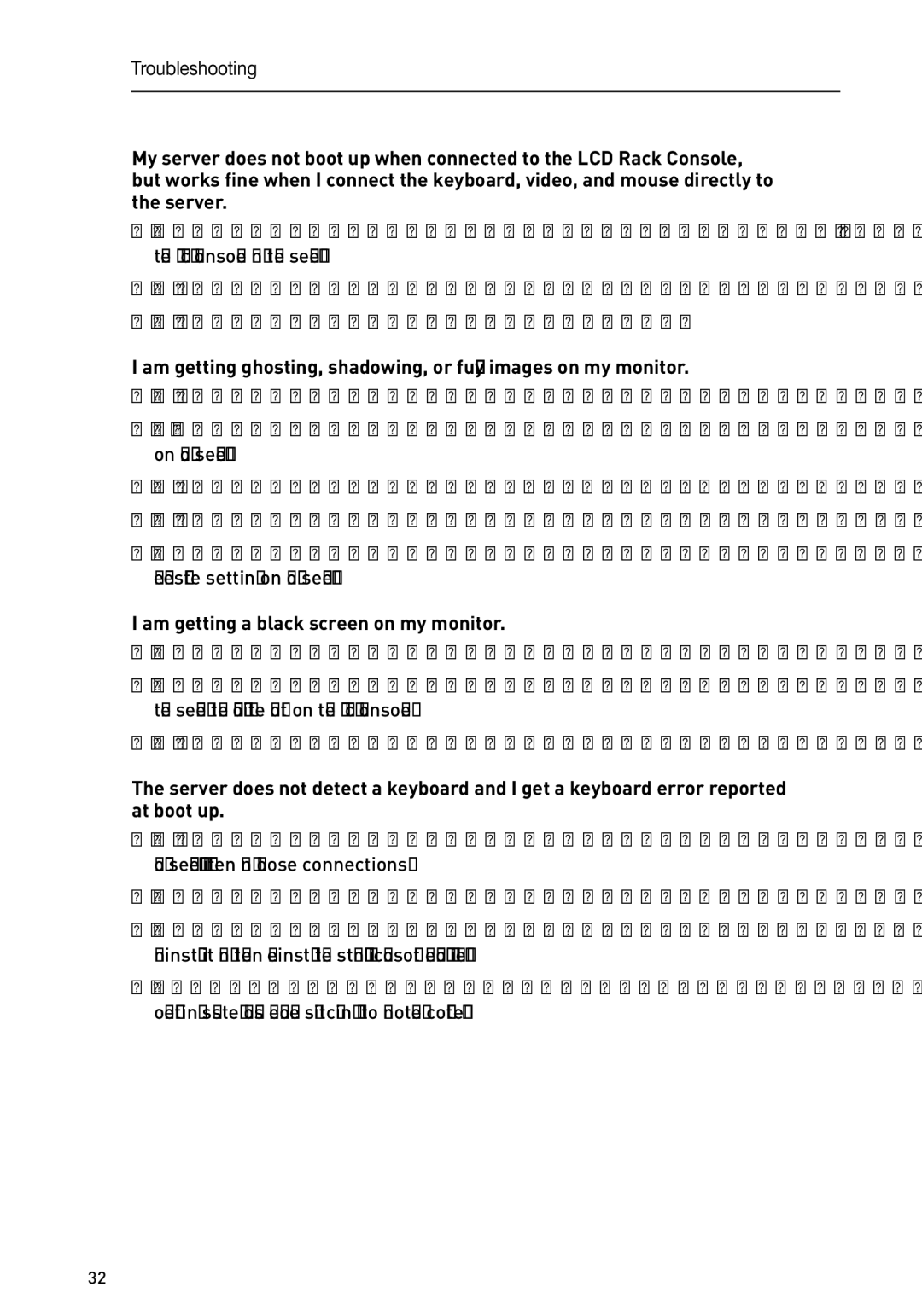Troubleshooting
My server does not boot up when connected to the LCD Rack Console, but works fine when I connect the keyboard, video, and mouse directly to the server.
•Make sure that the keyboard and mouse cables are connected tightly between the LCD Rack Console and the server.
•Check that the keyboard and mouse cables are not crossed.
•Check the cable connections.
I am getting ghosting, shadowing, or fuzzy images on my monitor.
•Check that all video cables are inserted properly to the Cable Kit.
•Check that the monitor supports the resolution and
•Lower the video resolution of the monitor.
•Check that the cable length does not exceed 25 feet.
•Check that the graphics card you are using supports the resolution and
I am getting a black screen on my monitor.
•Check that all video cables are inserted properly.
•Check that the keyboard cable is connected and inserted properly between the server the appropriate port on the LCD Rack Console.
•Move the mouse and see if it is necessary to log in as a user.
The server does not detect a keyboard and I get a keyboard error reported at boot up.
•Check that the cable kit on the LCD Rack Console is completely connected to your server. Tighten any loose connections.
•Check whether
•If you are using the keyboard software that was included with your keyboard, uninstall it and then reinstall the standard Microsoft keyboard driver.
•Try booting the problem computer while the port is selected and wait until the operating system loads before switching away to another computer.
32