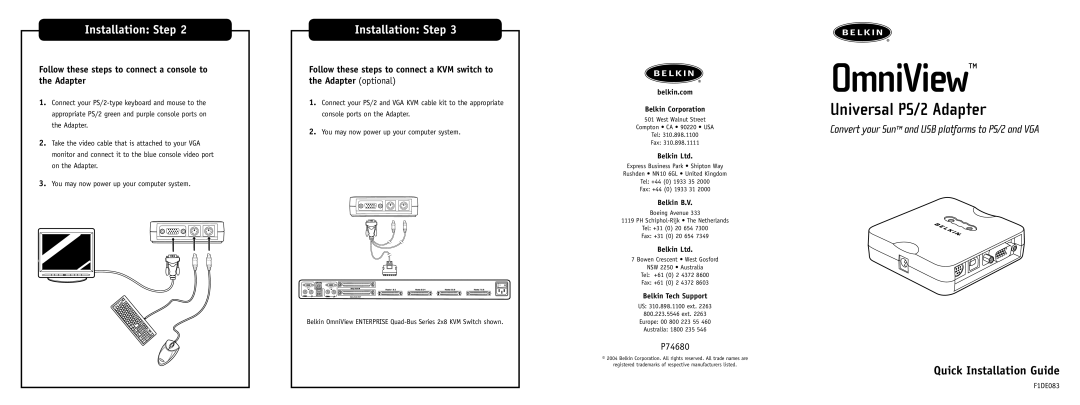Installation: Step 2
Follow these steps to connect a console to the Adapter
1.Connect your
2.Take the video cable that is attached to your VGA monitor and connect it to the blue console video port on the Adapter.
3.You may now power up your computer system.
Installation: Step 3
Follow these steps to connect a KVM switch to the Adapter (optional)
1.Connect your PS/2 and VGA KVM cable kit to the appropriate console ports on the Adapter.
2.You may now power up your computer system.
Belkin OmniView ENTERPRISE
belkin.com
Belkin Corporation
501 West Walnut Street
Compton • CA • 90220 • USA
Tel: 310.898.1100
Fax: 310.898.1111
Belkin Ltd.
Express Business Park • Shipton Way
Rushden • NN10 6GL • United Kingdom
Tel: +44 (0) 1933 35 2000
Fax: +44 (0) 1933 31 2000
Belkin B.V.
Boeing Avenue 333
1119 PH
Tel: +31 (0) 20 654 7300
Fax: +31 (0) 20 654 7349
Belkin Ltd.
7 Bowen Crescent • West Gosford
NSW 2250 • Australia
Tel: +61 (0) 2 4372 8600
Fax: +61 (0) 2 4372 8603
Belkin Tech Support
US: 310.898.1100 ext. 2263
800.223.5546 ext. 2263
Europe: 00 800 223 55 460
Australia: 1800 235 546
P74680
©2004 Belkin Corporation. All rights reserved. All trade names are registered trademarks of respective manufacturers listed.
OmniView™
Universal PS/2 Adapter
Convert your Sun™ and USB platforms to PS/2 and VGA
Quick Installation Guide
F1DE083