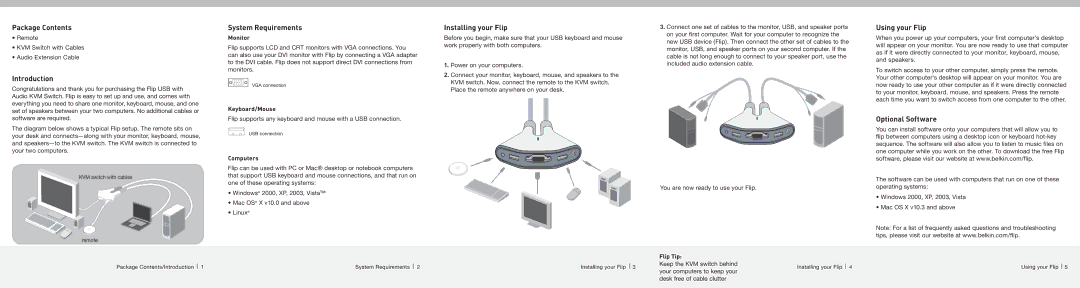F1DG102U specifications
The Belkin F1DG102U is a versatile KVM (Keyboard, Video, Mouse) switch designed to facilitate seamless control of multiple computers using a single set of peripherals. This device is particularly useful in environments where space is limited or where users need to manage several systems without the clutter of multiple keyboards, mice, and monitors.One of the standout features of the F1DG102U is its ability to connect up to two computers through a single monitor, keyboard, and mouse setup. This dual-system compatibility allows users to switch between machines easily with just a press of a button, streamlining workflow and productivity. The KVM switch supports various video resolutions, ensuring that users can enjoy high-quality visuals irrespective of the connected devices.
The F1DG102U utilizes advanced USB technology, enabling quick and straightforward connections. This plug-and-play functionality means that users can set up the device without the need for additional software or drivers, making it user-friendly for both tech-savvy individuals and those less familiar with technology. Furthermore, the switch supports USB 2.0, which enhances data transfer rates and ensures smooth interactions with various peripherals.
Another notable characteristic is the device's compact design, which optimizes desk space and maintains a clean, organized workspace. The durable construction of the Belkin F1DG102U ensures longevity, making it a reliable choice for both home and office use.
Additionally, the KVM switch supports hot-swapping functionality, allowing users to connect or disconnect computers without shutting down the entire system. This feature is particularly beneficial in dynamic work environments where the need to quickly switch between devices is common.
The Belkin F1DG102U KVM switch also prioritizes compatibility across multiple operating systems, including Windows and MacOS. This extensive support ensures that users from various technological backgrounds can effectively utilize the device without concerns about compatibility issues.
In conclusion, the Belkin F1DG102U offers a robust solution for users looking to streamline their computing experience. With its dual-computer support, plug-and-play setup, hot-swapping capabilities, and compatibility with various operating systems, it stands out as an effective tool for simplifying workspace management while enhancing productivity.