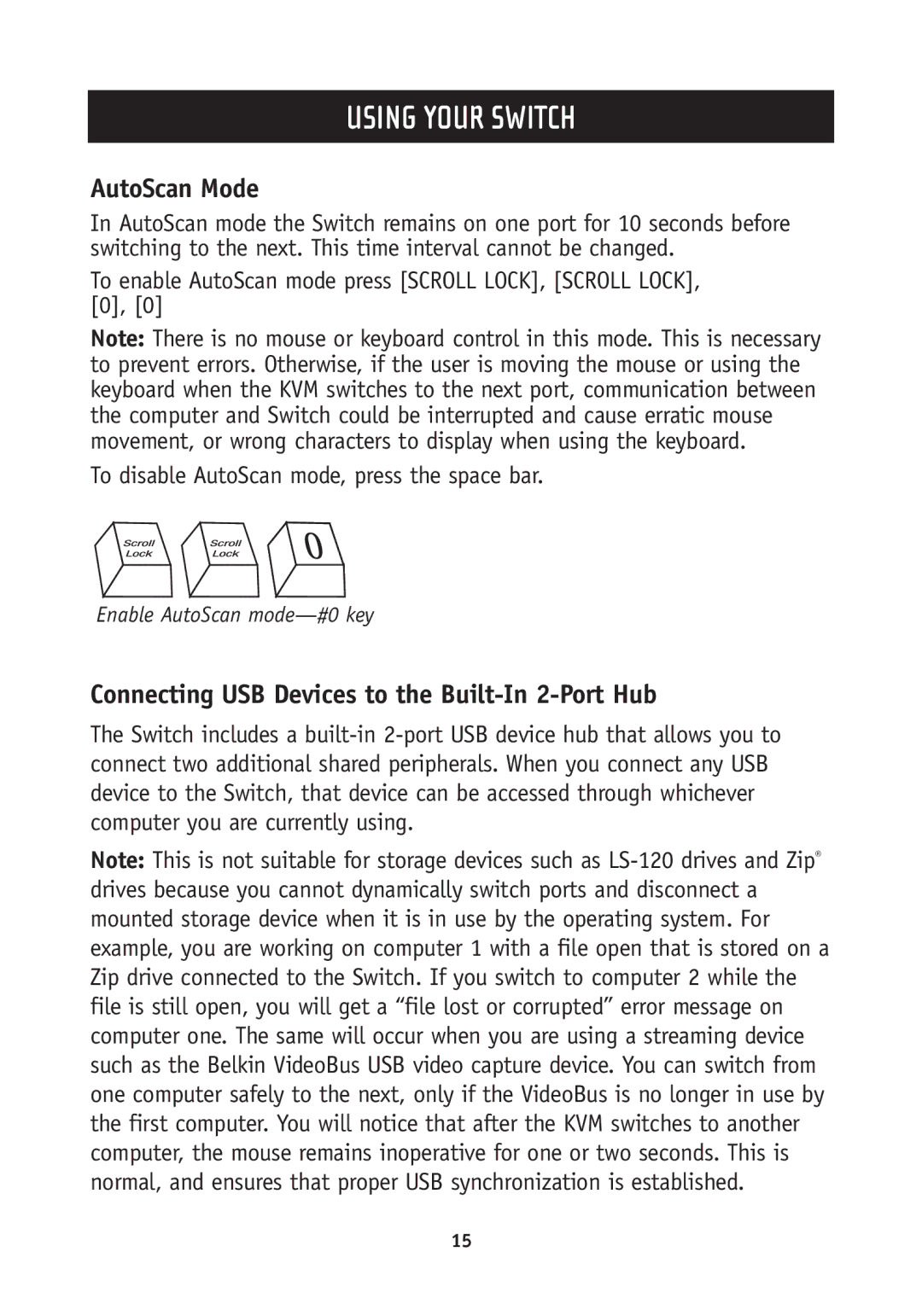F1DH102U, F1DH104U specifications
The Belkin F1DH104U and F1DH102U are advanced KVM (Keyboard, Video, Mouse) switches designed for consumers and professionals who manage multiple computers from a single console. These devices are particularly useful in office environments, server rooms, or settings where space and resources are limited. Both models offer distinct features while sharing some core technologies that streamline multi-PC operations.The F1DH104U model is a 4-port KVM switch, allowing users to connect up to four different computers to one set of peripherals. This model supports high-definition video resolutions up to 1920x1440, ensuring a clear and sharp display, whether for detailed graphic work or simple document editing. With its easy-to-use interface, users can effortlessly switch between computers using a simple hotkey command or push-button toggle. The device also supports both USB and PS/2 connections, making it compatible with a wide range of computers and peripherals.
On the other hand, the F1DH102U is a 2-port variant that caters to users needing to control just two systems. This model similarly offers video resolutions up to 1920x1440 and features a compact design that makes it ideal for smaller desk setups. Like its counterpart, it also supports USB and PS/2 connections. The F1DH102U emphasizes simplicity, maintaining user-friendly functionality that eases the management of two devices seamlessly.
Both models feature integrated audio support, allowing users to connect speakers and a microphone, thereby enhancing multimedia experiences. Additionally, they are built using robust materials that ensure durability, prioritizing longevity in high-use environments. The KVM switches also incorporate hot-switching functionality, which enables users to switch between computers without needing to power down any connected devices. This feature is particularly advantageous in scenarios where downtime must be minimized.
Moreover, both F1DH104U and F1DH102U KVM switches support a range of operating systems, including Windows, Linux, and Mac, providing versatility for diverse user needs. The switches also come with LED indicators that display the active computer, helping users easily identify which system is currently in control. As businesses continue to evolve and the need for efficient workspace management increases, the Belkin F1DH104U and F1DH102U remain important tools for professionals seeking a streamlined computing experience.