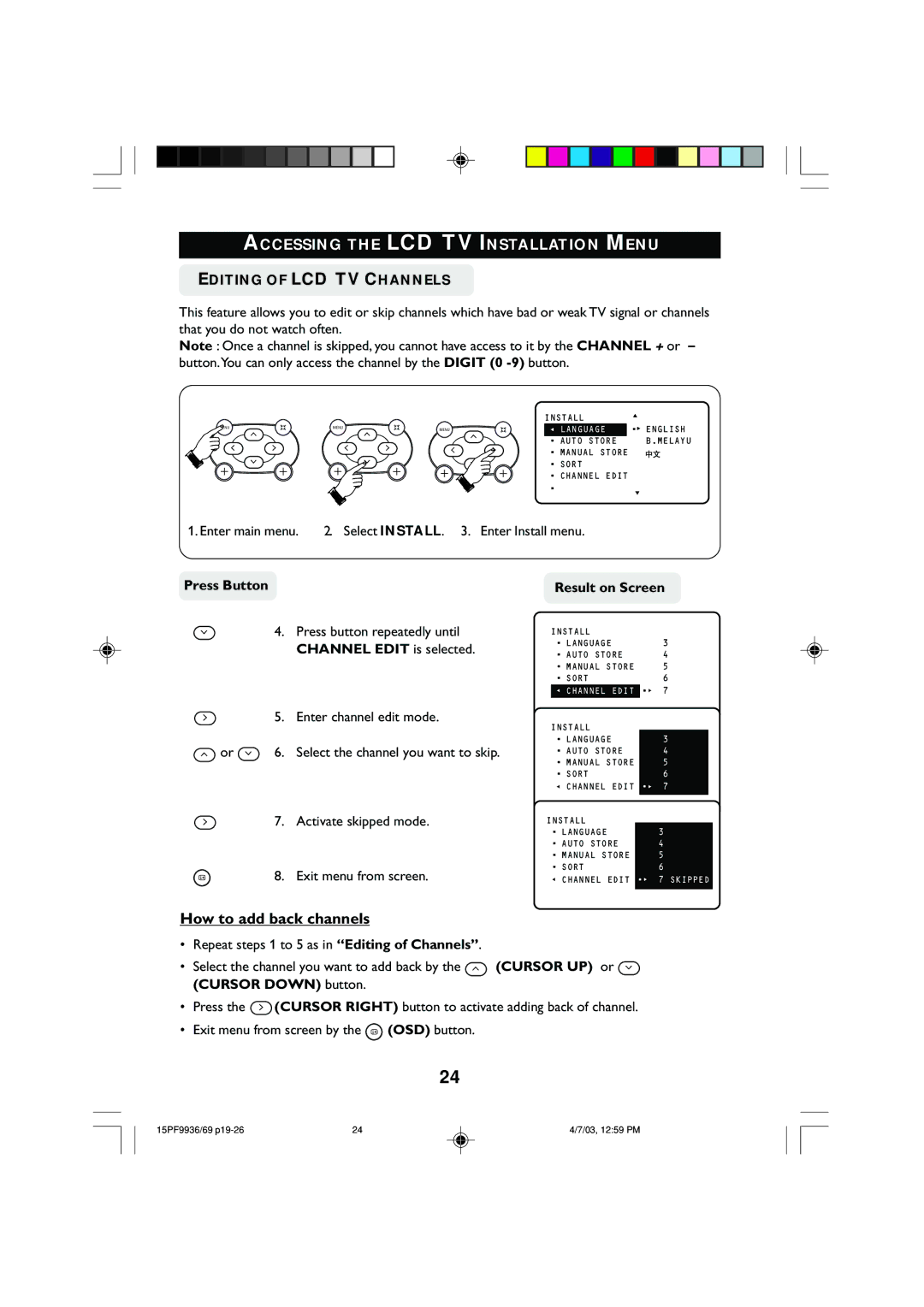ACCESSING THE LCD TV INSTALLATION MENU
EDITING OF LCD TV CHANNELS
This feature allows you to edit or skip channels which have bad or weak TV signal or channels that you do not watch often.
Note : Once a channel is skipped, you cannot have access to it by the CHANNEL + or – button.You can only access the channel by the DIGIT (0
|
|
|
|
|
| INSTALL | ▲ |
|
|
|
|
|
| •É ENGLISH | |
|
|
|
|
|
| Ñ | |
MENU | k | MENU | k | MENU | k | Ñ LANGUAGE | |
|
|
|
|
|
| • AUTO STORE | B.MELAYU |
|
|
|
|
|
| • MANUAL STORE |
|
|
|
|
|
|
| • SORT |
|
|
|
|
|
|
| • CHANNEL EDIT |
|
|
|
|
|
|
| • | ▼ |
1. Enter main menu. | 2. | Select INSTALL. | 3. Enter Install menu. |
| |||
Press Button |
|
|
|
|
| Result on Screen | |
4.Press button repeatedly until CHANNEL EDIT is selected.
INSTALL
•LANGUAGE
•AUTO STORE
•MANUAL STORE
•SORT
ÑCHANNEL EDIT
3
4
5
6
•É 7
5. Enter channel edit mode.
or | 6. Select the channel you want to skip. |
7. Activate skipped mode.
i | 8. Exit menu from screen. |
INSTALL
•LANGUAGE
•AUTO STORE
•MANUAL STORE
•SORT
ÑCHANNEL EDIT
INSTALL
•LANGUAGE
•AUTO STORE
•MANUAL STORE
•SORT
ÑCHANNEL EDIT
3
4
5
6
•É 7
3
4
5
6
•É 7 SKIPPED
How to add back channels
•Repeat steps 1 to 5 as in “Editing of Channels”.
•Select the channel you want to add back by the ![]() (CURSOR UP) or
(CURSOR UP) or ![]() (CURSOR DOWN) button.
(CURSOR DOWN) button.
•Press the ![]() (CURSOR RIGHT) button to activate adding back of channel.
(CURSOR RIGHT) button to activate adding back of channel.
•Exit menu from screen by the i (OSD) button.
24
15PF9936/69 | 24 | 4/7/03, 12:59 PM |