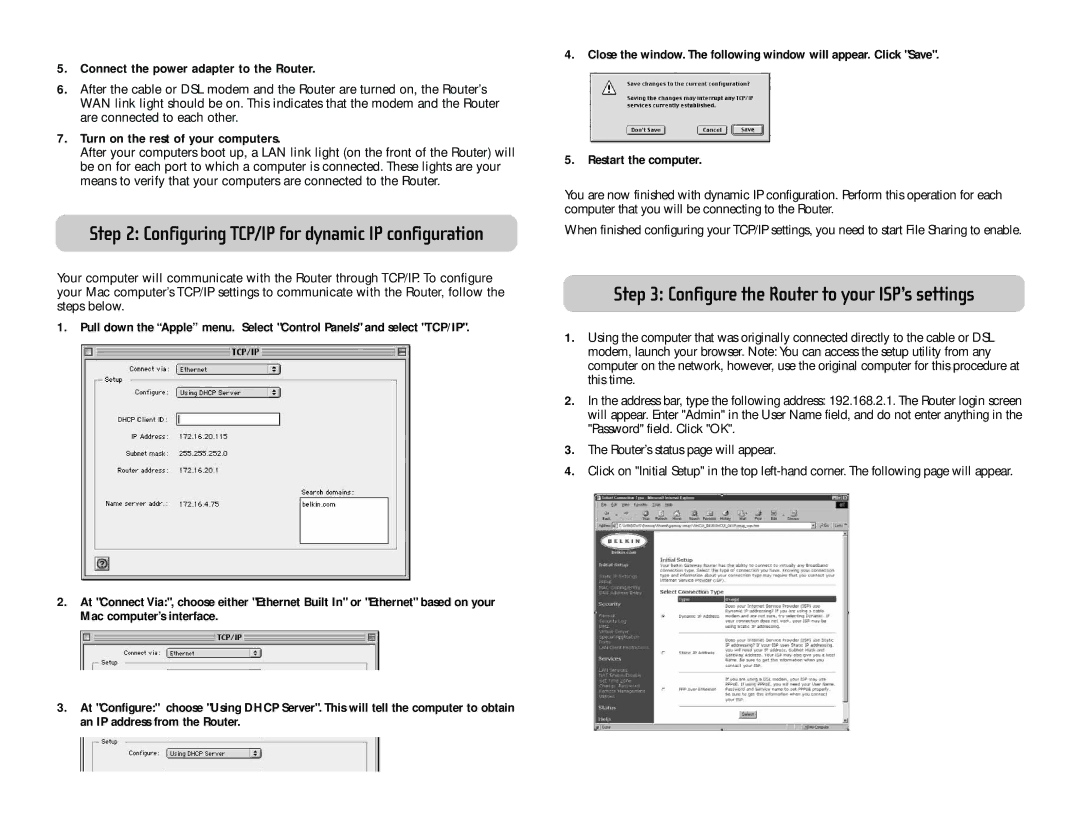5.Connect the power adapter to the Router.
6.After the cable or DSL modem and the Router are turned on, the Router’s WAN link light should be on. This indicates that the modem and the Router are connected to each other.
7.Turn on the rest of your computers.
After your computers boot up, a LAN link light (on the front of the Router) will be on for each port to which a computer is connected. These lights are your means to verify that your computers are connected to the Router.
Step 2: Configuring TCP/IP for dynamic IP configuration
Your computer will communicate with the Router through TCP/IP. To configure your Mac computer’s TCP/IP settings to communicate with the Router, follow the steps below.
1. Pull down the “Apple” menu. Select "Control Panels" and select "TCP/IP".
2.At "Connect Via:", choose either "Ethernet Built In" or "Ethernet" based on your Mac computer’s interface.
4.Close the window. The following window will appear. Click "Save".
5.Restart the computer.
You are now finished with dynamic IP configuration. Perform this operation for each computer that you will be connecting to the Router.
When finished configuring your TCP/IP settings, you need to start File Sharing to enable.
Step 3: Configure the Router to your ISP’s settings
1.Using the computer that was originally connected directly to the cable or DSL modem, launch your browser. Note: You can access the setup utility from any computer on the network, however, use the original computer for this procedure at this time.
2.In the address bar, type the following address: 192.168.2.1. The Router login screen will appear. Enter "Admin" in the User Name field, and do not enter anything in the "Password" field. Click "OK".
3.The Router’s status page will appear.
4.Click on "Initial Setup" in the top
3.At "Configure:" choose "Using DHCP Server". This will tell the computer to obtain an IP address from the Router.