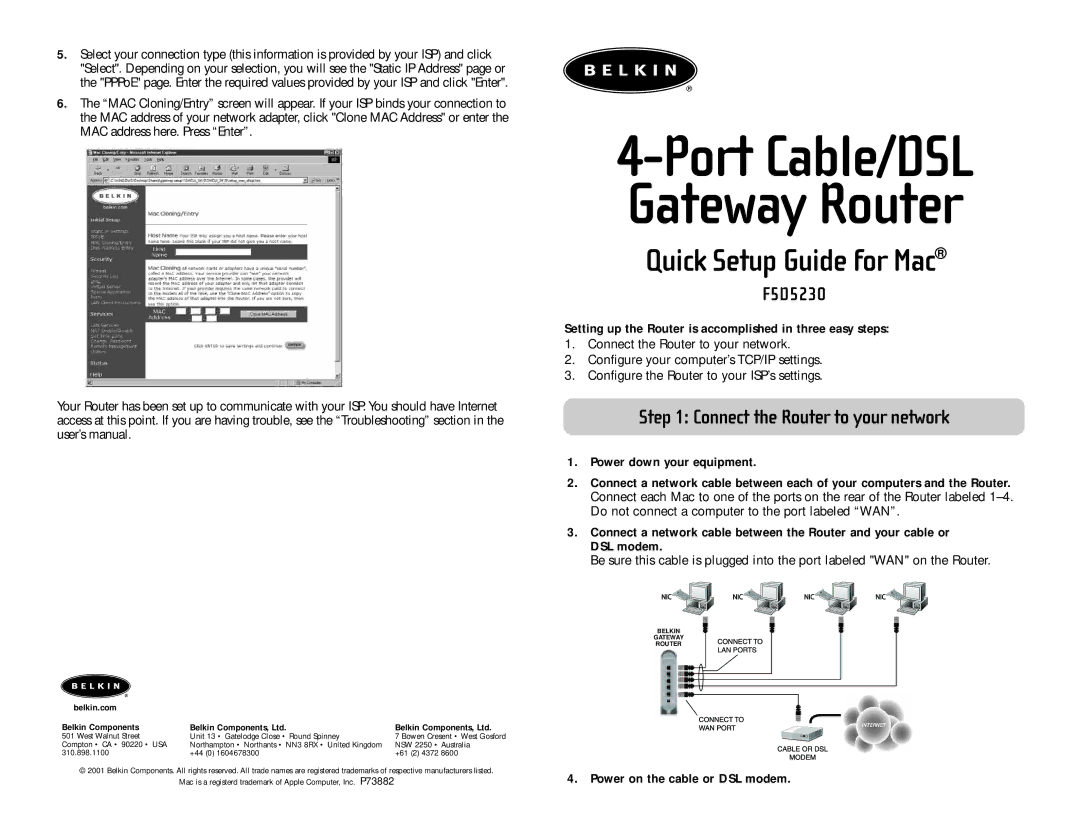5.Select your connection type (this information is provided by your ISP) and click "Select". Depending on your selection, you will see the "Static IP Address" page or the "PPPoE" page. Enter the required values provided by your ISP and click "Enter".
6.The “MAC Cloning/Entry” screen will appear. If your ISP binds your connection to the MAC address of your network adapter, click "Clone MAC Address" or enter the MAC address here. Press “Enter”.
Your Router has been set up to communicate with your ISP. You should have Internet access at this point. If you are having trouble, see the “Troubleshooting” section in the user’s manual.
4-Port Cable/DSL Gateway Router
Quick Setup Guide for Mac®
F5D5230
Setting up the Router is accomplished in three easy steps:
1.Connect the Router to your network.
2.Configure your computer’s TCP/IP settings.
3.Configure the Router to your ISP’s settings.
Step 1: Connect the Router to your network
1.Power down your equipment.
2.Connect a network cable between each of your computers and the Router. Connect each Mac to one of the ports on the rear of the Router labeled
3.Connect a network cable between the Router and your cable or DSL modem.
Be sure this cable is plugged into the port labeled "WAN" on the Router.
belkin.com |
|
|
Belkin Components | Belkin Components, Ltd. | Belkin Components, Ltd. |
501 West Walnut Street | Unit 13 • Gatelodge Close • Round Spinney | 7 Bowen Cresent • West Gosford |
Compton • CA • 90220 • USA | Northampton • Northants • NN3 8RX • United Kingdom | NSW 2250 • Australia |
310.898.1100 | +44 (0) 1604678300 | +61 (2) 4372 8600 |
© 2001 Belkin Components. All rights reserved. All trade names are registered trademarks of respective manufacturers listed.
Mac is a registerd trademark of Apple Computer, Inc. P73882
BELKIN
GATEWAY
ROUTER