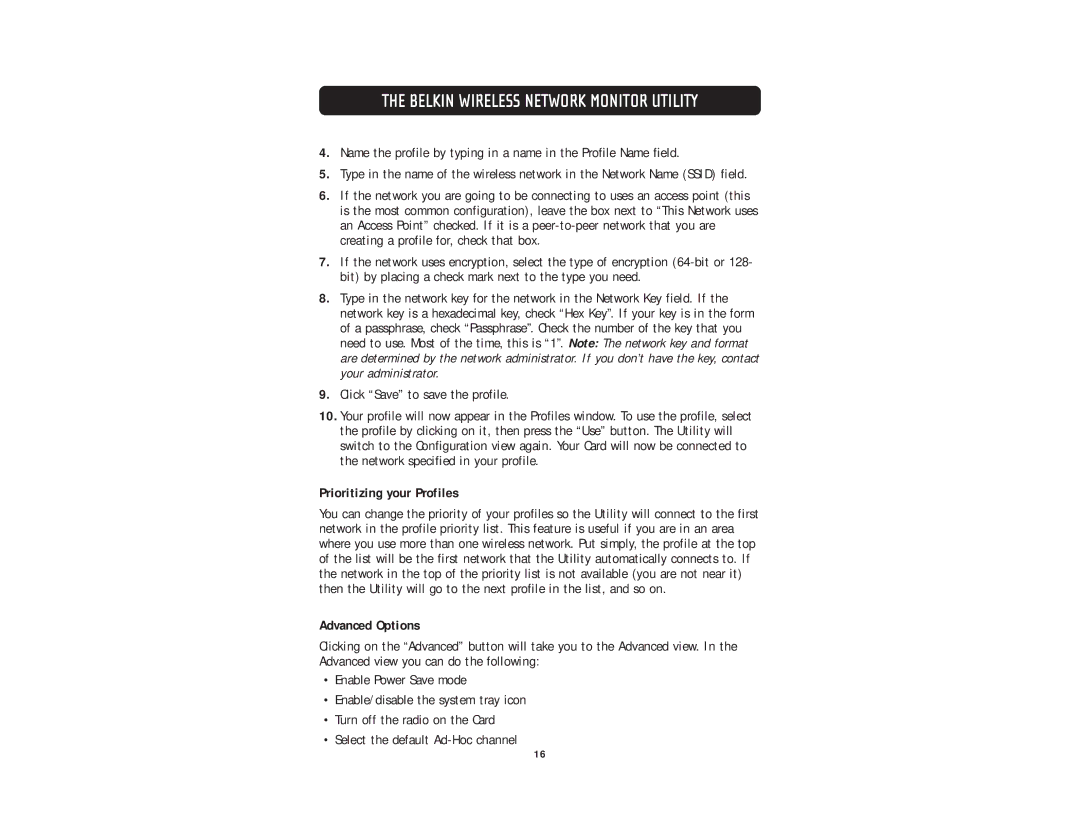THE BELKIN WIRELESS NETWORK MONITOR UTILITY
4.Name the profile by typing in a name in the Profile Name field.
5.Type in the name of the wireless network in the Network Name (SSID) field.
6.If the network you are going to be connecting to uses an access point (this is the most common configuration), leave the box next to “This Network uses an Access Point” checked. If it is a
7.If the network uses encryption, select the type of encryption
8.Type in the network key for the network in the Network Key field. If the network key is a hexadecimal key, check “Hex Key”. If your key is in the form of a passphrase, check “Passphrase”. Check the number of the key that you need to use. Most of the time, this is “1”. Note: The network key and format are determined by the network administrator. If you don’t have the key, contact your administrator.
9.Click “Save” to save the profile.
10.Your profile will now appear in the Profiles window. To use the profile, select the profile by clicking on it, then press the “Use” button. The Utility will switch to the Configuration view again. Your Card will now be connected to the network specified in your profile.
Prioritizing your Profiles
You can change the priority of your profiles so the Utility will connect to the first network in the profile priority list. This feature is useful if you are in an area where you use more than one wireless network. Put simply, the profile at the top of the list will be the first network that the Utility automatically connects to. If the network in the top of the priority list is not available (you are not near it) then the Utility will go to the next profile in the list, and so on.
Advanced Options
Clicking on the “Advanced” button will take you to the Advanced view. In the Advanced view you can do the following:
•Enable Power Save mode
•Enable/disable the system tray icon
•Turn off the radio on the Card
•Select the default
16