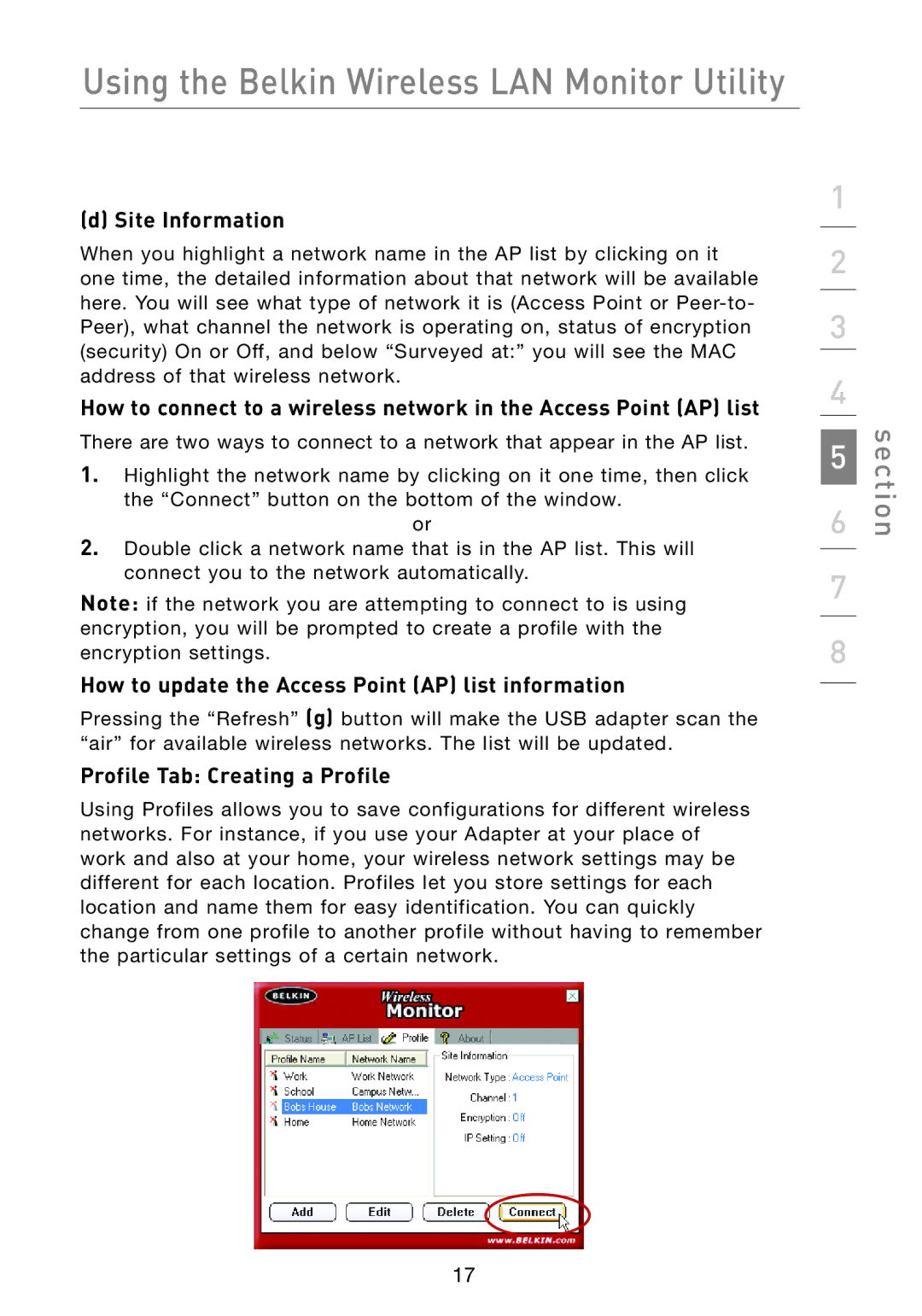F5D7051 specifications
The Belkin F5D7051 is an 802.11g wireless network adapter designed to integrate seamlessly with various systems, offering reliable performance for users seeking a stable and fast internet connection. This model has gained recognition for its ease of use, making it a preferred choice among both novice and experienced users.One of the key features of the Belkin F5D7051 is its advanced wireless technology, which supports data transfer rates of up to 54 Mbps. This makes it ideal for tasks such as streaming videos, online gaming, and large file transfers. The adapter operates on the 2.4 GHz frequency band, providing a decent range that suits most home or office environments.
The installation process of the Belkin F5D7051 is straightforward, typically requiring users to simply plug the adapter into an available USB port on their computer. The device is compatible with various operating systems, including Windows and Mac, ensuring versatility for different users. The adapter comes with a driver CD, but users can also download the latest drivers from the Belkin website for added convenience.
Security is another significant characteristic of the Belkin F5D7051. It supports multiple encryption standards such as WEP, WPA, and WPA2, allowing users to choose their desired level of security for their wireless network. This feature is essential in protecting sensitive information from unauthorized access and ensuring a safe browsing experience.
The compact design of the F5D7051 allows for easy transportation, making it a great option for users who need to connect to different networks, such as in coffee shops or during travel. Its lightweight and portable nature further enhance its usability.
In terms of compatibility, the Belkin F5D7051 can connect to various wireless routers and access points, making it a versatile addition to any wireless networking setup. Users can expect a stable connection, which is crucial in today’s fast-paced digital world.
Overall, the Belkin F5D7051 combines ease of installation, reliable performance, strong security features, and broad compatibility. These characteristics make it an excellent choice for users looking to enhance their wireless connectivity while enjoying the flexibility of a USB-based solution. With its solid reputation, the F5D7051 continues to be a valuable asset for anyone seeking dependable wireless networking.